Uninstall
Speccy
Latency Monitor
Why so slow (if it installed)
On your desktop create a new folder called Shortcuts. (Right click on desktop, New, Folder) Drag all of your shortcuts over to the new folder and let go so that the desktop is cleared of as many icons as possible. You can delete the folder called FRSTOlder and any log files that you have already posted.
Download BlueScreenView
http://www.nirsoft.n...creen_view.html
Double click on BlueScreenView.exe file to run the program.
When scanning is done, go Edit, Select All.
Go File, Save Selected Items, and save the report as BSOD.txt.
Open BSOD.txt in Notepad, copy all content, and paste it into your next reply.
If the battery can be easily removed on your laptop, shut it down, remove the battery and boot it back up without the battery. After things settle (about 5 minutes) create a Process Explorer log (remember to wait a full minute after starting the program) and post it.






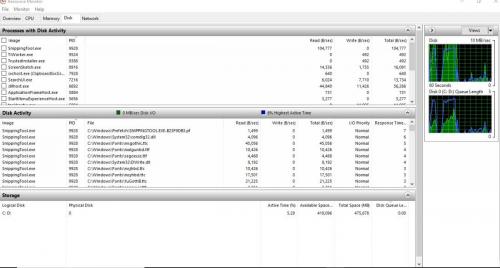











 Sign In
Sign In Create Account
Create Account

