Thanks for the update which clarifies where I was a bit lost 
Secure boot is as the name suggests a security function that is designed to stop the bad guys taking over your computer by replacing the boot loader with a rootkit, with secure boot enabled if UEFI does not see a Microsoft certificate in the boot loader you get locked out.
Below is my canned info when trying to help people who are having issues booting from a USB device, it looks quite long but it does cover two separate scenarios, coincidentally I wrote it to help folk with trying to boot Puppy Linux so that they could try and recover their data from an non booting Windows PC.
UEFI BIOS is known to cause problems for a lot of folk when they are trying to boot from a USB device and to make matter worse brand name computers all have different BIOS and restrictions on the BIOS and as if to compound the issue most of them no longer include an optical drive in their computers therefore ruling out the easier option of booting from disk.
For computers that have UEFI as opposed to legacy BIOS, to be able to boot from your USB device you may need to disable secure boot and change UEFI to CSM Boot, not all computers and BIOS are the same, please refer to your user manual if you have one as the following steps are only one such example.
Restart the computer, Windows 8 and 8.1 from the Start or desktop screen move your mouse pointer over the upper or lower right corner of the screen, when the Windows Charms appear click the Settings Charm, click on Power and then the Restart option.
Windows 10, Click on Start,Power and then Restart.
While the computer is re-starting,you will need to continually tap or hold down the particular key that will allow you to access the BIOS on your computer, we will use the F2 key as an example here;
After restarting the computer, when the screen goes black, press and hold down the F2 key, wait for the BIOS to load.
Select Security -> Secure Boot and then Disabled.
Select Advanced -> System Configuration and then Boot Mode.
Change UEFI Boot to CSM Boot.
Save the changes and Exit the BIOS, commonly F10.
If your computer will not boot into Windows at all, power up or restart the computer continually tap or hold down the key that will allow you to access the BIOS on your computer and then do the following;
Select Security -> Secure Boot and then Disabled.
Select Advanced -> System Configuration and then Boot Mode.
Change UEFI Boot to CSM Boot.
Save the changes and Exit the BIOS, commonly F10.

 This topic is locked
This topic is locked

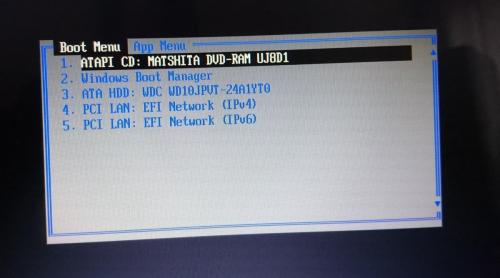

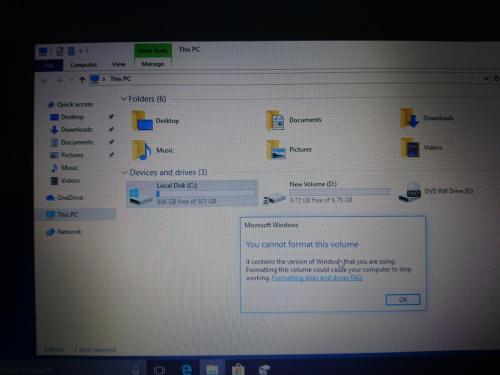

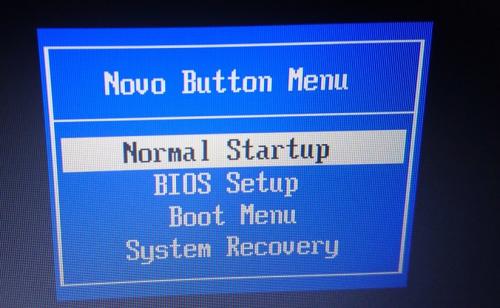











 Sign In
Sign In Create Account
Create Account

