The drive is no longer a Boot drive and the 3 small partitions contain no Date.
To regain all the space you need to delete all partitions and create a new one.
Right click the image partition on the 1TB D drive.
From the dropdown menu > click delete > Click yes.
Perform the same steps on the remaining 3 partitions and the drive will appear as blank, unallocated space.
Right click in the blank space > from the drop down menu > select New Simple volume and follow the prompts, clicking Next at each screen.
Accept the displayed volume size for the whole drive.
Accept the drive letter assigned, (if Ok by you)
Type DATA for the lebel
leave all other fields at there defaults.
The final screen is a confirmation, just make sure you have the right drive then click finish.
Probably all done in about 20 seconds.




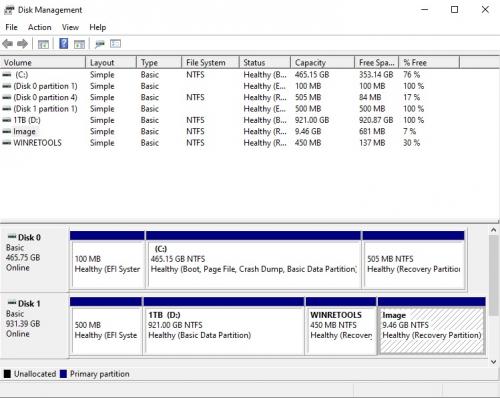
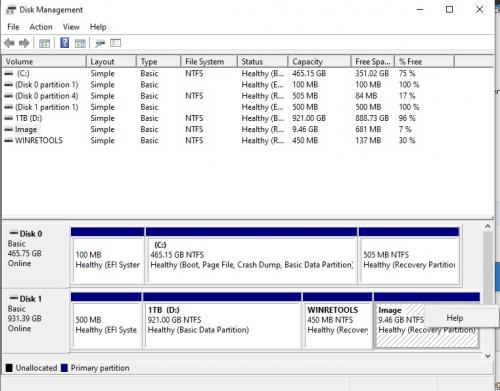
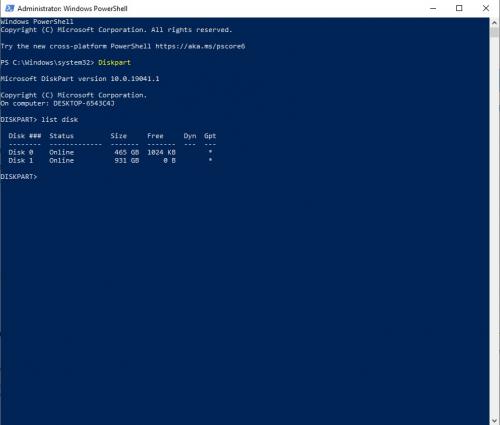
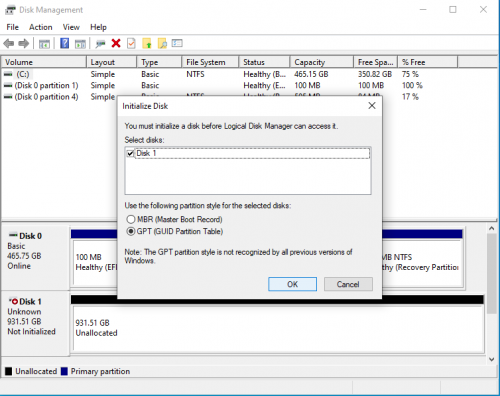
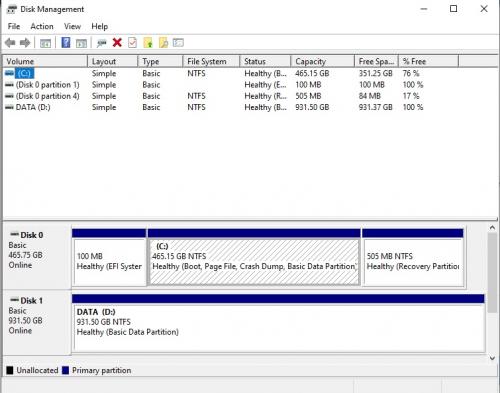
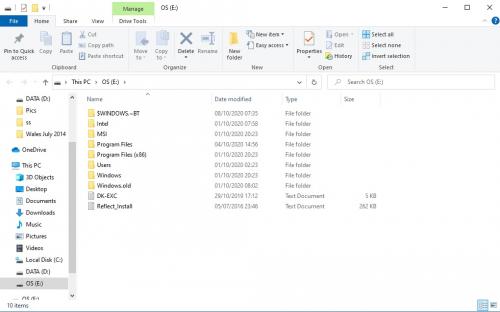
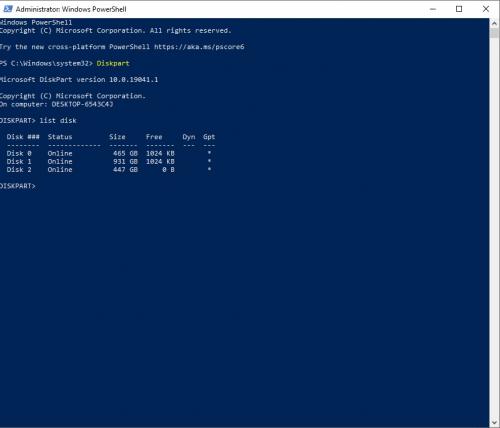











 Sign In
Sign In Create Account
Create Account

