OK. You will not delete the 1TB drive until all copying is done and you have checked the operation has been successful.
With the computer running, take anti static measures and connect the power cable to the 1TB drive.
1. Open file explorer > click the 1TB drive > right click the Pictures folder > select Copy,
2. In the left window > click Desktop > in the right window . right click the Dell Pictures > select Paste. (wait for a couple of minutes while files are copied.)
Next steps.
Each time when selecting a folder from the 1TB drive -at user, your name, hover the mouse arrow over a folder to see if it has contents, if empty skip that folder.
1. At the top left of file explorer window > click the back arrow.
2. In the right window > click Users > click your name > right click Documents > select copy.
3. In the left window > click This PC > click Local Disk C:/ > click the little arrow to the left at user to expand > click the little arrow at Public to expand > right click Documents > select Paste.
Now perform #2 for each folder you want to copy, remember to hover the mouse to see if it has contents.
Next step.
When you finished copying.
Close all open windows, > shut down the computer > turn off the PSU > take anti static measures > disconnect the power cable to the 1TB drive. > Power up again and browse the folders to confirm the files have been copied over to the C drive. if everything OK, next step, format the !TB drive.
You may want to start when you are fresh, could take an hour to do.
Next step.




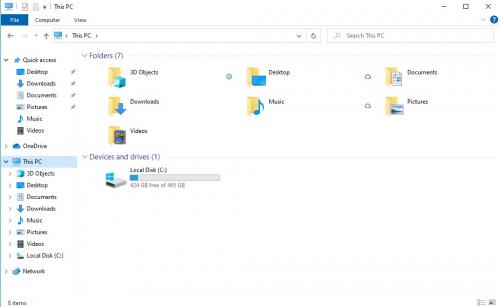
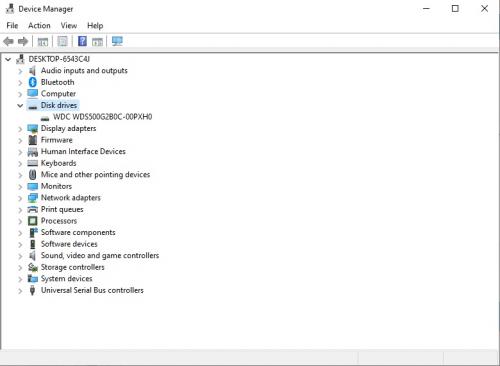
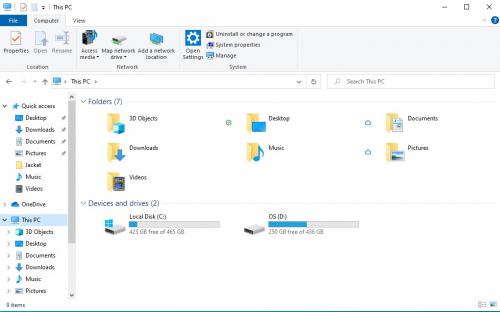
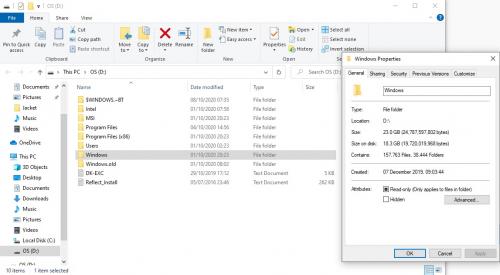
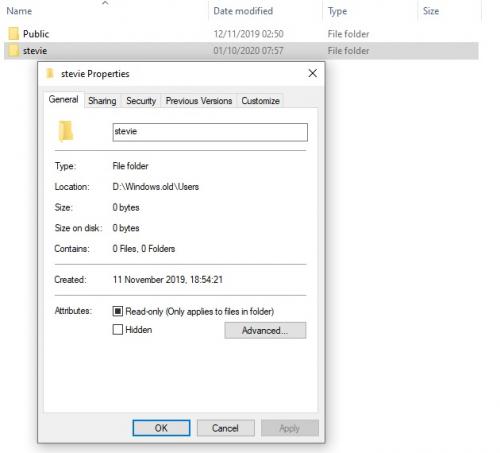
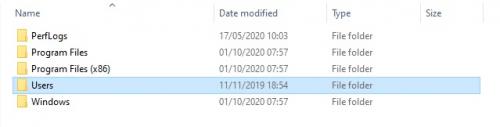
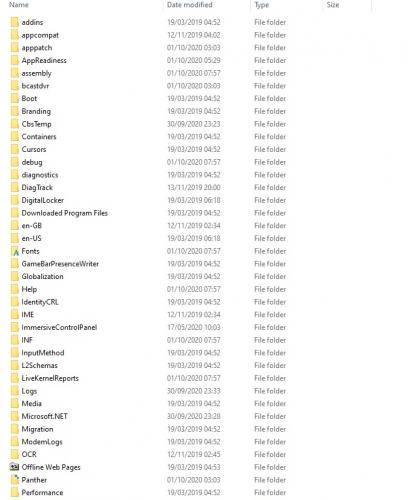
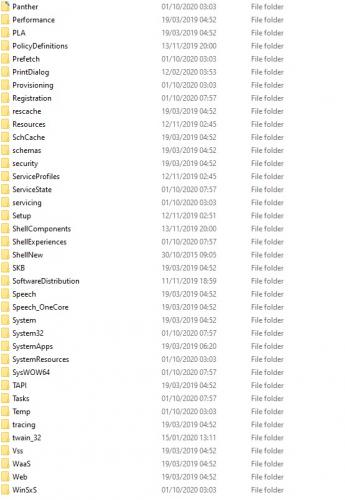

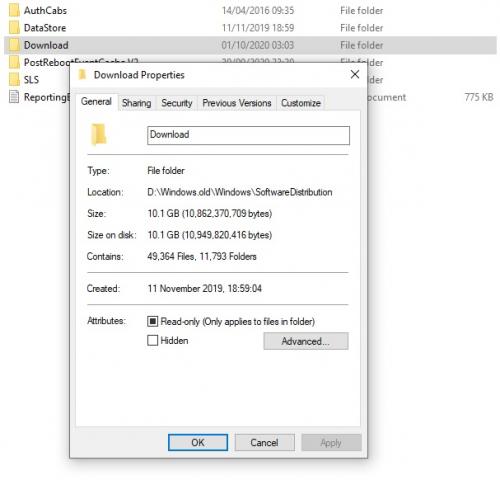
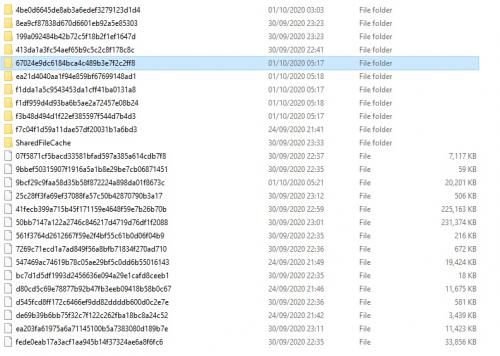
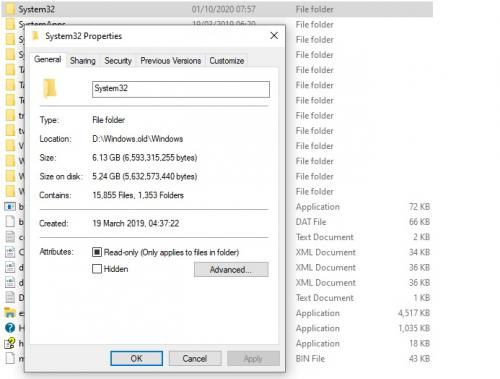
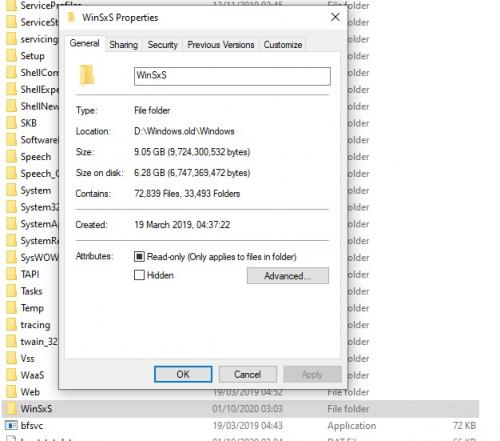











 Sign In
Sign In Create Account
Create Account

