Yes, there are a lot of settings, mostt of which I do not touch, to easy to end up with an unstable system.
With the PC turned off. > unplug the SSD caddy > attach the 1TB spinner to SATA Port #4 on the MB > attach the power cable.
Boot the computer and enter the BIOS.
On the left side of the screen > left click on Storage > left click the 1TB drive, > on the right under Plug & Play > click the down arrow and select Enable.
On the Boot Priority Ribbon > make sure the SSD is the first drive on the left.
Press the F10 key to save and exit > click yes. Your computer will restart to the OS. Now you can copy folders.
First. Open file explorer > click the 1TB drive > right click the Pictures folder > select Copy,
Second. In the left window > click Desktop > in the right window . right click the Dell Pictures > select Paste. (wait for a couple of minutes while files are copied.)
Next steps.
Each time when selecting a folder from the 1TB drive -at user, your name, hover the mouse arrow over a folder to see if it has contents, if empty skip that folder.
1. At the top left of file explorer window > click the back arrow.
2. In the right window > click Users > click your name > right click Documents > select copy.
3. In the left window > click This PC > click Local Disk C:/ > click the little arrow to the left at user to expand > click the little arrow at Public to expand > right click Documents > select Paste.
Now perform #2 for each folder you want to copy, remember to hover the mouse to see if it has contents.
Next step.
When you finished copying, You can browse the Desktop Dell picture folder and those Public folders to make sure you have the Data you want saved.
There is no need to unplug the 1TB drive, we will format it next. Use the computer as normal.





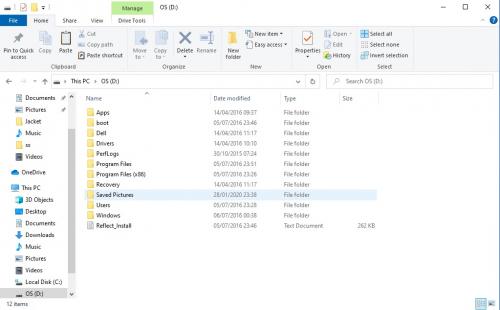
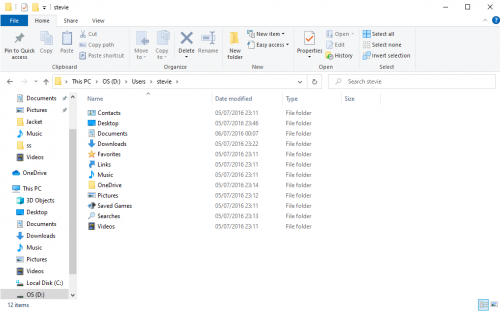











 Sign In
Sign In Create Account
Create Account

