Hi,
I bought a wifi extender but was told by the company it won't work correctly bc I have unwanted ips, ip confliction, etc. It was suggested I purchase sonicwall

Need help with your computer or device? Want to learn new tech skills? You're in the right place!
Geeks to Go is a friendly community of tech experts who can solve any problem you have. Just create a free account and post your question. Our volunteers will reply quickly and guide you through the steps. Don't let tech troubles stop you. Join Geeks to Go now and get the support you need!
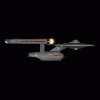

Hi,
I bought a wifi extender but was told by the company it won't work correctly bc I have unwanted ips, ip confliction, etc. It was suggested I purchase sonicwall

Sounds like BS to me. Network extenders do not care what is on the network. All they do is rebroadcast the WiFi signal.
You might want to get inssider
https://www.techspot...6-inssider.html
Double click to install it. Then run it by right click and Run As Admin.
It will show you a graph in the bottom that has your signal in blue and competing signals in orange and yellow. It may also recommend a different channel which might have less interference.
Moving to a different channel (by logging on to your router) can drastically improve performance. Most routers claim to automatically select the best channel but my experience has been that they never do.
If you already have the extender you will see it on the same channel as the original signal which I think is a dumb idea but they all seem to do that. For best results you want the signal you are using to be in the clear and adding a second device on the same channel can cause problems for other devices.
If they are implying that something on your PC is causing the problem you would see address conflicts in the event logs.
1. Please download the Event Viewer Tool by Vino Rosso
http://images.malwar...om/vino/VEW.exe
and save it to your Desktop:
2. Double-click VEW.exe
3. Under 'Select log to query', select:
* System
4. Under 'Select type to list', select:
* Error
* Warning
Then use the 'Number of events' as follows:
1. Click the radio button for 'Number of events'
Type 20 in the 1 to 20 box
Then click the Run button.
Notepad will open with the output log.
Please post the Output log in your next reply then repeat but select Application. (Each time you run VEW it overwrites the log so copy the first one to a Reply or rename it before running it a second time.)
You can use
tcpview to see if your PC is talking to people it shouldn't talk to.
https://live.sysinte...com/Tcpview.exeDownload, Save and then run it by right clicking and Run As Admin.
Then File, Save As (to your desktop), tcp , OK. This should create a file tcp.txt on your desktop. Attach or copy and paste it to a reply.
If your router is set up to only allow certain devices to connect it is an easy task to add your extender.

Sounds like BS to me. Network extenders do not care what is on the network. All they do is rebroadcast the WiFi signal.
You might want to get inssider
https://www.techspot...6-inssider.html
Double click to install it. Then run it by right click and Run As Admin.
It will show you a graph in the bottom that has your signal in blue and competing signals in orange and yellow. It may also recommend a different channel which might have less interference.
Moving to a different channel (by logging on to your router) can drastically improve performance. Most routers claim to automatically select the best channel but my experience has been that they never do.
If you already have the extender you will see it on the same channel as the original signal which I think is a dumb idea but they all seem to do that. For best results you want the signal you are using to be in the clear and adding a second device on the same channel can cause problems for other devices.
If they are implying that something on your PC is causing the problem you would see address conflicts in the event logs.
1. Please download the Event Viewer Tool by Vino Rosso
http://images.malwar...om/vino/VEW.exe
and save it to your Desktop:
2. Double-click VEW.exe
3. Under 'Select log to query', select:
* System
4. Under 'Select type to list', select:
* Error
* Warning
Then use the 'Number of events' as follows:
1. Click the radio button for 'Number of events'
Type 20 in the 1 to 20 box
Then click the Run button.
Notepad will open with the output log.
Please post the Output log in your next reply then repeat but select Application. (Each time you run VEW it overwrites the log so copy the first one to a Reply or rename it before running it a second time.)
You can usetcpview to see if your PC is talking to people it shouldn't talk to.
https://live.sysinte...com/Tcpview.exeDownload, Save and then run it by right clicking and Run As Admin.
Then File, Save As (to your desktop), tcp , OK. This should create a file tcp.txt on your desktop. Attach or copy and paste it to a reply.
If your router is set up to only allow certain devices to connect it is an easy task to add your extender.
I thought it might be BS. That's why I wanted to ask an expert for advice. I'm going to give your suggestions a try and will report. Thank you.
Edited by Athena28, 12 September 2020 - 08:25 AM.

I did the first part of your solution and found everything. Since inSSIDer Home shows there are a couple of other channels overlapping I went to the next part. But then my cable provider tells me I can't move the wifi to its own channel, even though though there is interference.

What is the make & model number of the router?

I was able to use your solution and find pretty much everything using the inSSIDer Home. Unfortunately, at that point my cable provider (Optimum) informed me I can't use a different channel on my router for the wifi.
But it is set up which is a lot than the technical service people could do so I really have to thank you. It'll be interesting to see if it'll work even though I couldn't move it to its own channel.
Edited by Athena28, 13 September 2020 - 07:43 AM.

What is the make & model number of the router?
Sagemcom
F@st 5260CV

Should be a label on the back or bottom that tells you the login and password. Default is admin, admin.
Open your web browser, then go to http://192.168.1.1.
Enter the router login username and password listed on the back of your router (you can change this later)
You should see a button for WiFi 2.4 GHz. (I assume we are looking at some channel between 1 and 12)
Click on the button. Then on the Basic page find Channel Selection. Default is Auto. Change it to the channel that Inssider says is free. Apply.
PDF of User Manual available at:
https://www.google.c...4enHnBfWZHVcZXR

Edited by Athena28, 13 September 2020 - 11:32 AM.


Extender appears to be very weak and is not synced to the router. You can see it is running without encryption (open) while your router has WPA2-Personal encryption. If it were setup correctly it would have the same as the router. They leave it in open mode so you can logon from your laptop and do the initial setup. Don't know how far the extender is from the laptop but move it and the laptop closer to the router then tell the laptop to use the rockspace extender for its wifi source. As it has no encryption that should work right away without any password. Now open a browser and type in:
192.168.0.254
hit Enter and it should connect to the extender.
Apparently there is no password so it should show you the signals it sees. Select your router's SSID which appears to be 694220 and when it asks give it the password for your router's Wifi.
Click Finish. (This will probably knock you off the extender)
Reconnect to the Extender (which may now be called 694220-ext) and use the same password.
Now look at Inssider. It should show both your router and the extender and both should now have WPA2-Personal encryption and I would expect the signal level on the extender to be in the range 25-32. (Normally they will also be on the same channel tho I wish they would use a different channel.)
Now unplug your extender and move it to what should be its permanent home. Move the laptop close to the extender, tell the laptop to use the extender as its wifi, verify that it works by going on the internet and rerun Inssider. Now move the laptop to its permanent location and see if it can use the extender's signal. Rerun Inssider.


@Rkinner Hi. I moved the extender next to the laptop.
When I put in 192.168.0.254 I received an error message, so I typed in cmd and found that my IP was 192.168.1.1. So I went there and it opened to Optimum (my cable provider) and showed my Basic Settings, (see attachment# 2). But at this point I’m unsure what you meant by “Reconnect to the Extender (which may now be called 694220-ext) and use the same password.´
Edited by Athena28, 25 October 2020 - 07:03 AM.

You need to connect the laptop to the extender by picking its SSID (Rockspace-EXT) with the wireless. When you do that you should get an IP address in the 192.168.0.x range Which should allow you to talk to the extender at 192.168.0.254 and complete the setup. Since you are seeing 192.168.1.x that means you are connected to the router's wifi and not the extender's.

0 members, 0 guests, 0 anonymous users







Community Forum Software by IP.Board
Licensed to: Geeks to Go, Inc.