I've got two audio issues with my laptop that I hope you can help me resolve:
1) audio playback cuts out if I put the volume too loud or the output is too loud. That is, if the actual speaker output is too loud, rather than playing any sound it cuts out entirely (sometimes with short garbled sounds but mostly silence). If I turn the volume down low enough, I can then hear the audio again. I'd like the speakers to play loudly and not clip.
2) audio volume adjustment resets under a variety of circumstances (it goes to a much higher volume). This happens if I commence playing a video or audio source on a website (including when I unpause a YouTube video, even after only briefly pausing it), start a computer game or playback video in a non-browser program. It's like it doesn't remember what the volume setting I've set for it is, so I find myself constantly pressing the volume up/down button once when playback starts to 'remind' it to reset the volume to the level I want. I'd like the laptop to 'remember' the audio volume I set.
Laptop is a Dell Precision M2800. I got it 2nd hand and it had this issue since I got it, but didn't notice until a while into having it. I've lived with it so far but would love to fix it. This laptop has dedicated volume up/down/mute buttons, which appear to interact with no issue in Windows 10.
Please let me know what further information you'd like to help diagnose it.
Thanks in advance.





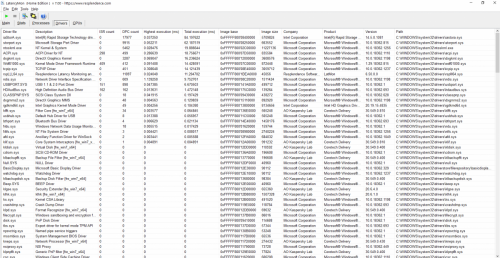
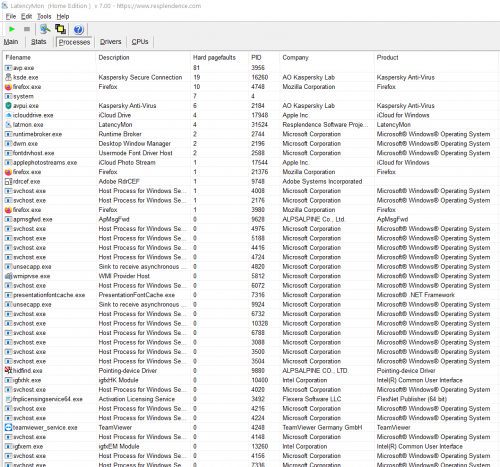
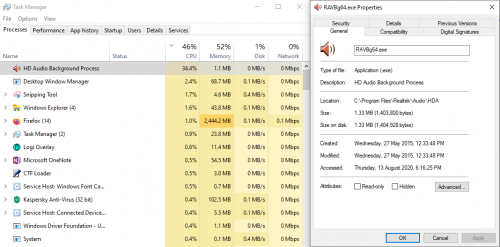











 Sign In
Sign In Create Account
Create Account

