Good afternoon.
Just finished running everything. Thank you for copying the text from that website that I couldn't access, much appreciated.
I was able to find "Kapersky Secure Connection" in that removal app but I was able to find Kapersky Total Security so I have skipped that for now.
After running the Kapersky removal tool I restarted my PC and installed an update that was there. After updating and logging in to my computer, I had the flickering taskbar/desktop issue again  I have now experienced this every time I have restarted since that update today. Also, on the first restart I was given a new error message that hasn't appeared on further restarts. I have included an attached screenshot of this message.
I have now experienced this every time I have restarted since that update today. Also, on the first restart I was given a new error message that hasn't appeared on further restarts. I have included an attached screenshot of this message.
Below are the logs I ran;
Farbar Service Scanner Version: 09-11-2020
Ran by origi (administrator) on 09-12-2020 at 23:00:13
Running from "C:\Users\origi\Desktop"
Microsoft Windows 10 Pro (X64)
Boot Mode: Normal
****************************************************************
Internet Services:
============
Connection Status:
==============
Localhost is accessible.
LAN connected.
Google IP is accessible.
Google.com is accessible.
Yahoo.com is accessible.
Windows Firewall:
=============
Firewall Disabled Policy:
==================
System Restore:
============
System Restore Policy:
========================
Windows Security:
============
Windows Update:
============
Windows Autoupdate Disabled Policy:
============================
Windows Defender:
==============
Other Services:
==============
File Check:
========
C:\Windows\System32\nsisvc.dll => File is digitally signed
C:\Windows\System32\Drivers\nsiproxy.sys => File is digitally signed
C:\Windows\System32\Drivers\afd.sys => File is digitally signed
C:\Windows\System32\Drivers\tdx.sys => File is digitally signed
C:\Windows\System32\Drivers\tcpip.sys => File is digitally signed
C:\Windows\System32\dnsrslvr.dll => File is digitally signed
C:\Windows\System32\dnsapi.dll => File is digitally signed
C:\Windows\SysWOW64\dnsapi.dll => File is digitally signed
C:\Windows\System32\mpssvc.dll => File is digitally signed
C:\Windows\System32\bfe.dll => File is digitally signed
C:\Windows\System32\Drivers\mpsdrv.sys => File is digitally signed
C:\Windows\System32\SDRSVC.dll => File is digitally signed
C:\Windows\System32\vssvc.exe => File is digitally signed
C:\Windows\System32\SecurityHealthService.exe => File is digitally signed
C:\Windows\System32\wscsvc.dll => File is digitally signed
C:\Windows\System32\wbem\WMIsvc.dll => File is digitally signed
C:\Windows\System32\wuaueng.dll => File is digitally signed
C:\Windows\System32\qmgr.dll => File is digitally signed
C:\Windows\System32\es.dll => File is digitally signed
C:\Windows\System32\cryptsvc.dll => File is digitally signed
C:\Program Files\Windows Defender\MpSvc.dll => File is digitally signed
C:\Windows\System32\ipnathlp.dll => File is digitally signed
C:\Windows\System32\iphlpsvc.dll => File is digitally signed
C:\Windows\System32\svchost.exe => File is digitally signed
C:\Windows\System32\rpcss.dll => File is digitally signed
**** End of log ****
Fix result of Farbar Recovery Scan Tool (x64) Version: 06-12-2020
Ran by origi (09-12-2020 23:01:13) Run:4
Running from C:\Users\origi\Desktop
Loaded Profiles: origi
Boot Mode: Normal
==============================================
fixlist content:
*****************
SystemRestore: On
CreateRestorePoint:
CloseProcesses:
Policies: C:\ProgramData\NTUSER.pol: Restriction <==== ATTENTION
EmptyTemp:
*****************
SystemRestore: On => Error -> 9%
Restore point was successfully created.
Processes closed successfully.
C:\ProgramData\NTUSER.pol => moved successfully
=========== EmptyTemp: ==========
BITS transfer queue => 10510336 B
DOMStore, IE Recovery, AppCache, Feeds Cache, Thumbcache, IconCache => 40183510 B
Java, Flash, Steam htmlcache => 12531827 B
Windows/system/drivers => 6730293 B
Edge => 0 B
Chrome => 429974162 B
Firefox => 587215402 B
Opera => 0 B
Temp, IE cache, history, cookies, recent:
Default => 0 B
Users => 0 B
ProgramData => 0 B
Public => 0 B
systemprofile => 0 B
systemprofile32 => 0 B
LocalService => 0 B
NetworkService => 7342 B
origi => 2643461446 B
RecycleBin => 0 B
EmptyTemp: => 3.5 GB temporary data Removed.
================================
The system needed a reboot.
==== End of Fixlog 23:02:07 ====




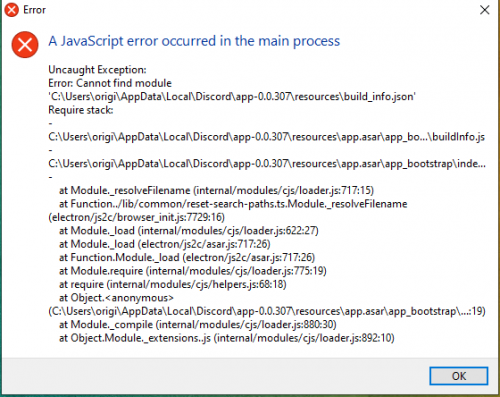











 Sign In
Sign In Create Account
Create Account

