Ok I'll see if can manage to get another 8Gb ram stick
Diagnostic startup
Slow computer
#31

 Posted 22 November 2020 - 08:12 AM
Posted 22 November 2020 - 08:12 AM

#32

 Posted 22 November 2020 - 12:58 PM
Posted 22 November 2020 - 12:58 PM

Still looks pretty bad so it's not a program causing the problem. Search for
device manager
hit Enter
Find IDE ATA/ATAPI controllers
click on the arrow in front and it should open to show you a device.
Right click on it and Uninstall Device. OK (Do not let it delete any drivers if it offers).. Reboot
Windows will reinstall the controller which may fix the problem if the controller is at fault. Unlikely but it's the only thing I can think of that might cause the problem other than a sick hard drive.
Retest with HD Tune or benchmark and see if things look better.
I suppose it's also possible that the automatic defrag has failed and the thing is just clogged. Open File Explorer, Open This PC, Right click on C: and select Properties then Tools then Optimize. Select the C: drive and Optimize.
Retest with HD Tune or benchmark and see if things look better.
#33

 Posted 23 November 2020 - 04:38 AM
Posted 23 November 2020 - 04:38 AM

#34

 Posted 23 November 2020 - 06:12 AM
Posted 23 November 2020 - 06:12 AM

As for the hard drive. Short term back up everything you don't want to lose then buy a new drive preferably a Western Digital Black ( they really do seem to be better and last longer)
Amazon has one that will work and give you some extra space and a boost in speed for about $70:
WD Black 1TB Performance Mobile Hard Disk Drive - 7200 RPM SATA 6 Gb/s 32MB Cache 9.5 MM 2.5 Inch - WD10JPLX
by Western Digital
$ 68 00
and a USB to SATA adapter
Amazon has lots. Here is one for $12.80
StarTech.com SATA to USB Cable - USB 3.0 to 2.5” SATA III Hard Drive Adapter - External Converter for SSD/HDD Data Transfer (USB3S2SAT3CB)
(But I was recently able to buy a cheaper one on sale on NewEgg for $6 ORICO 2.5" Transparent USB 3.0 to SATA 3.0 External Hard Drive Disk Enclosure Box, USB 3.0 High-Speed Case for 2.5" HDD / SSD)
and clone the drive. (If you want to be positive the drive is bad before ordering another hard drive you can remove the internal drive and put it on the adapter then plug it into another PC and run HD Tune on it. It won't show at full speed unless you have a USB 3.1 connection but it should at least be flat at the top without the big drop at the beginning if the drive is good. If it still looks the same then the drive is bad.) You can use the program from your new hard drive or even from Western Digital or you can use one of the free ones:
http://www.techrepub...-cloning-tools/
http://www.backup-ut...e-software.html
Some of them require you to boot from a CD or USB drive (it's faster that way but others like Macrium Reflect Free Edition and Aomei can clone from within windows. I usually use Macrium.
You plug the new drive into the usb adapter and the adapter into your PC's USB jack. Run the cloning software. (Make sure you know the source drive is the old drive and the destination is the new.
Once the cloning software finishes you shut it down, use a small Phillips screw driver to remove the 2 screws that hold the cover on the drive, remove the screws (may be 2 more screws). Often the drive is in a carrier so you need to remove 4 more screws. Keep the screws separate since they may be different sizes. Remove the old drive, install the new. Boot up and run speccy to make sure that the new drive S.M.A.R.T. info is clean.
If you can afford it then replacing the drive with an SSD will really speed up the PC. I've had bad luck with off-brand SSDs so I only use Samsung EVO drives. Amazon has them here in the US on sale this week for: $99.99
Samsung SSD 860 EVO 1TB 2.5 Inch SATA III Internal SSD (MZ-76E1T0B/AM)
The drawback to using an SSD is the cloning software has to be a bit smarter or you just do a fresh install of Windows and reinstall any programs you had on it. The Samsung cloning software will not recognize the drive in the USB adapter as a Samsung so you have to use one of the free programs (some claim to copy old style to SSD) or upgrade the adapter to a hard drive docking station. I use one from Probox which doesn't seem to be on Amazon any more but Windows detects a drive in it as the actual drive and not as Probox. Hard drive docking stations run about $20-$40.
An alternative which I haven't tried but should work is to swap the internal drive with the SSD first then have the PC boot from the old drive attached to the USB adapter. If you can get that to work then the Samsung software would see you have a Samsung hard drive and be happy. Just make sure you are cloning from the old drive to the SSD and not the other way around.
Similar Topics
0 user(s) are reading this topic
0 members, 0 guests, 0 anonymous users
As Featured On:









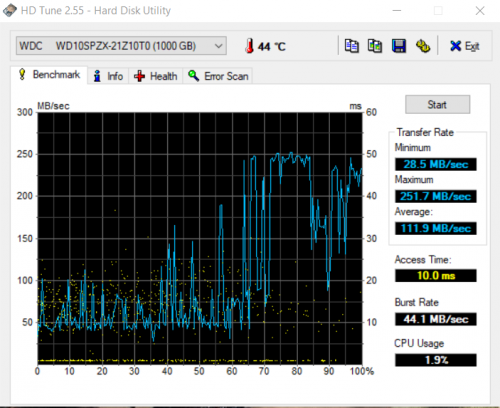

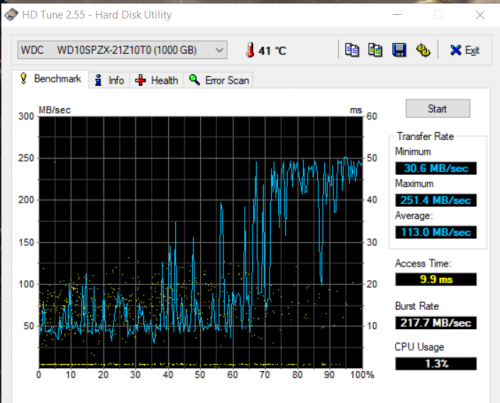




 Sign In
Sign In Create Account
Create Account

