I have texture collections. Each texture of that collection is in it's individual folder with diffuse map, bump map, etc. (picture1) When I try to use them in a 3d model project I have to know what they will look like. But checking each folder for to find just a texture is too much time consuming. So I am making my texture folder look like picture2. I am making it by using "change icon>click on .ico image of that texture" and then to make change permanent I use /desktop.ini command in that folder. But it is time consuming too because for example making this to 100 pieces texture collection archive is like 1-2hours and I have tons of them. So my question is
1- Is there a shorter way to change folder icons permanently (like if requested icons are in their folders already, a mass command to change their folder image to them? And permanently of course not to effect from folder transfers) (Am I asking for too much:))
2- I downloaded icons for my archive folders from some sites. And some of them are already in "folder form". I mean their folders look as icon and there is no icon in them. These folders' images don't change whether I move them to other place or external harddrive. Is anyone know how to do that with or without a program?



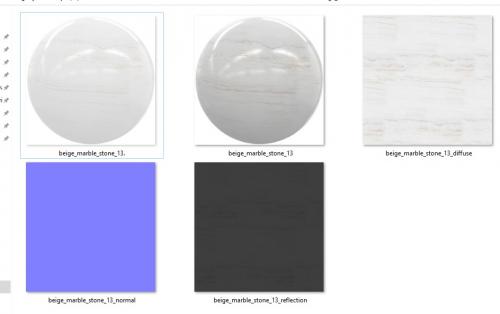
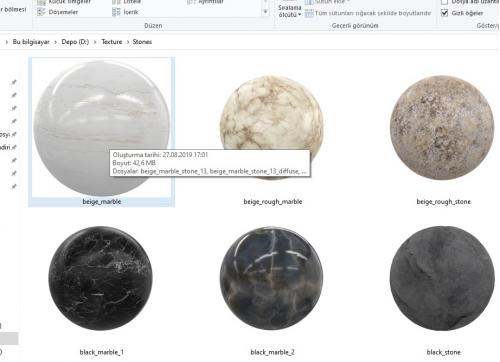

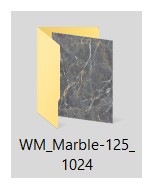











 Sign In
Sign In Create Account
Create Account

