I did the following:
C:\>Path > "%Userprofile%"\OneDrive\Desktop\Environment.txt
C:\>more "%Userprofile%"\OneDrive\Desktop\Environment.txtPATH=C:\WINDOWS\system32;C:\WINDOWS;C:\WINDOWS\System32\Wbem;C:\WINDOWS\System32\WindowsPowerShell\v1.0\;C:\WINDOWS\System32\OpenSSH\;C:\Program Files (x86)\Intel\Intel® Management Engine Components\DAL;C:\Program Files\Intel\Intel® Management Engine Components\DAL;C:\Users\vtmck\AppData\Local\Microsoft\WindowsAppsC:\>setALLUSERSPROFILE=C:\ProgramDataAPPDATA=C:\Users\vtmck\AppData\RoamingCommonProgramFiles=C:\Program Files\Common FilesCommonProgramFiles(x86)=C:\Program Files (x86)\Common FilesCommonProgramW6432=C:\Program Files\Common FilesCOMPUTERNAME=DESKTOP-SDMIR14ComSpec=C:\WINDOWS\system32\cmd.exeDriverData=C:\Windows\System32\Drivers\DriverDataHOMEDRIVE=C:HOMEPATH=\Users\vtmckLOCALAPPDATA=C:\Users\vtmck\AppData\LocalLOGONSERVER=\\DESKTOP-SDMIR14NUMBER_OF_PROCESSORS=8OneDrive=C:\Users\vtmck\OneDriveOneDriveConsumer=C:\Users\vtmck\OneDriveOS=Windows_NTPath=C:\WINDOWS\system32;C:\WINDOWS;C:\WINDOWS\System32\Wbem;C:\WINDOWS\System32\WindowsPowerShell\v1.0\;C:\WINDOWS\System32\OpenSSH\;C:\Program Files (x86)\Intel\Intel® Management Engine Components\DAL;C:\Program Files\Intel\Intel® Management Engine Components\DAL;C:\Users\vtmck\AppData\Local\Microsoft\WindowsAppsPATHEXT=.COM;.EXE;.BAT;.CMD;.VBS;.VBE;.JS;.JSE;.WSF;.WSH;.MSCPROCESSOR_ARCHITECTURE=AMD64PROCESSOR_IDENTIFIER=Intel64 Family 6 Model 142 Stepping 12, GenuineIntelPROCESSOR_LEVEL=6PROCESSOR_REVISION=8e0cProgramData=C:\ProgramDataProgramFiles=C:\Program FilesProgramFiles(x86)=C:\Program Files (x86)ProgramW6432=C:\Program FilesPROMPT=$P$GPSModulePath=C:\Program Files\WindowsPowerShell\Modules;C:\WINDOWS\system32\WindowsPowerShell\v1.0\ModulesPUBLIC=C:\Users\PublicSystemDrive=C:SystemRoot=C:\WINDOWSTEMP=C:\Users\vtmck\AppData\Local\TempTMP=C:\Users\vtmck\AppData\Local\TempUSERDOMAIN=DESKTOP-SDMIR14USERDOMAIN_ROAMINGPROFILE=DESKTOP-SDMIR14USERNAME=vtmckUSERPROFILE=C:\Users\vtmckVBOX_MSI_INSTALL_PATH=C:\Program Files\Oracle\VirtualBox\windir=C:\WINDOWSC:\>
That is odd as the variables indicates that the %Userprofile%=c:\Users\vtmck and the desktop should be under your profile.
Please download Farbar Service Scanner and run it.Make sure All options are checked and press on scan.:
It will create a log (FSS.txt) in the same directory the tool is run.
Please copy and paste the log to your reply.
Hi,
I downloaded this and ran it. It stated: "This software is not permitted for commercial purposes". I clicked "Yes" to continue. Before I ran it, I checked all of the options, then clicked Scan. Attached is the FSS.txt file.


 This topic is locked
This topic is locked

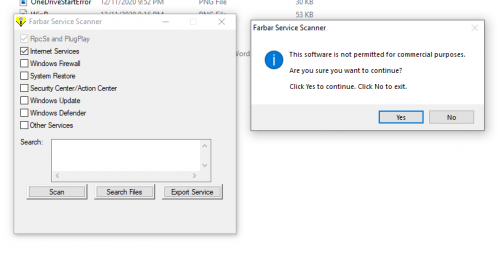














 Sign In
Sign In Create Account
Create Account

