Thanks.

Changing Hard Drive Icons
Started by
Tremortime
, Jun 20 2005 12:01 AM
#1

 Posted 20 June 2005 - 12:01 AM
Posted 20 June 2005 - 12:01 AM

Thanks.
#2

 Posted 20 June 2005 - 02:47 AM
Posted 20 June 2005 - 02:47 AM

One way to change it is to get a program called IconPackager. Its a simple program that lets you change all your icons. It costs money but if your finger slips on limewire or kazaa your cant be blaimed 
There are also similar programs like it that i cant remember the name of.
There are also similar programs like it that i cant remember the name of.
#3

 Posted 20 June 2005 - 08:57 AM
Posted 20 June 2005 - 08:57 AM

Or you can right click your drive and click properties, then select icon to the left, and search for icons and click ok then apply.
Icon Packager is a great program with many cool Icon packages.
Jedi
Icon Packager is a great program with many cool Icon packages.
Jedi
#4

 Posted 20 June 2005 - 01:05 PM
Posted 20 June 2005 - 01:05 PM

Jedi, I'm not sure where you are seeing the change icon under properties. You are talking about the main partitions, right, not other subfolders?
#5

 Posted 20 June 2005 - 03:36 PM
Posted 20 June 2005 - 03:36 PM

Yeah, open up my computer, right click on C: Drive or any partition, and select properties, icons is to the right.
#6

 Posted 21 June 2005 - 09:23 PM
Posted 21 June 2005 - 09:23 PM

#7

 Posted 21 June 2005 - 09:43 PM
Posted 21 June 2005 - 09:43 PM

Hmm, weird.
Okay, open my computer, click tools<fodler options<file types<
Look for the drive file type, should be something like this.
icon(NONE) Drive
Click this, the advanced button down teh bottom should now be selectable, click it.
Edit file type should popup, click change icon. Search for a new icon.
You can even use exe files say you have divx player. Simply click teh divx.exe file, and it should give you a choice of some icons you can use. Experiment.
Jedi
Okay, open my computer, click tools<fodler options<file types<
Look for the drive file type, should be something like this.
icon(NONE) Drive
Click this, the advanced button down teh bottom should now be selectable, click it.
Edit file type should popup, click change icon. Search for a new icon.
You can even use exe files say you have divx player. Simply click teh divx.exe file, and it should give you a choice of some icons you can use. Experiment.
Jedi
#8

 Posted 22 June 2005 - 02:50 PM
Posted 22 June 2005 - 02:50 PM

I hate to say it, but the drive icons did not actually change. However, I unfortunately have a much bigger problem. Now, whenever I click on my drive, it open the standard windows search window instead of the main drive directory. I see a place where it looks the cause of this problem is coming from (see the picture) but don't know how to get it back to normal. 
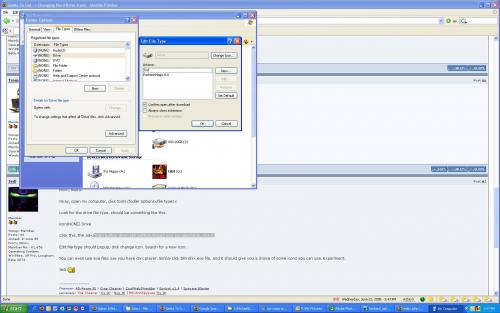
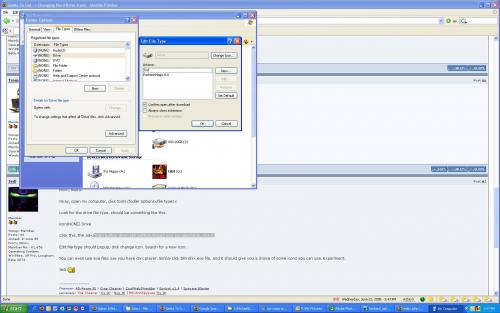
#9

 Posted 25 June 2005 - 10:24 AM
Posted 25 June 2005 - 10:24 AM

Did you highlight find and click set default?
#10

 Posted 25 June 2005 - 10:57 AM
Posted 25 June 2005 - 10:57 AM

1. Click start<run, type in "regedit" in the box without quotes.
2. Navigate to this location
HKEY_CLASSES_ROOT\Drive
3. Click on "shell", in the right pan to highlight it.
4. Right click on the 'Default' value and select modify
5. Replace what's in "value data" box with the word "none", without quotes.

Jedi
2. Navigate to this location
HKEY_CLASSES_ROOT\Drive
3. Click on "shell", in the right pan to highlight it.
4. Right click on the 'Default' value and select modify
5. Replace what's in "value data" box with the word "none", without quotes.

Jedi
Edited by Jedi, 18 July 2005 - 01:48 AM.
#11

 Posted 18 July 2005 - 04:12 AM
Posted 18 July 2005 - 04:12 AM

For the icons, I don't know how to change it other than using icon packager, but there is another way if you're up to it.
1. Click start<run, type in "regedit" in the box without quotes.
2. Navigate to this location
HKEY_LOCAL_MACHINE\Software\Microsoft\Windows\CurrentVersion\Explorer\DriveIcons
If the key does not already exist then create it.
3. Right click on the DriveIcons folder and create a new sub-key with a single letter representing the drive letter of the drive to be modified. (e.g. [HKEY...\DriveIcons\C])
To create a sub-key, simply right click on the DriveIcons folder, and a new menu will popup, select new, then key. Name it the letter of the drive you want to change the icon for.
4. Right click on the letter you specified to change, say C, and create another sub-key called "DefaultIcon" (e.g. [HKEY...\DriveIcons\C\DefaultIcon])
5. Set the "(Default)" value to equal the fully qualified name of the icon file. If the file contains more that one icon follow it with a comma and the zero-based index of the icon (e.g. "c:\icons\myicons.dll,4").
That's it.
If you want to change the name of the drive:
Create another sub-key within the drive letter key called "DefaultLabel" (e.g. [HKEY...\DriveIcons\C\DefaultLabel]) and set it's "(Default)" value to equal the label for the drive letter (e.g. "My ZIP Drive").
For example:
DefaultIcon
(Default) = c:\icons\myicons.dll,4
DefaultLabel
(Default) = My ZIP Drive
Here is an example tree of mine

Jedi
1. Click start<run, type in "regedit" in the box without quotes.
2. Navigate to this location
HKEY_LOCAL_MACHINE\Software\Microsoft\Windows\CurrentVersion\Explorer\DriveIcons
If the key does not already exist then create it.
3. Right click on the DriveIcons folder and create a new sub-key with a single letter representing the drive letter of the drive to be modified. (e.g. [HKEY...\DriveIcons\C])
To create a sub-key, simply right click on the DriveIcons folder, and a new menu will popup, select new, then key. Name it the letter of the drive you want to change the icon for.
4. Right click on the letter you specified to change, say C, and create another sub-key called "DefaultIcon" (e.g. [HKEY...\DriveIcons\C\DefaultIcon])
5. Set the "(Default)" value to equal the fully qualified name of the icon file. If the file contains more that one icon follow it with a comma and the zero-based index of the icon (e.g. "c:\icons\myicons.dll,4").
That's it.
If you want to change the name of the drive:
Create another sub-key within the drive letter key called "DefaultLabel" (e.g. [HKEY...\DriveIcons\C\DefaultLabel]) and set it's "(Default)" value to equal the label for the drive letter (e.g. "My ZIP Drive").
For example:
DefaultIcon
(Default) = c:\icons\myicons.dll,4
DefaultLabel
(Default) = My ZIP Drive
Here is an example tree of mine
Jedi
#12

 Posted 07 August 2005 - 12:30 AM
Posted 07 August 2005 - 12:30 AM

I tried Jedi's solution to this problem and it worked one time after I rebooted my computer.
The next time I rebooted my computer all my partitions reverted back to their original Windows XP Pro icons. It seems as if Windows XP Pro has a mind of its own.

The next time I rebooted my computer all my partitions reverted back to their original Windows XP Pro icons. It seems as if Windows XP Pro has a mind of its own.

Edited by kenwitkin, 07 August 2005 - 12:33 AM.
#13

 Posted 26 August 2008 - 02:29 PM
Posted 26 August 2008 - 02:29 PM

Sorry for bumping this old thread, but Ive just found the perfect solution:
Assign a custom icon to your flash drive!
It should work for internal drives too, though I haven't tried it yet.
Assign a custom icon to your flash drive!
It should work for internal drives too, though I haven't tried it yet.
Edited by Edvin76, 26 August 2008 - 02:30 PM.
Similar Topics
0 user(s) are reading this topic
0 members, 0 guests, 0 anonymous users
As Featured On:










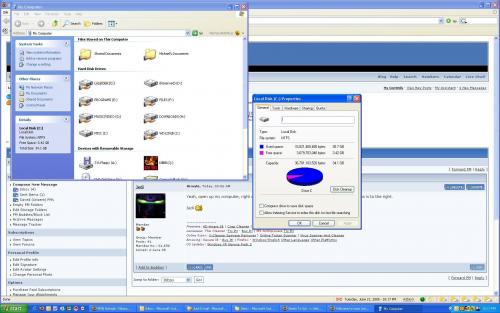




 Sign In
Sign In Create Account
Create Account

