Right click on the clock and select Task manager
Click on the Performance tab
You will see a series of small graphs in the left side of the window along with the percentage of use of the different resources. Since we are not seeing crashes in the event logs I suspect that something is using too much CPU, Memory or Disk so keep task manager running then try to recreate your This PC problem. If you get it to happen, switch back to the Task Manager and look to see if any graph show a big spike during the time of the This PC problem. The graph is only for the last 60 seconds so you have to be quick. Might be easier to take a screen shot.
As for your new problem I'm not sure what you are talking about. Can you explain exactly what you are doing?




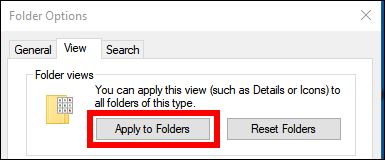
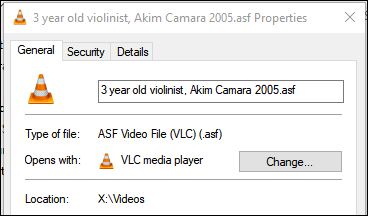
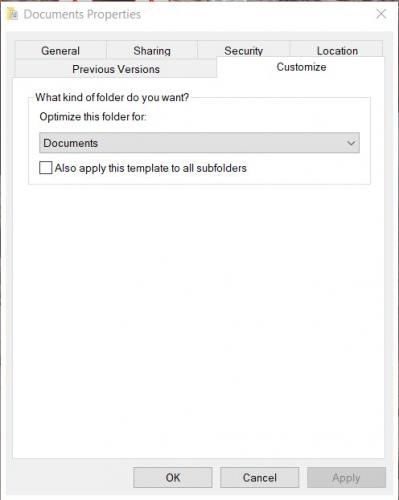
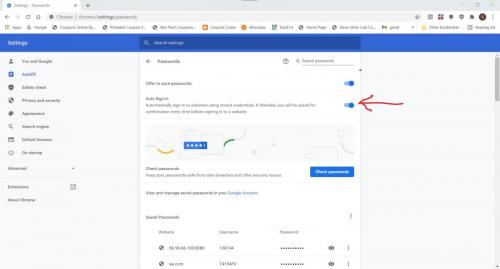
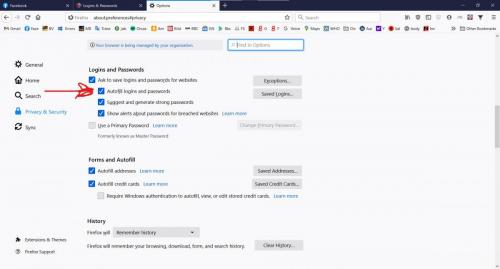











 Sign In
Sign In Create Account
Create Account

