Scan result of Farbar Recovery Scan Tool (FRST) (x64) Version: 14-02-2021
Ran by heyag (administrator) on DESKTOP-7F869C5 (16-02-2021 13:53:13)
Running from C:\Users\heyag\Downloads
Loaded Profiles: heyag
Platform: Windows 10 Pro Version 20H2 19042.804 (X64) Language: English (United States)
Default browser: Chrome
Boot Mode: Normal
==================== Processes (Whitelisted) =================
(If an entry is included in the fixlist, the process will be closed. The file will not be moved.)
(Apple Inc. -> Apple Inc.) C:\Program Files\Common Files\Apple\Mobile Device Support\AppleMobileDeviceService.exe
(Google LLC -> Google LLC) C:\Program Files (x86)\Google\Update\1.3.36.72\GoogleCrashHandler.exe
(Google LLC -> Google LLC) C:\Program Files (x86)\Google\Update\1.3.36.72\GoogleCrashHandler64.exe
(Google LLC -> Google LLC) C:\Program Files\Google\Chrome\Application\chrome.exe <17>
(Malwarebytes Inc -> Malwarebytes) C:\Program Files\Malwarebytes\Anti-Malware\MBAMService.exe
(Malwarebytes Inc -> Malwarebytes) C:\Program Files\Malwarebytes\Anti-Malware\mbamtray.exe
(Microsoft Corporation -> Microsoft Corporation) C:\Users\heyag\AppData\Local\Microsoft\OneDrive\OneDrive.exe
(Microsoft Corporation) C:\Program Files\WindowsApps\microsoft.windowsstore_12011.1001.1.0_x64__8wekyb3d8bbwe\WinStore.App.exe
(Microsoft Windows -> Microsoft Corporation) C:\Windows\ImmersiveControlPanel\SystemSettings.exe
(Microsoft Windows -> Microsoft Corporation) C:\Windows\System32\dllhost.exe
(Microsoft Windows -> Microsoft Corporation) C:\Windows\System32\smartscreen.exe
(Microsoft Windows Hardware Compatibility Publisher -> AMD) C:\Windows\System32\atieclxx.exe
(Microsoft Windows Hardware Compatibility Publisher -> AMD) C:\Windows\System32\atiesrxx.exe
==================== Registry (Whitelisted) ===================
(If an entry is included in the fixlist, the registry item will be restored to default or removed. The file will not be moved.)
HKLM\Software\Microsoft\Active Setup\Installed Components: [{8A69D345-D564-463c-AFF1-A69D9E530F96}] -> C:\Program Files\Google\Chrome\Application\88.0.4324.150\Installer\chrmstp.exe [2021-02-14] (Google LLC -> Google LLC)
==================== Scheduled Tasks (Whitelisted) ============
(If an entry is included in the fixlist, it will be removed from the registry. The file will not be moved unless listed separately.)
Task: {490F33B2-CB25-4F0D-90D6-FEB70B6E3B49} - System32\Tasks\GoogleUpdateTaskMachineCore => C:\Program Files (x86)\Google\Update\GoogleUpdate.exe [154440 2021-02-14] (Google LLC -> Google LLC)
Task: {98CA0982-67D2-49C9-802D-6A2F75D7B374} - System32\Tasks\GoogleUpdateTaskMachineUA => C:\Program Files (x86)\Google\Update\GoogleUpdate.exe [154440 2021-02-14] (Google LLC -> Google LLC)
(If an entry is included in the fixlist, the task (.job) file will be moved. The file which is running by the task will not be moved.)
==================== Internet (Whitelisted) ====================
(If an item is included in the fixlist, if it is a registry item it will be removed or restored to default.)
Tcpip\Parameters: [DhcpNameServer] 192.168.0.1
Tcpip\..\Interfaces\{be08d431-2ef0-4cd8-b973-7fa5cf674f1e}: [DhcpNameServer] 192.168.0.1
Edge:
=======
Edge Profile: C:\Users\heyag\AppData\Local\Microsoft\Edge\User Data\Default [2021-02-15]
FireFox:
========
FF Plugin-x32: @videolan.org/vlc,version=3.0.12 -> C:\Program Files (x86)\VideoLAN\VLC\npvlc.dll [2021-01-04] (VideoLAN -> VideoLAN)
Chrome:
=======
CHR Profile: C:\Users\heyag\AppData\Local\Google\Chrome\User Data\Default [2021-02-16]
CHR Notifications: Default -> hxxps://my.questrade.com; hxxps://www.dailymail.co.uk; hxxps://www.facebook.com; hxxps://www.youtube.com
CHR HomePage: Default -> hxxp://google.com/
CHR StartupUrls: Default -> "hxxp://google.com/"
CHR Extension: (Slides) - C:\Users\heyag\AppData\Local\Google\Chrome\User Data\Default\Extensions\aapocclcgogkmnckokdopfmhonfmgoek [2021-02-14]
CHR Extension: (Docs) - C:\Users\heyag\AppData\Local\Google\Chrome\User Data\Default\Extensions\aohghmighlieiainnegkcijnfilokake [2021-02-14]
CHR Extension: (Google Drive) - C:\Users\heyag\AppData\Local\Google\Chrome\User Data\Default\Extensions\apdfllckaahabafndbhieahigkjlhalf [2021-02-14]
CHR Extension: (YouTube) - C:\Users\heyag\AppData\Local\Google\Chrome\User Data\Default\Extensions\blpcfgokakmgnkcojhhkbfbldkacnbeo [2021-02-14]
CHR Extension: (uBlock Origin) - C:\Users\heyag\AppData\Local\Google\Chrome\User Data\Default\Extensions\cjpalhdlnbpafiamejdnhcphjbkeiagm [2021-02-14]
CHR Extension: (Sheets) - C:\Users\heyag\AppData\Local\Google\Chrome\User Data\Default\Extensions\felcaaldnbdncclmgdcncolpebgiejap [2021-02-14]
CHR Extension: (Google Docs Offline) - C:\Users\heyag\AppData\Local\Google\Chrome\User Data\Default\Extensions\ghbmnnjooekpmoecnnnilnnbdlolhkhi [2021-02-14]
CHR Extension: (Chrome Web Store Payments) - C:\Users\heyag\AppData\Local\Google\Chrome\User Data\Default\Extensions\nmmhkkegccagdldgiimedpiccmgmieda [2021-02-14]
CHR Extension: (Real-Debrid extension) - C:\Users\heyag\AppData\Local\Google\Chrome\User Data\Default\Extensions\oefkkgfcahbeccgckjgbnfclcmnjgidg [2021-02-14]
CHR Extension: (Pop Art Studio Online) - C:\Users\heyag\AppData\Local\Google\Chrome\User Data\Default\Extensions\oompiimecpnflklhlnmdpddcjdmiibkf [2021-02-14]
CHR Extension: (Psykopaint) - C:\Users\heyag\AppData\Local\Google\Chrome\User Data\Default\Extensions\pgjchkcfmigkkhedgjedmffdepgmpfil [2021-02-14]
CHR Extension: (Weather Underground) - C:\Users\heyag\AppData\Local\Google\Chrome\User Data\Default\Extensions\pjejbgheonogbpfkkjigbmahaljipoej [2021-02-14]
CHR Extension: (World Clocks 2) - C:\Users\heyag\AppData\Local\Google\Chrome\User Data\Default\Extensions\pjgoijhajhaahklokegbfnohialajpej [2021-02-14]
CHR Extension: (Gmail) - C:\Users\heyag\AppData\Local\Google\Chrome\User Data\Default\Extensions\pjkljhegncpnkpknbcohdijeoejaedia [2021-02-14]
CHR Extension: (Chrome Media Router) - C:\Users\heyag\AppData\Local\Google\Chrome\User Data\Default\Extensions\pkedcjkdefgpdelpbcmbmeomcjbeemfm [2021-02-14]
==================== Services (Whitelisted) ===================
(If an entry is included in the fixlist, it will be removed from the registry. The file will not be moved unless listed separately.)
R2 Apple Mobile Device Service; C:\Program Files\Common Files\Apple\Mobile Device Support\AppleMobileDeviceService.exe [96056 2020-05-20] (Apple Inc. -> Apple Inc.)
R2 MBAMService; C:\Program Files\Malwarebytes\Anti-Malware\MBAMService.exe [7456464 2021-02-14] (Malwarebytes Inc -> Malwarebytes)
S3 Sense; C:\Program Files\Windows Defender Advanced Threat Protection\MsSense.exe [5198064 2021-01-27] (Microsoft Windows Publisher -> Microsoft Corporation)
S3 WdNisSvc; C:\Program Files\Windows Defender\NisSrv.exe [3004048 2019-12-07] (Microsoft Windows Publisher -> Microsoft Corporation)
S3 WinDefend; C:\Program Files\Windows Defender\MsMpEng.exe [103384 2019-12-07] (Microsoft Windows Publisher -> Microsoft Corporation)
===================== Drivers (Whitelisted) ===================
(If an entry is included in the fixlist, it will be removed from the registry. The file will not be moved unless listed separately.)
S0 amdkmafd; C:\WINDOWS\System32\drivers\amdkmafd.sys [40720 2015-07-28] (Advanced Micro Devices, Inc. -> Advanced Micro Devices, Inc.)
S3 AppleKmdfFilter; C:\WINDOWS\System32\drivers\AppleKmdfFilter.sys [20032 2020-10-09] (WDKTestCert build,132303256403278908 -> Apple Inc.)
S3 AppleLowerFilter; C:\WINDOWS\System32\drivers\AppleLowerFilter.sys [35976 2020-10-09] (WDKTestCert build,132303256403278908 -> Apple Inc.)
R1 ESProtectionDriver; C:\WINDOWS\system32\drivers\mbae64.sys [153312 2021-02-14] (Malwarebytes Corporation -> Malwarebytes)
R2 MBAMChameleon; C:\WINDOWS\System32\Drivers\MbamChameleon.sys [220616 2021-02-14] (Malwarebytes Inc -> Malwarebytes)
S0 MbamElam; C:\WINDOWS\System32\DRIVERS\MbamElam.sys [19912 2021-02-14] (Microsoft Windows Early Launch Anti-malware Publisher -> Malwarebytes)
R3 MBAMFarflt; C:\WINDOWS\System32\DRIVERS\farflt.sys [198248 2021-02-15] (Malwarebytes Inc -> Malwarebytes)
R3 MBAMProtection; C:\WINDOWS\system32\DRIVERS\mbam.sys [77496 2021-02-15] (Malwarebytes Inc -> Malwarebytes)
R3 MBAMSwissArmy; C:\WINDOWS\System32\Drivers\mbamswissarmy.sys [248992 2021-02-14] (Malwarebytes Inc -> Malwarebytes)
R3 MBAMWebProtection; C:\WINDOWS\system32\DRIVERS\mwac.sys [142416 2021-02-15] (Malwarebytes Inc -> Malwarebytes)
R3 MTsensor; C:\WINDOWS\System32\drivers\ASACPI.sys [17280 2020-02-14] (ASUSTeK Computer Inc. -> )
S3 WdBoot; C:\WINDOWS\system32\drivers\WdBoot.sys [46688 2019-12-07] (Microsoft Windows Early Launch Anti-malware Publisher -> Microsoft Corporation)
S3 WdFilter; C:\WINDOWS\system32\drivers\WdFilter.sys [350136 2019-12-07] (Microsoft Windows -> Microsoft Corporation)
S3 WdNisDrv; C:\WINDOWS\System32\Drivers\WdNisDrv.sys [54200 2019-12-07] (Microsoft Windows -> Microsoft Corporation)
R3 WirelessKeyboardFilter; C:\WINDOWS\System32\drivers\WirelessKeyboardFilter.sys [49336 2018-03-11] (Microsoft Corporation -> Microsoft Corporation)
==================== NetSvcs (Whitelisted) ===================
(If an entry is included in the fixlist, it will be removed from the registry. The file will not be moved unless listed separately.)
==================== One month (created) (Whitelisted) =========
(If an entry is included in the fixlist, the file/folder will be moved.)
2021-02-16 13:53 - 2021-02-16 13:53 - 000009403 _____ C:\Users\heyag\Downloads\FRST.txt
2021-02-16 13:52 - 2021-02-16 13:53 - 000000000 ____D C:\FRST
2021-02-16 13:52 - 2021-02-16 13:52 - 002297856 _____ (Farbar) C:\Users\heyag\Downloads\FRST64.exe
2021-02-16 13:52 - 2021-02-16 13:52 - 002297856 _____ (Farbar) C:\Users\heyag\Downloads\FRST64 (1).exe
2021-02-16 11:48 - 2021-02-16 11:52 - 000000000 ____D C:\Users\heyag\AppData\Local\mslug3
2021-02-16 11:38 - 2021-02-16 11:38 - 000000000 ____D C:\Users\heyag\AppData\Roaming\Code Mystics
2021-02-16 11:38 - 2021-02-16 11:38 - 000000000 ____D C:\ProgramData\Package Cache
2021-02-16 11:33 - 2021-02-16 11:48 - 000000000 ____D C:\Users\heyag\AppData\Roaming\Microsoft\Windows\Start Menu\Programs\Amazon Games
2021-02-16 11:32 - 2021-02-16 11:32 - 000001298 _____ C:\Users\heyag\AppData\Roaming\Microsoft\Windows\Start Menu\Programs\Amazon Games.lnk
2021-02-16 11:32 - 2021-02-16 11:32 - 000001290 _____ C:\Users\heyag\Desktop\Amazon Games.lnk
2021-02-16 11:32 - 2021-02-16 11:32 - 000000000 ____D C:\Users\heyag\AppData\Local\CEF
2021-02-16 11:31 - 2021-02-16 11:31 - 001869392 _____ (Amazon) C:\Users\heyag\Downloads\AmazonGamesSetup.exe
2021-02-16 11:31 - 2021-02-16 11:31 - 000000000 ____D C:\Users\heyag\AppData\Local\Amazon Games
2021-02-16 10:46 - 2021-02-16 10:46 - 000000000 ____D C:\Users\heyag\AppData\Local\PeerDistRepub
2021-02-15 10:51 - 2021-02-15 14:06 - 000000000 ____D C:\Users\heyag\AppData\Roaming\vlc
2021-02-15 08:59 - 2021-02-15 08:59 - 000000000 ____D C:\ProgramData\Microsoft\Windows\Start Menu\Programs\VideoLAN
2021-02-15 08:59 - 2021-02-15 08:59 - 000000000 ____D C:\Program Files (x86)\VideoLAN
2021-02-15 08:52 - 2021-02-15 08:52 - 041436128 _____ C:\Users\heyag\Downloads\vlc-3.0.12-win32.exe
2021-02-15 08:24 - 2021-02-15 08:24 - 000198248 _____ (Malwarebytes) C:\WINDOWS\system32\Drivers\farflt.sys
2021-02-15 08:24 - 2021-02-15 08:24 - 000142416 _____ (Malwarebytes) C:\WINDOWS\system32\Drivers\mwac.sys
2021-02-15 08:24 - 2021-02-15 08:24 - 000077496 _____ (Malwarebytes) C:\WINDOWS\system32\Drivers\mbam.sys
2021-02-14 19:45 - 2021-02-14 19:45 - 000000000 _SHDL C:\Users\Default User
2021-02-14 19:45 - 2021-02-14 19:45 - 000000000 _SHDL C:\Users\All Users
2021-02-14 19:45 - 2021-02-14 19:45 - 000000000 _SHDL C:\Documents and Settings
2021-02-14 19:42 - 2021-02-16 13:48 - 000000000 ____D C:\WINDOWS\system32\SleepStudy
2021-02-14 19:42 - 2021-02-16 08:49 - 000000006 ____H C:\WINDOWS\Tasks\SA.DAT
2021-02-14 19:42 - 2021-02-14 19:42 - 000258688 _____ C:\WINDOWS\system32\FNTCACHE.DAT
2021-02-14 19:42 - 2021-02-14 19:42 - 000000000 ____H C:\WINDOWS\system32\Drivers\Msft_User_WpdFs_01_11_00.Wdf
2021-02-14 19:42 - 2021-02-14 19:42 - 000000000 ____D C:\WINDOWS\system32\Drivers\wd
2021-02-14 19:42 - 2021-02-14 19:42 - 000000000 ____D C:\WINDOWS\ServiceProfiles
2021-02-14 19:42 - 2021-02-14 19:42 - 000000000 ____D C:\Program Files\Common Files\ATI Technologies
2021-02-14 19:42 - 2021-02-14 19:42 - 000000000 ____D C:\Program Files\AMD
2021-02-14 19:42 - 2021-02-14 19:42 - 000000000 _____ C:\WINDOWS\ativpsrm.bin
2021-02-14 19:41 - 2021-02-16 08:49 - 000008192 ___SH C:\DumpStack.log.tmp
2021-02-14 19:39 - 2021-02-14 19:45 - 000000000 ____D C:\WINDOWS\Panther
2021-02-14 19:39 - 2021-02-14 19:45 - 000000000 ____D C:\Windows.old
2021-02-14 19:38 - 2021-02-14 19:38 - 000008192 _____ C:\WINDOWS\system32\config\userdiff
2021-02-14 19:38 - 2021-02-14 19:38 - 000000000 ____D C:\WINDOWS\Setup
2021-02-14 19:37 - 2021-02-14 19:37 - 000000000 ____D C:\WINDOWS\SysWOW64\winrm
2021-02-14 19:37 - 2021-02-14 19:37 - 000000000 ____D C:\WINDOWS\SysWOW64\WCN
2021-02-14 19:37 - 2021-02-14 19:37 - 000000000 ____D C:\WINDOWS\SysWOW64\sysprep
2021-02-14 19:37 - 2021-02-14 19:37 - 000000000 ____D C:\WINDOWS\SysWOW64\slmgr
2021-02-14 19:37 - 2021-02-14 19:37 - 000000000 ____D C:\WINDOWS\SysWOW64\Printing_Admin_Scripts
2021-02-14 19:37 - 2021-02-14 19:37 - 000000000 ____D C:\WINDOWS\SysWOW64\0409
2021-02-14 19:37 - 2021-02-14 19:37 - 000000000 ____D C:\WINDOWS\system32\winrm
2021-02-14 19:37 - 2021-02-14 19:37 - 000000000 ____D C:\WINDOWS\system32\WCN
2021-02-14 19:37 - 2021-02-14 19:37 - 000000000 ____D C:\WINDOWS\system32\slmgr
2021-02-14 19:37 - 2021-02-14 19:37 - 000000000 ____D C:\WINDOWS\system32\Printing_Admin_Scripts
2021-02-14 19:37 - 2021-02-14 19:37 - 000000000 ____D C:\WINDOWS\system32\0409
2021-02-14 19:37 - 2021-02-14 19:37 - 000000000 ____D C:\WINDOWS\DigitalLocker
2021-02-14 19:37 - 2020-10-02 19:33 - 000835472 _____ (Adobe) C:\WINDOWS\SysWOW64\FlashPlayerApp.exe
2021-02-14 19:37 - 2020-10-02 19:33 - 000179608 _____ (Adobe) C:\WINDOWS\SysWOW64\FlashPlayerCPLApp.cpl
2021-02-14 19:35 - 2021-02-16 13:48 - 000000000 ____D C:\ProgramData\regid.1991-06.com.microsoft
2021-02-14 19:35 - 2021-02-15 10:05 - 000000000 ___HD C:\Program Files\WindowsApps
2021-02-14 19:35 - 2021-02-15 10:05 - 000000000 ____D C:\WINDOWS\AppReadiness
2021-02-14 19:35 - 2021-02-15 08:59 - 000000000 ___RD C:\Program Files (x86)
2021-02-14 19:35 - 2021-02-15 08:27 - 000000000 ____D C:\WINDOWS\appcompat
2021-02-14 19:35 - 2021-02-14 23:50 - 000000000 ____D C:\WINDOWS\LiveKernelReports
2021-02-14 19:35 - 2021-02-14 19:45 - 000000000 ____D C:\WINDOWS\CSC
2021-02-14 19:35 - 2021-02-14 19:41 - 000000000 ____D C:\WINDOWS\system32\config\TxR
2021-02-14 19:35 - 2021-02-14 19:39 - 000028672 _____ C:\WINDOWS\system32\config\BCD-Template
2021-02-14 19:35 - 2021-02-14 19:39 - 000000000 ____D C:\WINDOWS\Containers
2021-02-14 19:35 - 2021-02-14 19:37 - 000000000 ___SD C:\WINDOWS\SysWOW64\F12
2021-02-14 19:35 - 2021-02-14 19:37 - 000000000 ___SD C:\WINDOWS\SysWOW64\DiagSvcs
2021-02-14 19:35 - 2021-02-14 19:37 - 000000000 ___SD C:\WINDOWS\system32\F12
2021-02-14 19:35 - 2021-02-14 19:37 - 000000000 ___SD C:\WINDOWS\system32\dsc
2021-02-14 19:35 - 2021-02-14 19:37 - 000000000 ___SD C:\WINDOWS\system32\DiagSvcs
2021-02-14 19:35 - 2021-02-14 19:37 - 000000000 ____D C:\WINDOWS\SysWOW64\setup
2021-02-14 19:35 - 2021-02-14 19:37 - 000000000 ____D C:\WINDOWS\SysWOW64\oobe
2021-02-14 19:35 - 2021-02-14 19:37 - 000000000 ____D C:\WINDOWS\SysWOW64\MUI
2021-02-14 19:35 - 2021-02-14 19:37 - 000000000 ____D C:\WINDOWS\SysWOW64\Dism
2021-02-14 19:35 - 2021-02-14 19:37 - 000000000 ____D C:\WINDOWS\SysWOW64\Com
2021-02-14 19:35 - 2021-02-14 19:37 - 000000000 ____D C:\WINDOWS\system32\WinBioPlugIns
2021-02-14 19:35 - 2021-02-14 19:37 - 000000000 ____D C:\WINDOWS\system32\SystemResetPlatform
2021-02-14 19:35 - 2021-02-14 19:37 - 000000000 ____D C:\WINDOWS\system32\Sysprep
2021-02-14 19:35 - 2021-02-14 19:37 - 000000000 ____D C:\WINDOWS\system32\setup
2021-02-14 19:35 - 2021-02-14 19:37 - 000000000 ____D C:\WINDOWS\system32\PerceptionSimulation
2021-02-14 19:35 - 2021-02-14 19:37 - 000000000 ____D C:\WINDOWS\system32\oobe
2021-02-14 19:35 - 2021-02-14 19:37 - 000000000 ____D C:\WINDOWS\system32\MUI
2021-02-14 19:35 - 2021-02-14 19:37 - 000000000 ____D C:\WINDOWS\system32\migwiz
2021-02-14 19:35 - 2021-02-14 19:37 - 000000000 ____D C:\WINDOWS\system32\Dism
2021-02-14 19:35 - 2021-02-14 19:37 - 000000000 ____D C:\WINDOWS\system32\Com
2021-02-14 19:35 - 2021-02-14 19:37 - 000000000 ____D C:\WINDOWS\PolicyDefinitions
2021-02-14 19:35 - 2021-02-14 19:37 - 000000000 ____D C:\WINDOWS\IME
2021-02-14 19:35 - 2021-02-14 19:37 - 000000000 ____D C:\WINDOWS\Help
2021-02-14 19:35 - 2021-02-14 19:37 - 000000000 ____D C:\Program Files\Windows Photo Viewer
2021-02-14 19:35 - 2021-02-14 19:37 - 000000000 ____D C:\Program Files\Windows NT
2021-02-14 19:35 - 2021-02-14 19:37 - 000000000 ____D C:\Program Files\Windows Defender Advanced Threat Protection
2021-02-14 19:35 - 2021-02-14 19:37 - 000000000 ____D C:\Program Files\Windows Defender
2021-02-14 19:35 - 2021-02-14 19:37 - 000000000 ____D C:\Program Files\Common Files\System
2021-02-14 19:35 - 2021-02-14 19:37 - 000000000 ____D C:\Program Files\Common Files\microsoft shared
2021-02-14 19:35 - 2021-02-14 19:37 - 000000000 ____D C:\Program Files (x86)\Windows Photo Viewer
2021-02-14 19:35 - 2021-02-14 19:37 - 000000000 ____D C:\Program Files (x86)\Windows NT
2021-02-14 19:35 - 2021-02-14 19:37 - 000000000 ____D C:\Program Files (x86)\Windows Defender
2021-02-14 19:35 - 2021-02-14 19:35 - 000000000 __SHD C:\WINDOWS\BitLockerDiscoveryVolumeContents
2021-02-14 19:35 - 2021-02-14 19:35 - 000000000 __SHD C:\Program Files\Windows Sidebar
2021-02-14 19:35 - 2021-02-14 19:35 - 000000000 __SHD C:\Program Files (x86)\Windows Sidebar
2021-02-14 19:35 - 2021-02-14 19:35 - 000000000 __RSD C:\WINDOWS\Media
2021-02-14 19:35 - 2021-02-14 19:35 - 000000000 ___SD C:\WINDOWS\SysWOW64\Nui
2021-02-14 19:35 - 2021-02-14 19:35 - 000000000 ___SD C:\WINDOWS\SysWOW64\Configuration
2021-02-14 19:35 - 2021-02-14 19:35 - 000000000 ___SD C:\WINDOWS\system32\UNP
2021-02-14 19:35 - 2021-02-14 19:35 - 000000000 ___SD C:\WINDOWS\system32\Nui
2021-02-14 19:35 - 2021-02-14 19:35 - 000000000 ___SD C:\WINDOWS\system32\Configuration
2021-02-14 19:35 - 2021-02-14 19:35 - 000000000 ___SD C:\WINDOWS\system32\AppV
2021-02-14 19:35 - 2021-02-14 19:35 - 000000000 ___SD C:\WINDOWS\Downloaded Program Files
2021-02-14 19:35 - 2021-02-14 19:35 - 000000000 ___RD C:\WINDOWS\Offline Web Pages
2021-02-14 19:35 - 2021-02-14 19:35 - 000000000 ___HD C:\WINDOWS\LanguageOverlayCache
2021-02-14 19:35 - 2021-02-14 19:35 - 000000000 ____D C:\WINDOWS\Web
2021-02-14 19:35 - 2021-02-14 19:35 - 000000000 ____D C:\WINDOWS\WaaS
2021-02-14 19:35 - 2021-02-14 19:35 - 000000000 ____D C:\WINDOWS\Vss
2021-02-14 19:35 - 2021-02-14 19:35 - 000000000 ____D C:\WINDOWS\tracing
2021-02-14 19:35 - 2021-02-14 19:35 - 000000000 ____D C:\WINDOWS\TAPI
2021-02-14 19:35 - 2021-02-14 19:35 - 000000000 ____D C:\WINDOWS\SysWOW64\WinMetadata
2021-02-14 19:35 - 2021-02-14 19:35 - 000000000 ____D C:\WINDOWS\SysWOW64\SMI
2021-02-14 19:35 - 2021-02-14 19:35 - 000000000 ____D C:\WINDOWS\SysWOW64\ras
2021-02-14 19:35 - 2021-02-14 19:35 - 000000000 ____D C:\WINDOWS\SysWOW64\PerceptionSimulation
2021-02-14 19:35 - 2021-02-14 19:35 - 000000000 ____D C:\WINDOWS\SysWOW64\NDF
2021-02-14 19:35 - 2021-02-14 19:35 - 000000000 ____D C:\WINDOWS\SysWOW64\Msdtc
2021-02-14 19:35 - 2021-02-14 19:35 - 000000000 ____D C:\WINDOWS\SysWOW64\migwiz
2021-02-14 19:35 - 2021-02-14 19:35 - 000000000 ____D C:\WINDOWS\SysWOW64\Macromed
2021-02-14 19:35 - 2021-02-14 19:35 - 000000000 ____D C:\WINDOWS\SysWOW64\Keywords
2021-02-14 19:35 - 2021-02-14 19:35 - 000000000 ____D C:\WINDOWS\SysWOW64\Ipmi
2021-02-14 19:35 - 2021-02-14 19:35 - 000000000 ____D C:\WINDOWS\SysWOW64\InputMethod
2021-02-14 19:35 - 2021-02-14 19:35 - 000000000 ____D C:\WINDOWS\SysWOW64\inetsrv
2021-02-14 19:35 - 2021-02-14 19:35 - 000000000 ____D C:\WINDOWS\SysWOW64\IME
2021-02-14 19:35 - 2021-02-14 19:35 - 000000000 ____D C:\WINDOWS\SysWOW64\icsxml
2021-02-14 19:35 - 2021-02-14 19:35 - 000000000 ____D C:\WINDOWS\SysWOW64\GroupPolicyUsers
2021-02-14 19:35 - 2021-02-14 19:35 - 000000000 ____D C:\WINDOWS\SysWOW64\GroupPolicy
2021-02-14 19:35 - 2021-02-14 19:35 - 000000000 ____D C:\WINDOWS\SysWOW64\downlevel
2021-02-14 19:35 - 2021-02-14 19:35 - 000000000 ____D C:\WINDOWS\SysWOW64\Bthprops
2021-02-14 19:35 - 2021-02-14 19:35 - 000000000 ____D C:\WINDOWS\SysWOW64\AppLocker
2021-02-14 19:35 - 2021-02-14 19:35 - 000000000 ____D C:\WINDOWS\SysWOW64\AdvancedInstallers
2021-02-14 19:35 - 2021-02-14 19:35 - 000000000 ____D C:\WINDOWS\SystemResources
2021-02-14 19:35 - 2021-02-14 19:35 - 000000000 ____D C:\WINDOWS\SystemApps
2021-02-14 19:35 - 2021-02-14 19:35 - 000000000 ____D C:\WINDOWS\system32\WinMetadata
2021-02-14 19:35 - 2021-02-14 19:35 - 000000000 ____D C:\WINDOWS\system32\winevt
2021-02-14 19:35 - 2021-02-14 19:35 - 000000000 ____D C:\WINDOWS\system32\ti-et
2021-02-14 19:35 - 2021-02-14 19:35 - 000000000 ____D C:\WINDOWS\system32\ta-lk
2021-02-14 19:35 - 2021-02-14 19:35 - 000000000 ____D C:\WINDOWS\system32\ta-in
2021-02-14 19:35 - 2021-02-14 19:35 - 000000000 ____D C:\WINDOWS\system32\si-lk
2021-02-14 19:35 - 2021-02-14 19:35 - 000000000 ____D C:\WINDOWS\system32\ShellExperiences
2021-02-14 19:35 - 2021-02-14 19:35 - 000000000 ____D C:\WINDOWS\system32\Sgrm
2021-02-14 19:35 - 2021-02-14 19:35 - 000000000 ____D C:\WINDOWS\system32\SecureBootUpdates
2021-02-14 19:35 - 2021-02-14 19:35 - 000000000 ____D C:\WINDOWS\system32\ras
2021-02-14 19:35 - 2021-02-14 19:35 - 000000000 ____D C:\WINDOWS\system32\ProximityToast
2021-02-14 19:35 - 2021-02-14 19:35 - 000000000 ____D C:\WINDOWS\system32\PointOfService
2021-02-14 19:35 - 2021-02-14 19:35 - 000000000 ____D C:\WINDOWS\system32\osa-Osge-001
2021-02-14 19:35 - 2021-02-14 19:35 - 000000000 ____D C:\WINDOWS\system32\NDF
2021-02-14 19:35 - 2021-02-14 19:35 - 000000000 ____D C:\WINDOWS\system32\my-mm
2021-02-14 19:35 - 2021-02-14 19:35 - 000000000 ____D C:\WINDOWS\system32\MsDtc
2021-02-14 19:35 - 2021-02-14 19:35 - 000000000 ____D C:\WINDOWS\system32\Macromed
2021-02-14 19:35 - 2021-02-14 19:35 - 000000000 ____D C:\WINDOWS\system32\Keywords
2021-02-14 19:35 - 2021-02-14 19:35 - 000000000 ____D C:\WINDOWS\system32\Ipmi
2021-02-14 19:35 - 2021-02-14 19:35 - 000000000 ____D C:\WINDOWS\system32\InputMethod
2021-02-14 19:35 - 2021-02-14 19:35 - 000000000 ____D C:\WINDOWS\system32\inetsrv
2021-02-14 19:35 - 2021-02-14 19:35 - 000000000 ____D C:\WINDOWS\system32\IME
2021-02-14 19:35 - 2021-02-14 19:35 - 000000000 ____D C:\WINDOWS\system32\icsxml
2021-02-14 19:35 - 2021-02-14 19:35 - 000000000 ____D C:\WINDOWS\system32\ias
2021-02-14 19:35 - 2021-02-14 19:35 - 000000000 ____D C:\WINDOWS\system32\Hydrogen
2021-02-14 19:35 - 2021-02-14 19:35 - 000000000 ____D C:\WINDOWS\system32\GroupPolicyUsers
2021-02-14 19:35 - 2021-02-14 19:35 - 000000000 ____D C:\WINDOWS\system32\GroupPolicy
2021-02-14 19:35 - 2021-02-14 19:35 - 000000000 ____D C:\WINDOWS\system32\ff-Adlm-SN
2021-02-14 19:35 - 2021-02-14 19:35 - 000000000 ____D C:\WINDOWS\system32\DriverState
2021-02-14 19:35 - 2021-02-14 19:35 - 000000000 ____D C:\WINDOWS\system32\Drivers\DriverData
2021-02-14 19:35 - 2021-02-14 19:35 - 000000000 ____D C:\WINDOWS\system32\downlevel
2021-02-14 19:35 - 2021-02-14 19:35 - 000000000 ____D C:\WINDOWS\system32\DDFs
2021-02-14 19:35 - 2021-02-14 19:35 - 000000000 ____D C:\WINDOWS\system32\ContainerSettingsProviders
2021-02-14 19:35 - 2021-02-14 19:35 - 000000000 ____D C:\WINDOWS\system32\config\systemprofile
2021-02-14 19:35 - 2021-02-14 19:35 - 000000000 ____D C:\WINDOWS\system32\config\RegBack
2021-02-14 19:35 - 2021-02-14 19:35 - 000000000 ____D C:\WINDOWS\system32\config\Journal
2021-02-14 19:35 - 2021-02-14 19:35 - 000000000 ____D C:\WINDOWS\system32\Bthprops
2021-02-14 19:35 - 2021-02-14 19:35 - 000000000 ____D C:\WINDOWS\system32\appraiser
2021-02-14 19:35 - 2021-02-14 19:35 - 000000000 ____D C:\WINDOWS\system32\AppLocker
2021-02-14 19:35 - 2021-02-14 19:35 - 000000000 ____D C:\WINDOWS\system32\am-et
2021-02-14 19:35 - 2021-02-14 19:35 - 000000000 ____D C:\WINDOWS\system32\AdvancedInstallers
2021-02-14 19:35 - 2021-02-14 19:35 - 000000000 ____D C:\WINDOWS\System
2021-02-14 19:35 - 2021-02-14 19:35 - 000000000 ____D C:\WINDOWS\SKB
2021-02-14 19:35 - 2021-02-14 19:35 - 000000000 ____D C:\WINDOWS\ShellExperiences
2021-02-14 19:35 - 2021-02-14 19:35 - 000000000 ____D C:\WINDOWS\ShellComponents
2021-02-14 19:35 - 2021-02-14 19:35 - 000000000 ____D C:\WINDOWS\security
2021-02-14 19:35 - 2021-02-14 19:35 - 000000000 ____D C:\WINDOWS\schemas
2021-02-14 19:35 - 2021-02-14 19:35 - 000000000 ____D C:\WINDOWS\SchCache
2021-02-14 19:35 - 2021-02-14 19:35 - 000000000 ____D C:\WINDOWS\Resources
2021-02-14 19:35 - 2021-02-14 19:35 - 000000000 ____D C:\WINDOWS\rescache
2021-02-14 19:35 - 2021-02-14 19:35 - 000000000 ____D C:\WINDOWS\RemotePackages
2021-02-14 19:35 - 2021-02-14 19:35 - 000000000 ____D C:\WINDOWS\Registration
2021-02-14 19:35 - 2021-02-14 19:35 - 000000000 ____D C:\WINDOWS\Provisioning
2021-02-14 19:35 - 2021-02-14 19:35 - 000000000 ____D C:\WINDOWS\PLA
2021-02-14 19:35 - 2021-02-14 19:35 - 000000000 ____D C:\WINDOWS\Performance
2021-02-14 19:35 - 2021-02-14 19:35 - 000000000 ____D C:\WINDOWS\ModemLogs
2021-02-14 19:35 - 2021-02-14 19:35 - 000000000 ____D C:\WINDOWS\L2Schemas
2021-02-14 19:35 - 2021-02-14 19:35 - 000000000 ____D C:\WINDOWS\InputMethod
2021-02-14 19:35 - 2021-02-14 19:35 - 000000000 ____D C:\WINDOWS\IdentityCRL
2021-02-14 19:35 - 2021-02-14 19:35 - 000000000 ____D C:\WINDOWS\Globalization
2021-02-14 19:35 - 2021-02-14 19:35 - 000000000 ____D C:\WINDOWS\GameBarPresenceWriter
2021-02-14 19:35 - 2021-02-14 19:35 - 000000000 ____D C:\WINDOWS\DiagTrack
2021-02-14 19:35 - 2021-02-14 19:35 - 000000000 ____D C:\WINDOWS\Cursors
2021-02-14 19:35 - 2021-02-14 19:35 - 000000000 ____D C:\WINDOWS\Branding
2021-02-14 19:35 - 2021-02-14 19:35 - 000000000 ____D C:\WINDOWS\bcastdvr
2021-02-14 19:35 - 2021-02-14 19:35 - 000000000 ____D C:\ProgramData\WindowsHolographicDevices
2021-02-14 19:35 - 2021-02-14 19:35 - 000000000 ____D C:\ProgramData\USOShared
2021-02-14 19:35 - 2021-02-14 19:35 - 000000000 ____D C:\Program Files\Windows Security
2021-02-14 19:35 - 2021-02-14 19:35 - 000000000 ____D C:\Program Files\Windows Portable Devices
2021-02-14 19:35 - 2021-02-14 19:35 - 000000000 ____D C:\Program Files\Windows Multimedia Platform
2021-02-14 19:35 - 2021-02-14 19:35 - 000000000 ____D C:\Program Files\ModifiableWindowsApps
2021-02-14 19:35 - 2021-02-14 19:35 - 000000000 ____D C:\Program Files\Common Files\Services
2021-02-14 19:35 - 2021-02-14 19:35 - 000000000 ____D C:\Program Files (x86)\Windows Portable Devices
2021-02-14 19:35 - 2021-02-14 19:35 - 000000000 ____D C:\Program Files (x86)\Windows Multimedia Platform
2021-02-14 19:35 - 2021-02-14 19:33 - 000215943 _____ C:\WINDOWS\SysWOW64\dssec.dat
2021-02-14 19:35 - 2021-02-14 19:33 - 000215943 _____ C:\WINDOWS\system32\dssec.dat
2021-02-14 19:35 - 2021-02-14 19:33 - 000020908 _____ C:\WINDOWS\system32\OEMDefaultAssociations.xml
2021-02-14 19:35 - 2021-02-14 19:33 - 000017635 _____ C:\WINDOWS\system32\Drivers\etc\services
2021-02-14 19:35 - 2021-02-14 19:33 - 000003683 _____ C:\WINDOWS\system32\Drivers\etc\lmhosts.sam
2021-02-14 19:35 - 2021-02-14 19:33 - 000003103 _____ C:\WINDOWS\SysWOW64\mmc.exe.config
2021-02-14 19:35 - 2021-02-14 19:33 - 000003103 _____ C:\WINDOWS\system32\mmc.exe.config
2021-02-14 19:35 - 2021-02-14 19:33 - 000001358 _____ C:\WINDOWS\system32\Drivers\etc\protocol
2021-02-14 19:35 - 2021-02-14 19:33 - 000000858 _____ C:\WINDOWS\system32\DefaultQuestions.json
2021-02-14 19:35 - 2021-02-14 19:33 - 000000741 _____ C:\WINDOWS\SysWOW64\NOISE.DAT
2021-02-14 19:35 - 2021-02-14 19:33 - 000000741 _____ C:\WINDOWS\system32\NOISE.DAT
2021-02-14 19:35 - 2021-02-14 19:33 - 000000407 _____ C:\WINDOWS\system32\Drivers\etc\networks
2021-02-14 19:35 - 2021-02-14 19:33 - 000000219 _____ C:\WINDOWS\system.ini
2021-02-14 19:35 - 2021-02-14 19:33 - 000000092 _____ C:\WINDOWS\win.ini
2021-02-14 19:35 - 2021-02-14 17:06 - 000000000 ____D C:\WINDOWS\ServiceState
2021-02-14 19:35 - 2021-02-14 17:05 - 000000000 ___RD C:\WINDOWS\PrintDialog
2021-02-14 19:35 - 2021-02-14 17:01 - 000000000 ___HD C:\WINDOWS\ELAMBKUP
2021-02-14 19:35 - 2021-02-14 16:49 - 000000000 ___RD C:\WINDOWS\ImmersiveControlPanel
2021-02-14 19:35 - 2021-02-14 16:47 - 000000000 ____D C:\WINDOWS\system32\WinBioDatabase
2021-02-14 19:35 - 2021-02-14 16:46 - 000000000 ____D C:\WINDOWS\system32\spool
2021-02-14 19:35 - 2021-02-14 16:46 - 000000000 ____D C:\ProgramData\USOPrivate
2021-02-14 19:34 - 2021-02-16 13:52 - 000000000 ____D C:\WINDOWS\INF
2021-02-14 19:30 - 2021-02-14 17:34 - 000000000 ____D C:\WINDOWS\CbsTemp
2021-02-14 19:29 - 2021-02-15 00:13 - 069730304 _____ C:\WINDOWS\system32\config\SOFTWARE
2021-02-14 19:29 - 2021-02-15 00:13 - 013893632 _____ C:\WINDOWS\system32\config\SYSTEM
2021-02-14 19:29 - 2021-02-15 00:13 - 000524288 _____ C:\WINDOWS\system32\config\DEFAULT
2021-02-14 19:29 - 2021-02-15 00:13 - 000524288 _____ C:\WINDOWS\system32\config\BBI
2021-02-14 19:29 - 2021-02-15 00:13 - 000131072 _____ C:\WINDOWS\system32\config\SAM
2021-02-14 19:29 - 2021-02-15 00:13 - 000032768 _____ C:\WINDOWS\system32\config\SECURITY
2021-02-14 19:29 - 2021-02-14 19:40 - 000000000 ___HD C:\$SysReset
2021-02-14 19:29 - 2021-02-14 19:35 - 000000000 ____D C:\WINDOWS\system32\SMI
2021-02-14 19:29 - 2021-02-14 17:34 - 000000000 ____D C:\WINDOWS\servicing
2021-02-14 19:29 - 2021-02-14 17:01 - 000032768 _____ C:\WINDOWS\system32\config\ELAM
2021-02-14 17:29 - 2021-02-14 17:29 - 000000000 ____D C:\Program Files\Microsoft Update Health Tools
2021-02-14 17:08 - 2021-02-14 17:08 - 000000000 ____D C:\Users\heyag\AppData\Roaming\SystemAcCrux
2021-02-14 17:08 - 2021-02-14 17:08 - 000000000 ____D C:\ProgramData\Apple
2021-02-14 17:08 - 2021-02-14 17:08 - 000000000 ____D C:\Program Files\Common Files\Apple
2021-02-14 17:07 - 2021-02-14 17:07 - 000001360 _____ C:\ProgramData\Desktop\EaseUS MobiMover.lnk
2021-02-14 17:07 - 2021-02-14 17:07 - 000000000 ____D C:\ProgramData\Microsoft\Windows\Start Menu\Programs\EaseUS MobiMover
2021-02-14 17:07 - 2021-02-14 17:07 - 000000000 ____D C:\ProgramData\EMM
2021-02-14 17:07 - 2021-02-14 17:07 - 000000000 ____D C:\Program Files (x86)\EaseUS
2021-02-14 17:06 - 2021-02-14 17:07 - 199191568 _____ (EaseUS ) C:\Users\heyag\Downloads\mover_free_easeus.exe
2021-02-14 17:06 - 2021-02-14 17:07 - 000000000 ____D C:\WINDOWS\system32\MRT
2021-02-14 17:06 - 2021-02-14 17:06 - 000000000 ____D C:\Users\heyag\AppData\Roaming\MobiMover
2021-02-14 17:05 - 2021-02-14 17:05 - 000000000 ___HD C:\$WinREAgent
2021-02-14 17:05 - 2021-02-14 17:05 - 000000000 ____D C:\WINDOWS\OCR
2021-02-14 17:03 - 2021-02-14 17:03 - 001520016 _____ C:\Users\heyag\Downloads\mover_free_Installer_20210214.262.exe
2021-02-14 17:02 - 2021-02-14 17:02 - 000248992 _____ (Malwarebytes) C:\WINDOWS\system32\Drivers\mbamswissarmy.sys
2021-02-14 17:02 - 2021-02-14 17:02 - 000220616 _____ (Malwarebytes) C:\WINDOWS\system32\Drivers\MbamChameleon.sys
2021-02-14 17:02 - 2021-02-14 17:02 - 000002033 _____ C:\ProgramData\Microsoft\Windows\Start Menu\Programs\Malwarebytes.lnk
2021-02-14 17:02 - 2021-02-14 17:02 - 000002021 _____ C:\ProgramData\Desktop\Malwarebytes.lnk
2021-02-14 17:02 - 2021-02-14 17:02 - 000000000 ____D C:\Users\heyag\AppData\Local\mbam
2021-02-14 17:01 - 2021-02-14 17:01 - 000153312 _____ (Malwarebytes) C:\WINDOWS\system32\Drivers\mbae64.sys
2021-02-14 17:01 - 2021-02-14 17:01 - 000019912 _____ (Malwarebytes) C:\WINDOWS\system32\Drivers\MbamElam.sys
2021-02-14 17:01 - 2021-02-14 17:01 - 000000000 ____D C:\ProgramData\Malwarebytes
2021-02-14 17:01 - 2021-02-14 17:01 - 000000000 ____D C:\Program Files\Malwarebytes
2021-02-14 17:00 - 2021-02-15 08:24 - 000002247 _____ C:\ProgramData\Microsoft\Windows\Start Menu\Programs\Google Chrome.lnk
2021-02-14 17:00 - 2021-02-14 17:00 - 002086424 _____ (Malwarebytes) C:\Users\heyag\Downloads\MBSetup.exe
2021-02-14 17:00 - 2021-02-14 17:00 - 000000000 ____D C:\Program Files\Google
2021-02-14 16:58 - 2021-02-15 08:31 - 000000000 ____D C:\Users\heyag\AppData\Local\Google
2021-02-14 16:58 - 2021-02-14 16:58 - 001304160 _____ (Google LLC) C:\Users\heyag\Downloads\ChromeSetup.exe
2021-02-14 16:58 - 2021-02-14 16:58 - 000003418 _____ C:\WINDOWS\system32\Tasks\GoogleUpdateTaskMachineUA
2021-02-14 16:58 - 2021-02-14 16:58 - 000003294 _____ C:\WINDOWS\system32\Tasks\GoogleUpdateTaskMachineCore
2021-02-14 16:58 - 2021-02-14 16:58 - 000000000 ____D C:\Users\heyag\AppData\Local\Comms
2021-02-14 16:58 - 2021-02-14 16:58 - 000000000 ____D C:\Program Files (x86)\Google
2021-02-14 16:54 - 2021-02-15 08:24 - 000002438 _____ C:\ProgramData\Microsoft\Windows\Start Menu\Programs\Microsoft Edge.lnk
2021-02-14 16:53 - 2021-02-14 16:53 - 000003480 _____ C:\WINDOWS\system32\Tasks\MicrosoftEdgeUpdateTaskMachineUA
2021-02-14 16:53 - 2021-02-14 16:53 - 000003356 _____ C:\WINDOWS\system32\Tasks\MicrosoftEdgeUpdateTaskMachineCore
2021-02-14 16:53 - 2009-11-21 19:12 - 896671374 _____ C:\Users\heyag\Desktop\STE-000.wav
2021-02-14 16:52 - 2021-02-14 17:07 - 000000000 ____D C:\Users\heyag\AppData\Local\PlaceholderTileLogoFolder
2021-02-14 16:51 - 2021-02-16 08:49 - 000000000 ___RD C:\Users\heyag\OneDrive
2021-02-14 16:51 - 2021-02-14 16:51 - 000003378 _____ C:\WINDOWS\system32\Tasks\OneDrive Standalone Update Task-S-1-5-21-2448682662-421193360-4221479448-1001
2021-02-14 16:51 - 2021-02-14 16:51 - 000000000 ___HD C:\Users\heyag\MicrosoftEdgeBackups
2021-02-14 16:51 - 2021-02-14 16:51 - 000000000 ___HD C:\OneDriveTemp
2021-02-14 16:51 - 2021-02-14 16:51 - 000000000 ____D C:\ProgramData\Microsoft OneDrive
2021-02-14 16:50 - 2021-02-16 08:54 - 000795738 _____ C:\WINDOWS\system32\PerfStringBackup.INI
2021-02-14 16:50 - 2021-02-14 16:52 - 000000000 ____D C:\Users\heyag\AppData\Local\MicrosoftEdge
2021-02-14 16:49 - 2021-02-15 08:24 - 000000000 ____D C:\Users\heyag\AppData\Local\ConnectedDevicesPlatform
2021-02-14 16:49 - 2021-02-14 17:07 - 000000000 ____D C:\Users\heyag\AppData\Local\Packages
2021-02-14 16:49 - 2021-02-14 17:07 - 000000000 ____D C:\ProgramData\Packages
2021-02-14 16:49 - 2021-02-14 17:06 - 000000000 ____D C:\Users\heyag\AppData\Local\PackageStaging
2021-02-14 16:49 - 2021-02-14 16:49 - 000000000 ___RD C:\Users\heyag\3D Objects
2021-02-14 16:49 - 2021-02-14 16:49 - 000000000 ____D C:\Users\heyag\AppData\Local\VirtualStore
2021-02-14 16:49 - 2021-02-14 16:49 - 000000000 ____D C:\Users\heyag\AppData\Local\Publishers
2021-02-14 16:47 - 2021-02-15 14:20 - 000000000 ____D C:\Users\heyag
2021-02-14 16:47 - 2021-02-14 16:51 - 000002363 _____ C:\Users\heyag\AppData\Roaming\Microsoft\Windows\Start Menu\Programs\OneDrive.lnk
2021-02-14 16:47 - 2021-02-14 16:47 - 000000020 ___SH C:\Users\heyag\ntuser.ini
2021-02-10 08:37 - 2021-02-10 08:37 - 002755584 ____N (Microsoft Corporation) C:\WINDOWS\SysWOW64\mshtml.tlb
2021-02-10 08:37 - 2021-02-10 08:37 - 002755584 ____N (Microsoft Corporation) C:\WINDOWS\system32\mshtml.tlb
2021-02-10 08:37 - 2021-02-10 08:37 - 001314112 ____N (Microsoft Corporation) C:\WINDOWS\system32\SecConfig.efi
2021-02-10 08:37 - 2021-02-10 08:37 - 000010892 ____N C:\WINDOWS\system32\DrtmAuthTxt.wim
2021-02-10 08:36 - 2021-02-10 08:36 - 000231232 _____ C:\WINDOWS\system32\containerdevicemanagement.dll
2021-01-27 13:56 - 2021-01-27 13:56 - 003860832 _____ (Microsoft Corporation) C:\WINDOWS\SysWOW64\rtmpltfm.dll
2021-01-27 13:56 - 2021-01-27 13:56 - 001333760 _____ C:\WINDOWS\SysWOW64\TextInputMethodFormatter.dll
2021-01-27 13:56 - 2021-01-27 13:56 - 001162240 _____ C:\WINDOWS\system32\MBR2GPT.EXE
2021-01-27 13:56 - 2021-01-27 13:56 - 000980320 _____ (Microsoft Corporation) C:\WINDOWS\SysWOW64\rtmpal.dll
2021-01-27 13:56 - 2021-01-27 13:56 - 000915296 _____ (Microsoft Corporation) C:\WINDOWS\SysWOW64\rtmcodecs.dll
2021-01-27 13:56 - 2021-01-27 13:56 - 000732000 _____ (Microsoft Corporation) C:\WINDOWS\SysWOW64\ortcengine.dll
2021-01-27 13:56 - 2021-01-27 13:56 - 000729600 _____ (Microsoft Corporation) C:\WINDOWS\system32\hhctrl.ocx
2021-01-27 13:56 - 2021-01-27 13:56 - 000611952 _____ C:\WINDOWS\SysWOW64\TextShaping.dll
2021-01-27 13:56 - 2021-01-27 13:56 - 000595968 _____ (Microsoft Corporation) C:\WINDOWS\system32\appwiz.cpl
2021-01-27 13:56 - 2021-01-27 13:56 - 000581120 _____ (Microsoft Corporation) C:\WINDOWS\system32\PhotoScreensaver.scr
2021-01-27 13:56 - 2021-01-27 13:56 - 000575488 _____ (Microsoft Corporation) C:\WINDOWS\SysWOW64\hhctrl.ocx
2021-01-27 13:56 - 2021-01-27 13:56 - 000499200 _____ (Microsoft Corporation) C:\WINDOWS\SysWOW64\PhotoScreensaver.scr
2021-01-27 13:56 - 2021-01-27 13:56 - 000469504 _____ (Microsoft Corporation) C:\WINDOWS\SysWOW64\appwiz.cpl
2021-01-27 13:56 - 2021-01-27 13:56 - 000467968 _____ C:\WINDOWS\system32\AssignedAccessCsp.dll
2021-01-27 13:56 - 2021-01-27 13:56 - 000455680 _____ C:\WINDOWS\SysWOW64\WindowManagementAPI.dll
2021-01-27 13:56 - 2021-01-27 13:56 - 000446976 _____ (Microsoft Corporation) C:\WINDOWS\SysWOW64\mmsys.cpl
2021-01-27 13:56 - 2021-01-27 13:56 - 000422912 _____ (Microsoft Corporation) C:\WINDOWS\SysWOW64\winspool.drv
2021-01-27 13:56 - 2021-01-27 13:56 - 000330752 _____ C:\WINDOWS\SysWOW64\ssdm.dll
2021-01-27 13:56 - 2021-01-27 13:56 - 000304128 _____ (Microsoft Corporation) C:\WINDOWS\system32\ksproxy.ax
2021-01-27 13:56 - 2021-01-27 13:56 - 000266240 _____ C:\WINDOWS\SysWOW64\Windows.Internal.UI.Shell.WindowTabManager.dll
2021-01-27 13:56 - 2021-01-27 13:56 - 000266240 _____ (Microsoft Corporation) C:\WINDOWS\system32\mpg2splt.ax
2021-01-27 13:56 - 2021-01-27 13:56 - 000240640 _____ C:\WINDOWS\SysWOW64\CoreMas.dll
2021-01-27 13:56 - 2021-01-27 13:56 - 000235520 _____ C:\WINDOWS\SysWOW64\HeatCore.dll
2021-01-27 13:56 - 2021-01-27 13:56 - 000234496 _____ (Microsoft Corporation) C:\WINDOWS\SysWOW64\ksproxy.ax
2021-01-27 13:56 - 2021-01-27 13:56 - 000221184 _____ (Microsoft Corporation) C:\WINDOWS\SysWOW64\bthprops.cpl
2021-01-27 13:56 - 2021-01-27 13:56 - 000204800 _____ (Microsoft Corporation) C:\WINDOWS\SysWOW64\mpg2splt.ax
2021-01-27 13:56 - 2021-01-27 13:56 - 000182272 _____ (Microsoft Corporation) C:\WINDOWS\SysWOW64\timedate.cpl
2021-01-27 13:56 - 2021-01-27 13:56 - 000178688 _____ (Microsoft Corporation) C:\WINDOWS\SysWOW64\intl.cpl
2021-01-27 13:56 - 2021-01-27 13:56 - 000170496 _____ (Microsoft Corporation) C:\WINDOWS\system32\VBICodec.ax
2021-01-27 13:56 - 2021-01-27 13:56 - 000157184 _____ C:\WINDOWS\system32\uwfcsp.dll
2021-01-27 13:56 - 2021-01-27 13:56 - 000138056 _____ C:\WINDOWS\system32\HvsiManagementApi.dll
2021-01-27 13:56 - 2021-01-27 13:56 - 000135168 _____ (Microsoft Corporation) C:\WINDOWS\SysWOW64\VBICodec.ax
2021-01-27 13:56 - 2021-01-27 13:56 - 000112128 ____N (Microsoft Corporation) C:\WINDOWS\SysWOW64\activeds.tlb
2021-01-27 13:56 - 2021-01-27 13:56 - 000111616 _____ C:\WINDOWS\system32\RDVGHelper.exe
2021-01-27 13:56 - 2021-01-27 13:56 - 000101704 _____ C:\WINDOWS\SysWOW64\HvsiManagementApi.dll
2021-01-27 13:56 - 2021-01-27 13:56 - 000100864 _____ (Microsoft Corporation) C:\WINDOWS\SysWOW64\ncpa.cpl
2021-01-27 13:56 - 2021-01-27 13:56 - 000095744 _____ C:\WINDOWS\system32\VirtualMonitorManager.dll
2021-01-27 13:56 - 2021-01-27 13:56 - 000087552 _____ (Microsoft Corporation) C:\WINDOWS\system32\tdc.ocx
2021-01-27 13:56 - 2021-01-27 13:56 - 000084992 _____ (Microsoft Corporation) C:\WINDOWS\system32\wscui.cpl
2021-01-27 13:56 - 2021-01-27 13:56 - 000072704 _____ (Microsoft Corporation) C:\WINDOWS\SysWOW64\tdc.ocx
2021-01-27 13:56 - 2021-01-27 13:56 - 000067584 _____ (Microsoft Corporation) C:\WINDOWS\SysWOW64\wscui.cpl
2021-01-27 13:56 - 2021-01-27 13:56 - 000067072 _____ C:\WINDOWS\system32\BWContextHandler.dll
2021-01-27 13:56 - 2021-01-27 13:56 - 000055376 _____ (Microsoft Corporation) C:\WINDOWS\SysWOW64\rtmmvrortc.dll
2021-01-27 13:56 - 2021-01-27 13:56 - 000053760 _____ C:\WINDOWS\SysWOW64\BWContextHandler.dll
2021-01-27 13:56 - 2021-01-27 13:56 - 000047472 _____ C:\WINDOWS\SysWOW64\umpdc.dll
2021-01-27 13:56 - 2021-01-27 13:56 - 000045880 _____ C:\WINDOWS\system32\HvSocket.dll
2021-01-27 13:56 - 2021-01-27 13:56 - 000039936 _____ (Adobe Systems) C:\WINDOWS\SysWOW64\atmlib.dll
2021-01-27 13:56 - 2021-01-27 13:56 - 000023552 _____ (Microsoft Corporation) C:\WINDOWS\SysWOW64\msacm32.drv
2021-01-27 13:56 - 2021-01-27 13:56 - 000010752 _____ C:\WINDOWS\SysWOW64\agentactivationruntimestarter.exe
2021-01-27 13:55 - 2021-01-27 13:55 - 004898144 _____ (Microsoft Corporation) C:\WINDOWS\system32\rtmpltfm.dll
2021-01-27 13:55 - 2021-01-27 13:55 - 004227116 ____N C:\WINDOWS\system32\DefaultHrtfs.bin
2021-01-27 13:55 - 2021-01-27 13:55 - 002260992 _____ C:\WINDOWS\system32\TextInputMethodFormatter.dll
2021-01-27 13:55 - 2021-01-27 13:55 - 002260480 _____ (The ICU Project) C:\WINDOWS\system32\icu.dll
2021-01-27 13:55 - 2021-01-27 13:55 - 002254336 _____ C:\WINDOWS\system32\dwmscene.dll
2021-01-27 13:55 - 2021-01-27 13:55 - 001822272 ____N (Microsoft Corporation) C:\WINDOWS\system32\winload.efi
2021-01-27 13:55 - 2021-01-27 13:55 - 001393496 ____N (Microsoft Corporation) C:\WINDOWS\system32\winresume.efi
2021-01-27 13:55 - 2021-01-27 13:55 - 001354080 _____ (Microsoft Corporation) C:\WINDOWS\system32\rtmpal.dll
2021-01-27 13:55 - 2021-01-27 13:55 - 001091936 _____ (Microsoft Corporation) C:\WINDOWS\system32\rtmcodecs.dll
2021-01-27 13:55 - 2021-01-27 13:55 - 001032544 _____ (Microsoft Corporation) C:\WINDOWS\system32\ortcengine.dll
2021-01-27 13:55 - 2021-01-27 13:55 - 000707544 _____ C:\WINDOWS\system32\TextShaping.dll
2021-01-27 13:55 - 2021-01-27 13:55 - 000643072 _____ C:\WINDOWS\system32\WindowManagementAPI.dll
2021-01-27 13:55 - 2021-01-27 13:55 - 000562688 _____ (Microsoft Corporation) C:\WINDOWS\system32\winspool.drv
2021-01-27 13:55 - 2021-01-27 13:55 - 000544768 _____ (Microsoft Corporation) C:\WINDOWS\system32\mmsys.cpl
2021-01-27 13:55 - 2021-01-27 13:55 - 000455168 _____ C:\WINDOWS\system32\ssdm.dll
2021-01-27 13:55 - 2021-01-27 13:55 - 000363520 _____ C:\WINDOWS\system32\Windows.Internal.UI.Shell.WindowTabManager.dll
2021-01-27 13:55 - 2021-01-27 13:55 - 000306688 _____ C:\WINDOWS\system32\HeatCore.dll
2021-01-27 13:55 - 2021-01-27 13:55 - 000287232 _____ C:\WINDOWS\system32\CoreMas.dll
2021-01-27 13:55 - 2021-01-27 13:55 - 000266752 _____ (Microsoft Corporation) C:\WINDOWS\system32\bthprops.cpl
2021-01-27 13:55 - 2021-01-27 13:55 - 000243200 _____ (Microsoft Corporation) C:\WINDOWS\system32\timedate.cpl
2021-01-27 13:55 - 2021-01-27 13:55 - 000238592 _____ (Microsoft Corporation) C:\WINDOWS\system32\intl.cpl
2021-01-27 13:55 - 2021-01-27 13:55 - 000197632 _____ C:\WINDOWS\system32\IHDS.dll
2021-01-27 13:55 - 2021-01-27 13:55 - 000190976 _____ C:\WINDOWS\system32\BthpanContextHandler.dll
2021-01-27 13:55 - 2021-01-27 13:55 - 000165888 _____ C:\WINDOWS\system32\DataStoreCacheDumpTool.exe
2021-01-27 13:55 - 2021-01-27 13:55 - 000152064 _____ C:\WINDOWS\system32\EoAExperiences.exe
2021-01-27 13:55 - 2021-01-27 13:55 - 000112128 ____N (Microsoft Corporation) C:\WINDOWS\system32\activeds.tlb
2021-01-27 13:55 - 2021-01-27 13:55 - 000102912 _____ (Microsoft Corporation) C:\WINDOWS\system32\ncpa.cpl
2021-01-27 13:55 - 2021-01-27 13:55 - 000089088 _____ C:\WINDOWS\system32\windows.applicationmodel.conversationalagent.proxystub.dll
2021-01-27 13:55 - 2021-01-27 13:55 - 000074240 _____ C:\WINDOWS\system32\rdsxvmaudio.dll
2021-01-27 13:55 - 2021-01-27 13:55 - 000073216 _____ C:\WINDOWS\system32\windows.applicationmodel.conversationalagent.internal.proxystub.dll
2021-01-27 13:55 - 2021-01-27 13:55 - 000064552 _____ C:\WINDOWS\system32\umpdc.dll
2021-01-27 13:55 - 2021-01-27 13:55 - 000060928 _____ C:\WINDOWS\system32\runexehelper.exe
2021-01-27 13:55 - 2021-01-27 13:55 - 000056672 _____ (Microsoft Corporation) C:\WINDOWS\system32\rtmmvrortc.dll
2021-01-27 13:55 - 2021-01-27 13:55 - 000048640 _____ (Adobe Systems) C:\WINDOWS\system32\atmlib.dll
2021-01-27 13:55 - 2021-01-27 13:55 - 000030208 _____ (Microsoft Corporation) C:\WINDOWS\system32\msacm32.drv
2021-01-27 13:55 - 2021-01-27 13:55 - 000029696 _____ (The ICU Project) C:\WINDOWS\system32\icuuc.dll
2021-01-27 13:55 - 2021-01-27 13:55 - 000025088 _____ (The ICU Project) C:\WINDOWS\system32\icuin.dll
2021-01-27 13:55 - 2021-01-27 13:55 - 000013312 _____ C:\WINDOWS\system32\agentactivationruntimestarter.exe
2021-01-27 13:55 - 2021-01-27 13:55 - 000001370 ____N C:\WINDOWS\system32\ThirdPartyNoticesBySHS.txt
==================== One month (modified) ==================
(If an entry is included in the fixlist, the file/folder will be moved.)
==================== SigCheck ============================
(There is no automatic fix for files that do not pass verification.)
==================== End of FRST.txt ========================
Additional scan result of Farbar Recovery Scan Tool (x64) Version: 14-02-2021
Ran by heyag (16-02-2021 13:55:36)
Running from C:\Users\heyag\Downloads
Windows 10 Pro Version 20H2 19042.804 (X64) (2021-02-15 00:45:42)
Boot Mode: Normal
==========================================================
==================== Accounts: =============================
Administrator (S-1-5-21-2448682662-421193360-4221479448-500 - Administrator - Disabled)
DefaultAccount (S-1-5-21-2448682662-421193360-4221479448-503 - Limited - Disabled)
Guest (S-1-5-21-2448682662-421193360-4221479448-501 - Limited - Disabled)
heyag (S-1-5-21-2448682662-421193360-4221479448-1001 - Administrator - Enabled) => C:\Users\heyag
WDAGUtilityAccount (S-1-5-21-2448682662-421193360-4221479448-504 - Limited - Disabled)
==================== Security Center ========================
(If an entry is included in the fixlist, it will be removed.)
AV: Windows Defender (Disabled - Up to date) {D68DDC3A-831F-4fae-9E44-DA132C1ACF46}
AV: Malwarebytes (Enabled - Up to date) {23007AD3-69FE-687C-2629-D584AFFAF72B}
==================== Installed Programs ======================
(Only the adware programs with "Hidden" flag could be added to the fixlist to unhide them. The adware programs should be uninstalled manually.)
Amazon Games (HKU\S-1-5-21-2448682662-421193360-4221479448-1001\...\{4DD10B06-78A4-4E6F-AA39-25E9C38FA568}) (Version: 1.7.172.1 - Amazon.com Services, Inc.)
Apple Application Support (32-bit) (HKLM-x32\...\{11C4575B-4B32-44D2-A097-D59A00BA60DE}) (Version: 8.5 - Apple Inc.)
Apple Application Support (64-bit) (HKLM\...\{D39B163A-9E12-442C-95E9-33FA5746AB21}) (Version: 8.5 - Apple Inc.)
Apple Mobile Device Support (HKLM\...\{C788AE25-3D4E-4D18-811B-3219F778487E}) (Version: 13.5.1.2 - Apple Inc.)
Baseball Stars 2 (HKU\S-1-5-21-2448682662-421193360-4221479448-1001\...\AmazonGames/Baseball Stars 2) (Version: - SNK)
EaseUS MobiMover 5.3.6 (HKLM-x32\...\EaseUS MobiMover_is1) (Version: - EaseUS)
Google Chrome (HKLM-x32\...\Google Chrome) (Version: 88.0.4324.150 - Google LLC)
Malwarebytes version 4.3.0.98 (HKLM\...\{35065F43-4BB2-439A-BFF7-0F1014F2E0CD}_is1) (Version: 4.3.0.98 - Malwarebytes)
Metal Slug 2 (HKU\S-1-5-21-2448682662-421193360-4221479448-1001\...\AmazonGames/Metal Slug 2) (Version: - SNK)
METAL SLUG 3 (HKU\S-1-5-21-2448682662-421193360-4221479448-1001\...\AmazonGames/METAL SLUG 3) (Version: - SNK)
Microsoft Edge (HKLM-x32\...\Microsoft Edge) (Version: 88.0.705.68 - Microsoft Corporation)
Microsoft Edge Update (HKLM-x32\...\Microsoft Edge Update) (Version: 1.3.141.59 - )
Microsoft OneDrive (HKU\S-1-5-21-2448682662-421193360-4221479448-1001\...\OneDriveSetup.exe) (Version: 21.002.0104.0005 - Microsoft Corporation)
Microsoft Update Health Tools (HKLM\...\{143E35D3-F0A4-4E90-96C9-B1B72F11343A}) (Version: 2.70.0.0 - Microsoft Corporation)
Microsoft Visual C++ 2013 Redistributable (x86) - 12.0.30501 (HKLM-x32\...\{f65db027-aff3-4070-886a-0d87064aabb1}) (Version: 12.0.30501.0 - Microsoft Corporation)
Stealth [bleep] Deluxe (HKU\S-1-5-21-2448682662-421193360-4221479448-1001\...\AmazonGames/Stealth [bleep] Deluxe) (Version: - Curve Digital)
The King of Fighters '97 Global Match (HKU\S-1-5-21-2448682662-421193360-4221479448-1001\...\AmazonGames/The King of Fighters '97 Global) (Version: - SNK)
VLC media player (HKLM-x32\...\VLC media player) (Version: 3.0.12 - VideoLAN)
Packages:
=========
Microsoft Solitaire Collection -> C:\Program Files\WindowsApps\Microsoft.MicrosoftSolitaireCollection_4.9.1252.0_x64__8wekyb3d8bbwe [2021-02-14] (Microsoft Studios) [MS Ad]
Spotify Music -> C:\Program Files\WindowsApps\SpotifyAB.SpotifyMusic_1.152.687.0_x86__zpdnekdrzrea0 [2021-02-14] (Spotify AB) [Startup Task]
==================== Custom CLSID (Whitelisted): ==============
(If an entry is included in the fixlist, it will be removed from the registry. The file will not be moved unless listed separately.)
ContextMenuHandlers3: [MBAMShlExt] -> {57CE581A-0CB6-4266-9CA0-19364C90A0B3} => C:\Program Files\Malwarebytes\Anti-Malware\mbshlext.dll [2021-02-14] (Malwarebytes Corporation -> Malwarebytes)
ContextMenuHandlers6: [MBAMShlExt] -> {57CE581A-0CB6-4266-9CA0-19364C90A0B3} => C:\Program Files\Malwarebytes\Anti-Malware\mbshlext.dll [2021-02-14] (Malwarebytes Corporation -> Malwarebytes)
==================== Codecs (Whitelisted) ====================
==================== Shortcuts & WMI ========================
==================== Loaded Modules (Whitelisted) =============
==================== Alternate Data Streams (Whitelisted) ========
==================== Safe Mode (Whitelisted) ==================
(If an entry is included in the fixlist, it will be removed from the registry. The "AlternateShell" will be restored.)
HKLM\SYSTEM\CurrentControlSet\Control\SafeBoot\Minimal\MBAMService => ""="Service"
HKLM\SYSTEM\CurrentControlSet\Control\SafeBoot\Network\MBAMService => ""="Service"
==================== Association (Whitelisted) =================
==================== Internet Explorer (Whitelisted) ==========
HKLM\Software\Microsoft\Internet Explorer\Main,Search Page =
HKLM\Software\Wow6432Node\Microsoft\Internet Explorer\Main,Search Page =
HKLM\Software\Microsoft\Internet Explorer\Main,Default_Page_URL =
HKLM\Software\Wow6432Node\Microsoft\Internet Explorer\Main,Default_Page_URL =
HKLM\Software\Microsoft\Internet Explorer\Main,Default_Search_URL =
HKLM\Software\Wow6432Node\Microsoft\Internet Explorer\Main,Default_Search_URL =
HKLM\Software\Microsoft\Internet Explorer\Main,Local Page =
HKLM\Software\Wow6432Node\Microsoft\Internet Explorer\Main,Local Page =
==================== Hosts content: =========================
(If needed Hosts: directive could be included in the fixlist to reset Hosts.)
2021-02-14 19:35 - 2021-02-14 19:33 - 000000824 _____ C:\WINDOWS\system32\drivers\etc\hosts
==================== Other Areas ===========================
(Currently there is no automatic fix for this section.)
HKU\S-1-5-21-2448682662-421193360-4221479448-1001\Control Panel\Desktop\\Wallpaper -> C:\Users\heyag\AppData\Local\Microsoft\Windows\Themes\RoamedThemeFiles\DesktopBackground\dual-monitor-wallpaper-21.jpg
DNS Servers: 192.168.0.1
HKLM\SOFTWARE\Microsoft\Windows\CurrentVersion\Policies\System => (ConsentPromptBehaviorAdmin: 5) (ConsentPromptBehaviorUser: 3) (EnableLUA: 1)
HKLM\SOFTWARE\Microsoft\Windows\CurrentVersion\Explorer => (SmartScreenEnabled: )
Windows Firewall is enabled.
==================== MSCONFIG/TASK MANAGER disabled items ==
==================== FirewallRules (Whitelisted) ================
(If an entry is included in the fixlist, it will be removed from the registry. The file will not be moved unless listed separately.)
FirewallRules: [{7D674753-6358-4F5C-AC47-6EE78E6DBEB9}] => (Allow) C:\Program Files\WindowsApps\Microsoft.SkypeApp_15.68.96.0_x86__kzf8qxf38zg5c\Skype\Skype.exe (Skype Software Sarl -> Skype Technologies S.A.)
FirewallRules: [{A0B96643-FBBF-45F4-8FEF-681441367E50}] => (Allow) C:\Program Files\WindowsApps\Microsoft.SkypeApp_15.68.96.0_x86__kzf8qxf38zg5c\Skype\Skype.exe (Skype Software Sarl -> Skype Technologies S.A.)
FirewallRules: [{FB94909C-D57F-48C1-9FDC-D57520890A14}] => (Allow) C:\Program Files\WindowsApps\Microsoft.SkypeApp_15.68.96.0_x86__kzf8qxf38zg5c\Skype\Skype.exe (Skype Software Sarl -> Skype Technologies S.A.)
FirewallRules: [{88D2585E-392F-4ACE-8491-0176140F336D}] => (Allow) C:\Program Files\WindowsApps\Microsoft.SkypeApp_15.68.96.0_x86__kzf8qxf38zg5c\Skype\Skype.exe (Skype Software Sarl -> Skype Technologies S.A.)
FirewallRules: [{43DC3C92-2F46-4FDE-8422-1CCBFA529712}] => (Allow) C:\Program Files\Google\Chrome\Application\chrome.exe (Google LLC -> Google LLC)
FirewallRules: [{E0210CF5-6F0B-4013-A308-5E16AB1BC2A0}] => (Allow) C:\Program Files\WindowsApps\SpotifyAB.SpotifyMusic_1.152.687.0_x86__zpdnekdrzrea0\Spotify.exe (Spotify AB -> Spotify Ltd)
FirewallRules: [{BC3EF21A-8683-4DF4-A3B6-7A8142918A16}] => (Allow) C:\Program Files\WindowsApps\SpotifyAB.SpotifyMusic_1.152.687.0_x86__zpdnekdrzrea0\Spotify.exe (Spotify AB -> Spotify Ltd)
FirewallRules: [{73A8679B-226A-424E-BAE9-9F37676357E7}] => (Allow) C:\Program Files\WindowsApps\SpotifyAB.SpotifyMusic_1.152.687.0_x86__zpdnekdrzrea0\Spotify.exe (Spotify AB -> Spotify Ltd)
FirewallRules: [{7B759E5F-163B-4F03-B27E-57D42010C8CF}] => (Allow) C:\Program Files\WindowsApps\SpotifyAB.SpotifyMusic_1.152.687.0_x86__zpdnekdrzrea0\Spotify.exe (Spotify AB -> Spotify Ltd)
FirewallRules: [{A671393E-9342-41BE-BAA1-DAC8EDB319E3}] => (Allow) C:\Program Files\WindowsApps\SpotifyAB.SpotifyMusic_1.152.687.0_x86__zpdnekdrzrea0\Spotify.exe (Spotify AB -> Spotify Ltd)
FirewallRules: [{38ABF0B2-92A0-40AD-97C3-4D5BFAC6DFA2}] => (Allow) C:\Program Files\WindowsApps\SpotifyAB.SpotifyMusic_1.152.687.0_x86__zpdnekdrzrea0\Spotify.exe (Spotify AB -> Spotify Ltd)
FirewallRules: [{B859C269-C137-4E25-9AE0-04FBFD842DCB}] => (Allow) C:\Program Files\WindowsApps\SpotifyAB.SpotifyMusic_1.152.687.0_x86__zpdnekdrzrea0\Spotify.exe (Spotify AB -> Spotify Ltd)
FirewallRules: [{72EC89EF-813E-4615-91DF-DF568B277722}] => (Allow) C:\Program Files\WindowsApps\SpotifyAB.SpotifyMusic_1.152.687.0_x86__zpdnekdrzrea0\Spotify.exe (Spotify AB -> Spotify Ltd)
FirewallRules: [{4F6BCA10-66C4-4372-8FF1-D481029FFEA8}] => (Allow) C:\Program Files (x86)\Common Files\Apple\Apple Application Support\APSDaemon.exe (Apple Inc. -> Apple Inc.)
==================== Restore Points =========================
ATTENTION: System Restore is disabled (Total:110.83 GB) (Free:81.52 GB) (74%)
==================== Faulty Device Manager Devices ============
==================== Event log errors: ========================
Application errors:
==================
Error: (02/16/2021 08:49:31 AM) (Source: ATIeRecord) (EventID: 16396) (User: )
Description: ATI EEU PnP start/stop failed
Error: (02/15/2021 02:20:44 PM) (Source: ATIeRecord) (EventID: 16396) (User: )
Description: ATI EEU PnP start/stop failed
Error: (02/15/2021 08:24:16 AM) (Source: ATIeRecord) (EventID: 16396) (User: )
Description: ATI EEU PnP start/stop failed
Error: (02/15/2021 12:13:25 AM) (Source: Application Error) (EventID: 1000) (User: )
Description: Faulting application name: mousocoreworker.exe, version: 10.0.19041.789, time stamp: 0x1c668876
Faulting module name: ucrtbase.dll, version: 10.0.19041.789, time stamp: 0x2bd748bf
Exception code: 0xc0000409
Fault offset: 0x000000000007286e
Faulting process id: 0x14ac
Faulting application start time: 0x01d70359451836ae
Faulting application path: C:\Windows\System32\mousocoreworker.exe
Faulting module path: C:\WINDOWS\System32\ucrtbase.dll
Report Id: f639f657-5b76-4987-a133-4aa04fa1111d
Faulting package full name:
Faulting package-relative application ID:
Error: (02/15/2021 12:11:35 AM) (Source: ATIeRecord) (EventID: 16396) (User: )
Description: ATI EEU PnP start/stop failed
Error: (02/14/2021 04:49:45 PM) (Source: ATIeRecord) (EventID: 16396) (User: )
Description: ATI EEU PnP start/stop failed
Error: (02/14/2021 04:49:44 PM) (Source: ATIeRecord) (EventID: 16396) (User: )
Description: ATI EEU PnP start/stop failed
Error: (02/14/2021 04:47:39 PM) (Source: SecurityCenter) (EventID: 16) (User: )
Description: Error while updating Windows Defender status to SECURITY_PRODUCT_STATE_ON.
System errors:
=============
Error: (02/16/2021 08:49:25 AM) (Source: volmgr) (EventID: 46) (User: )
Description: Crash dump initialization failed!
Error: (02/16/2021 08:49:31 AM) (Source: EventLog) (EventID: 6008) (User: )
Description: The previous system shutdown at 3:40:43 PM on 2021-02-15 was unexpected.
Error: (02/15/2021 02:20:36 PM) (Source: volmgr) (EventID: 46) (User: )
Description: Crash dump initialization failed!
Error: (02/15/2021 02:20:43 PM) (Source: EventLog) (EventID: 6008) (User: )
Description: The previous system shutdown at 1:42:43 PM on 2021-02-15 was unexpected.
Error: (02/15/2021 12:49:49 PM) (Source: DCOM) (EventID: 10010) (User: DESKTOP-7F869C5)
Description: The server microsoft.windowscommunicationsapps_16005.13426.20566.0_x64__8wekyb3d8bbwe!microsoft.windowslive.calendar.AppXwkn9j84yh1kvnt49k5r8h6y1ecsv09hs.mca did not register with DCOM within the required timeout.
Error: (02/14/2021 05:03:35 PM) (Source: Microsoft-Windows-WindowsUpdateClient) (EventID: 20) (User: NT AUTHORITY)
Description: Installation Failure: Windows failed to install the following update with error 0x8024200b: Update for Microsoft Defender Antivirus antimalware platform - KB4052623 (Version 4.18.2101.9).
Error: (02/14/2021 07:44:15 PM) (Source: Service Control Manager) (EventID: 7030) (User: )
Description: The Printer Extensions and Notifications service is marked as an interactive service. However, the system is configured to not allow interactive services. This service may not function properly.
Error: (02/14/2021 07:44:12 PM) (Source: Service Control Manager) (EventID: 7023) (User: )
Description: The Network List Service service terminated with the following error:
The device is not ready.
Windows Defender:
=================
CodeIntegrity:
===============
Date: 2021-02-14 19:44:31
Description:
Code Integrity is unable to verify the image integrity of the file \Device\HarddiskVolume4\Windows\Microsoft.NET\Framework\v4.0.30319\mscorsvw.exe because the set of per-page image hashes could not be found on the system.
Date: 2021-02-14 19:44:31
Description:
Code Integrity is unable to verify the image integrity of the file \Device\HarddiskVolume4\Windows\Microsoft.NET\Framework64\v4.0.30319\mscorsvw.exe because the set of per-page image hashes could not be found on the system.
==================== Memory info ===========================
BIOS: American Megatrends Inc. 0903 09/20/2011
Motherboard: ASUSTeK Computer INC. Rampage III Formula
Processor: Intel® Core™ i7 CPU X 980 @ 3.33GHz
Percentage of memory in use: 18%
Total physical RAM: 24567.11 MB
Available physical RAM: 20144.41 MB
Total Virtual: 28535.11 MB
Available Virtual: 23823.66 MB
==================== Drives ================================
Drive c: () (Fixed) (Total:110.83 GB) (Free:81.52 GB) NTFS
Drive d: () (Fixed) (Total:931.51 GB) (Free:667.52 GB) NTFS
Drive e: (Seagate Backup Plus Drive) (Fixed) (Total:7451.91 GB) (Free:4237.58 GB) NTFS
\\?\Volume{683f1f60-0000-0000-0000-100000000000}\ (System Reserved) (Fixed) (Total:0.49 GB) (Free:0.46 GB) NTFS
\\?\Volume{683f1f60-0000-0000-0000-50d41b000000}\ () (Fixed) (Total:0.47 GB) (Free:0.05 GB) NTFS
==================== MBR & Partition Table ====================
==========================================================
Disk: 0 (MBR Code: Windows 7/8/10) (Size: 111.8 GB) (Disk ID: 683F1F60)
Partition 1: (Active) - (Size=500 MB) - (Type=07 NTFS)
Partition 2: (Not Active) - (Size=110.8 GB) - (Type=07 NTFS)
Partition 3: (Not Active) - (Size=482 MB) - (Type=27)
==========================================================
Disk: 1 (MBR Code: Windows 7/8/10) (Size: 931.5 GB) (Disk ID: 5508A1AC)
Partition 1: (Not Active) - (Size=931.5 GB) - (Type=07 NTFS)
==========================================================
Disk: 2 (Size: 7452 GB) (Disk ID: 9FC4602D)
Partition: GPT.
==================== End of Addition.txt =======================




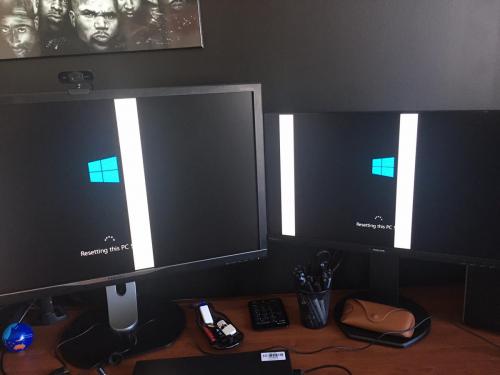


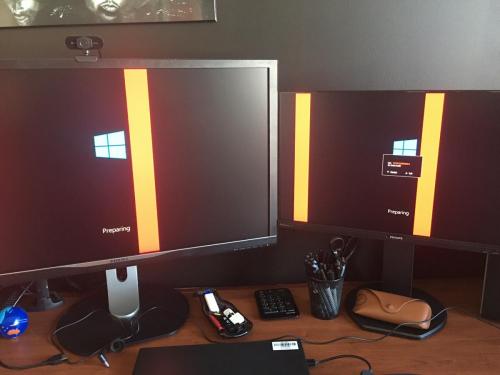

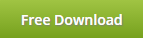
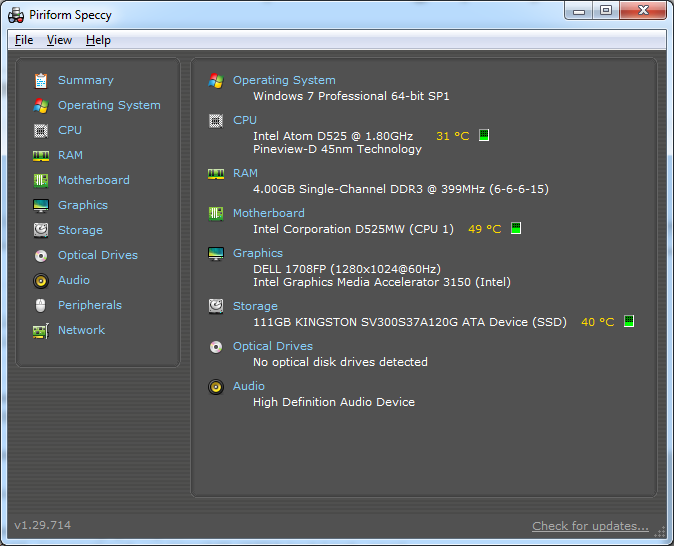
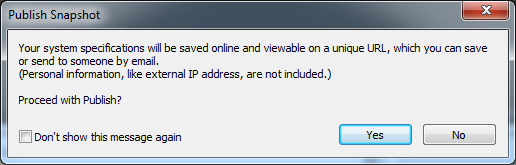
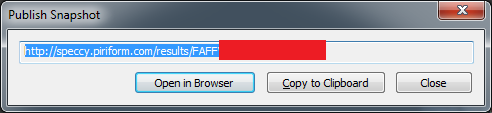











 Sign In
Sign In Create Account
Create Account

