We are still getting Intel® Management Engine errors so you might try uninstalling it. It's not something you need on a home computer. It's used by big companies to manage systems remotely.
Puzzlingly slow laptop
#16

 Posted 28 February 2021 - 10:51 PM
Posted 28 February 2021 - 10:51 PM

#17

 Posted 01 March 2021 - 02:36 AM
Posted 01 March 2021 - 02:36 AM

Hi,
I've had a look under WiFi in settings and found something where I can change the IP settings (see image attached) but I can't see anything that changes the channel.
That said, things are running much better now anyway, so thanks.
I've had a look at uninstalling Intel Management Engine but can't find how.
Back in the pre-Windows 10 days, I would have gone straight into control panel but that doesn't seem to be an option any more.
I went into Settings/Apps but couldn't find it on the list to uninstall it. Could you advise on how it's done in W10?
Thanks for your help so far.
RSP
#18

 Posted 01 March 2021 - 04:18 AM
Posted 01 March 2021 - 04:18 AM

Control Panel is still around but harder to get to. Search for
control panel
hit Enter
Then as before: View By: Large icons then Programs & Features.
The new method is to go to Setting then Apps. Apps & Features. Scroll down and find the app (or program) you want to remove and click on it then you will get an Uninstall Option
#19

 Posted 01 March 2021 - 09:46 AM
Posted 01 March 2021 - 09:46 AM

#20

 Posted 01 March 2021 - 09:55 AM
Posted 01 March 2021 - 09:55 AM

Perhaps the problem is the program does not exist. You might check with the maker of your PC's support website. There should be a version of IME that will work for your PC.
#21

 Posted 01 March 2021 - 10:22 AM
Posted 01 March 2021 - 10:22 AM

Hi,
It's a Clevo W670SZQ1.
If I search here:
https://www.clevo.co...own.asp?lang=en
I get the options as shown in the attached jpeg. What troubles me is that everything on offer there is for Windows 8.
The laptop was probably W8 when I bought it and it got updated.
Whaddya reckon, download and install?
If so and it goes wrong, can I revert? I guess I could always do a fresh windows install?
RSP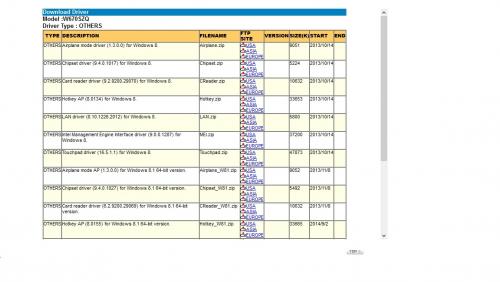
#22

 Posted 01 March 2021 - 12:40 PM
Posted 01 March 2021 - 12:40 PM

It's unlikely to hurt anything. Should be able to uninstall if you need to.
One word of warning. When you download the file (Use the one for 8.1) you may get a warning that the file is infected. Appears to be a false positive. Both Avast and MalwareBytes say both are OK.
If the file refuses to install you can try to get it directly from intel:
https://downloadcent...-and-Windows-10
Also there should be an option in the BIOS setup to turn off IME. You can always look there.
When you installed Win 10 did you also install the chipset software? Not absolutely sure you still need to do that. It is possible that Win 10 is aware of intel stuff and no longer needs the chipset software but in the past you always had to install it or you would get a lot of yellow flagged unknown devices in Device Manager.
#23

 Posted 01 March 2021 - 02:41 PM
Posted 01 March 2021 - 02:41 PM

Hi,
I'm no expert but it feels like we're approaching the root of the problem.
I downloaded and installed the IME driver from the Clevo website.
I also checked for Windows driver updates and installed them.
However, when I go into Device Manager, I have two yellow flags (see image attached).
If I right-click on the IME I can update the driver but then I'm told I have the latest driver possible.
If I right-click on the IME and enter properties, it says this device cannot start.
I also have the options of uninstalling or disabling the device. Sorely tempting but i'm not sure which to do. What would you advise?
If I right-click on the WAN miniport and enter properties, I get "Windows is still setting up the class configuration for this device. (Code 56)". Just a case of waiting for this one?
Would appreciate your opinion.
RSP
#24

 Posted 01 March 2021 - 03:31 PM
Posted 01 March 2021 - 03:31 PM

Uninstall Insidder, Latency Monitor, HD Tune, Speccy. Then right click on the Wan Miniport that has the yellow flag and Uninstall. Reboot.
See if the yellow flag is still there after the reboot. All of the WAN Miniports are from Microsoft and appear as soon as you install an Ethernet or Wireless adapter. It's possible the updating or just uninstalling the Wireless Adapter and rebooting might help.
You can try the intel version of IME. It's newer (maybe too new but intel software will never install if it doesn't think it will work)
#25

 Posted 02 March 2021 - 12:55 PM
Posted 02 March 2021 - 12:55 PM

Hi,
I've done the uninstalling (still have VEW, fixime and procexp on the desktop) and uninstalled the WAN miniport. No yellow flag after reboot.
The only yellow flag now is is on the IMEI.
I downloaded the Intel version and tried to install it but it failed, saying that the platform is not supported.
However, Intel Management Engine Components do now show up under Apps and Features in settings, so it could be unistalled if required.
If it's not relevant on my computer, could I just disable the device in device manager?
Regards
RSP
#26

 Posted 02 March 2021 - 08:30 PM
Posted 02 March 2021 - 08:30 PM

Go ahead. Reboot afterward then let's run VEW again and see what the errors look like.
#27

 Posted 03 March 2021 - 02:17 AM
Posted 03 March 2021 - 02:17 AM

Hi,
I've done that, VEW files are attached. Takes a while to shut down and restart now.
RSP
Attached Files
#28

 Posted 03 March 2021 - 10:15 PM
Posted 03 March 2021 - 10:15 PM

Log: 'System' Date/Time: 01/03/2021 20:19:09
Type: Error Category: 0
Event: 7000 Source: Service Control Manager
The Downloaded Maps Manager service failed to start due to the following error: The service did not respond to the start or control request in a timely fashion.
I usually just search for
services.msc
hit Enter
Then scroll down to Downloaded Maps Manager, right click and select Property then change the Start up Type: to Manual or Disabled. I never use downloaded maps and I don't know of anyone who does.
We are still getting IME errors. I think it needs to be turned off in the BIOS and sometimes there is no option in the BIOS to do that.
Let's clear the errors to make VEW easier to read.
Copy the next line:
FOR /F "usebackq delims==" %i IN (`wevtutil el`) DO wevtutil cl "%i"
Open an elevated command prompt:
http://www.howtogeek...-in-windows-10/
http://www.eightforu...indows-8-a.html
(If you open an elevated Command Prompt properly it will say Administrator: Command Prompt in the margin at the top of the window)
Once you have an elevated command prompt:
right click and Paste or Edit then Paste and the copied line should appear. Hit Enter.
That will get rid of old events and make it easier to see what is happening.
Then reboot and rerun VEW.
I don't know if you want to try it but
https://mattermedia....ling-intel-amt/
Also see:
https://github.com/corna/me_cleaner
Some suggest this may help:
https://downloadcent...Mitigation-Tool
#29

 Posted 04 March 2021 - 12:31 PM
Posted 04 March 2021 - 12:31 PM

Hi,
I've disabled the map downloads and run the text in powershell (as admin), the VEW files are attached.
I'm happy to disable Intel AMT as this appears to be what's causing the problem. Can I be sure I'll never need it?
Do you know if this is all due to a corrupt file? If so the W10 reinstall that I did recently removed all of my files but I don't know if IMEI files were overwritten or not.
If I do the more extreme re-install (i.e. wipe the disc and re-install from a download on a stick), is that likely to correct the IMEI problem?
If not, I'll go ahead and disable Intel AMT.
Regards
RSP
Attached Files
#30

 Posted 04 March 2021 - 02:32 PM
Posted 04 March 2021 - 02:32 PM

IME has nothing to do with Windows so a new install will just leave you with the same problem. Apparently some amount of IME is good for the intel processor but that's the part you can't have any effect on anyway. Do look in your BIOS and see if there is an option to disable/enable IME (or AMT). Some PC makers do give you the option in the BIOS to kill it. If you are lucky that will solve your problem. Otherwise you have to try one of the options I posted last time (or find a newer version of the driver software (but not too new)) or just live with the error.
Similar Topics
0 user(s) are reading this topic
0 members, 0 guests, 0 anonymous users
As Featured On:










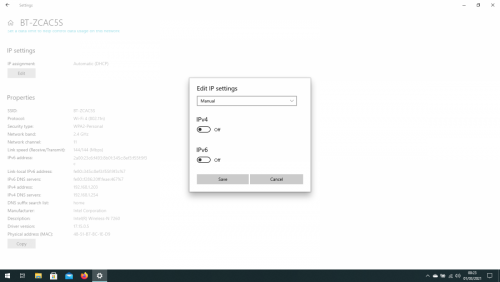
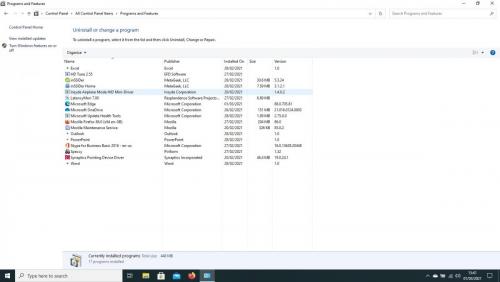
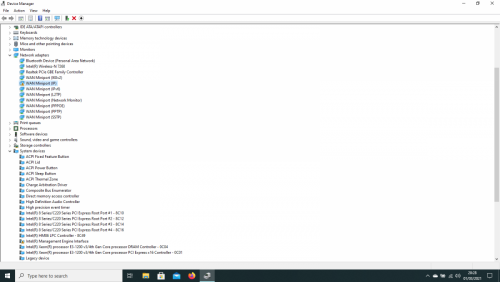





 Sign In
Sign In Create Account
Create Account

