Firstly, Peter: thank you for your interests and help.
I reviewed BIOS settings again. UEFI is only referenced in the Security tab. It was disabled a few days ago.
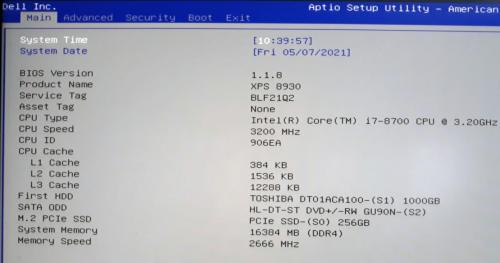
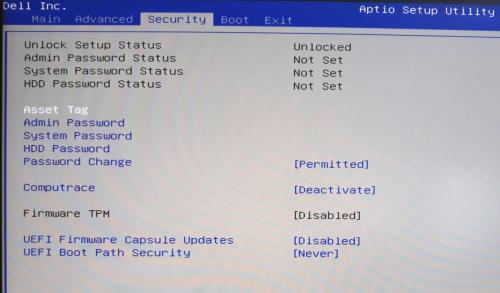
I burned DBAN onto a new CDR, turned the computer ON, went into Boot Options, highlighted the CD/DVD option
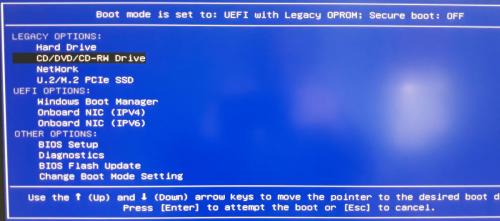
and pressed Enter
When the DBAN screen appeared, I typed the "autonuke" command.
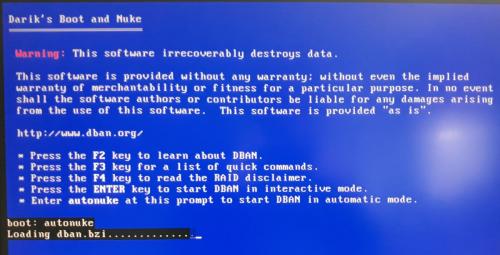
The result was still the same: " cat: can't open '/proc/cmdline': No such file or directory"
Now replying to Peter.
" Step 2) Disconnect the second drive as windows has a bad habit or putting the boot sector on other drives"
I do not understand this comment, as I think there is only one drive. If I am mistaken, where do I see the second drive and how should it be disconnected?
" Step 3) Follow this guide https://docs.microso...rt to MBR disk. "
I will abstain from doing this for now. Phillip, please confirm it is necessary.
" In my own opinion I would not add anymore partitions to that drive.
May I ask why you want more partitions?"
It is my understanding that partitions were created when I bought the computer and turned it ON for the first time. That is all I know. I don't know much about computers on this level.
Hence the question from the last century:
Since nothing seems to be working so far, can we wipe out the disk by [> format c:\]? If the answer is Yes, I am assuming that booting from the Win 10 disk I have will bring up the setup screen from the Msg #81 where I can select [Format] and then the OS will be installed. Am I right?
Thank you, gentlemen!
Edited by BerDov, 07 May 2021 - 10:23 AM.





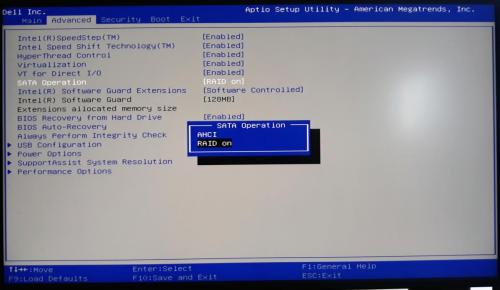
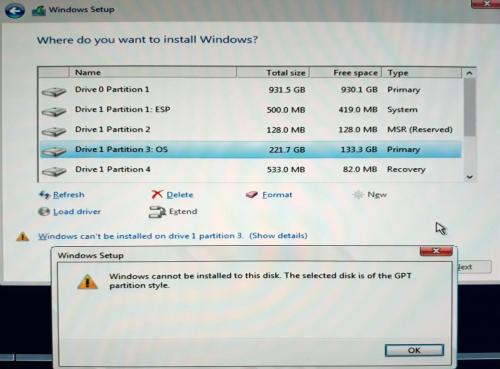

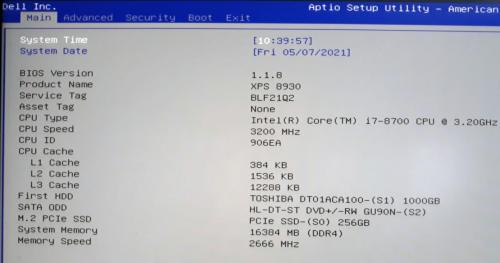
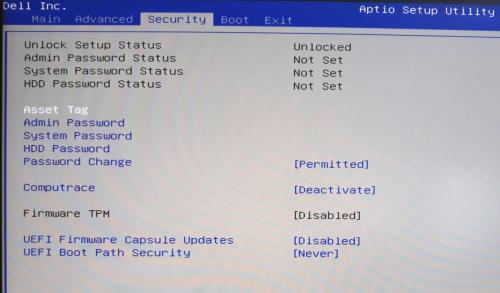
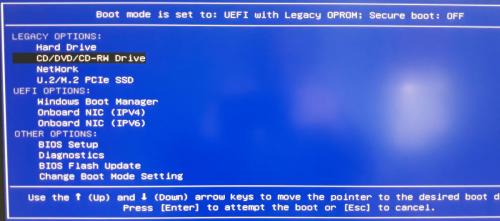
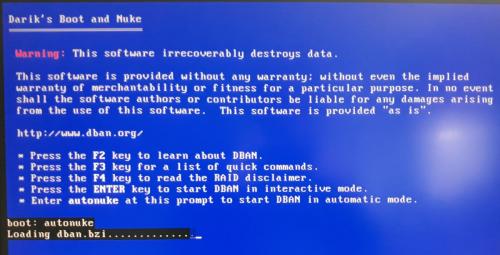











 Sign In
Sign In Create Account
Create Account

