The router issue hasn't returned.
But now my computer name is showing under Network, listing all my users under its folder hierarchy.
I turned oof network discovery even though I want to access a printer on the network, but no avail.
I tried stopping the homegroup services and set them to disabled start.
I then tried to leave homegroup, but the error showed “Windows couldn't remove your computer from the homegroup.”
Update:
I turned off net work discovery and public folders, now the net work doesn't show the homegroup anymore.
Edited by hmp3, 09 May 2022 - 08:46 PM.




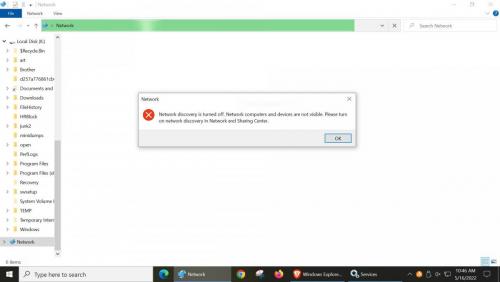
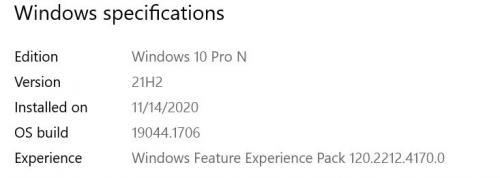











 Sign In
Sign In Create Account
Create Account

