Tried to edit and save a Word file and dialog box said unable because file was "read only." Looked at properties for that file and "read only" unchecked. Checked the properties for the whole folder and it was "read only." I changed the attributes for the folder, and I could edit the file, but the attributes for the whole folder later reverted to "read only." The "users" folder is inadvertently changed to "read only."
After Windows 10 install Folders inadvertently "Read Only" [So
#1

 Posted 27 November 2021 - 09:24 AM
Posted 27 November 2021 - 09:24 AM

#2

 Posted 27 November 2021 - 10:53 AM
Posted 27 November 2021 - 10:53 AM

Hi Jim. see if any help / ideas here linked below for you,
How to Fix Folder Keeps Reverting to Read Only on Windows 10 - Appuals.com
#3

 Posted 27 November 2021 - 01:40 PM
Posted 27 November 2021 - 01:40 PM

I couldn't find the screens under "Disable Controlled Access." I guess the program has changed so things appear differently. I did the "Change Permissions of The Drive," and that seems to have solved the problem of the individual files being "Read Only," as I can modify and save them, but the properties of the folders themselves still show "Read Only" checked. I guess that's not a problem, and thanks very much for the help.
Cheers, Jim
#4

 Posted 27 November 2021 - 01:59 PM
Posted 27 November 2021 - 01:59 PM

Well, I take it back. I opened "Users" (which has the Properties "Read Only" checked, and it did allow me to add a folder which survived when I closed and opened "Users" again, and it allowed me to add a document to that folder, but when I tried to modify that document it would not let me save it, as it said it was "read only." The properties for that document did not have "read only" checked.
#5

 Posted 27 November 2021 - 03:36 PM
Posted 27 November 2021 - 03:36 PM

Hi Jim,
Maybe an idea here below in the attached link. That was not covered in the other link..
How to Fix Folders Reverting to Read-Only on Windows 10 (pcrisk.com)
#6

 Posted 30 November 2021 - 11:05 AM
Posted 30 November 2021 - 11:05 AM

I completed the DISM method, and they were all successful. The last scan said it found errors and fixed them. I couldn't do the "Controlled Folder Access" because there was no "manage settings" under "Virus and Threat Protections" screen. I searched for "controlled folder access" in the "Find a Setting" box, and a dialog box came up with "Page not Available. Your IT administrator has limited access to some areas of the app, and the item you tried to access is not available. Contact IT helpdesk for more information." I am logged on as an administrator.
#7

 Posted 30 November 2021 - 09:48 PM
Posted 30 November 2021 - 09:48 PM

Not really sure what to try next here......
#8

 Posted 01 December 2021 - 01:57 PM
Posted 01 December 2021 - 01:57 PM

I appreciate your help, and thanks very much. I am going to be incommunicado for about the next 10 days and I will pick up here when I return. If you can think of any suggestions that would be great.
Cheers, Jim
#9

 Posted 02 December 2021 - 03:25 PM
Posted 02 December 2021 - 03:25 PM

Maybe some help or ideas here
Page not available IT Administrator limited access - Microsoft Community
#10

 Posted 06 December 2021 - 01:20 AM
Posted 06 December 2021 - 01:20 AM

Can I suggest you create a new user on the computer and log in as that user and test.
Create a local user account
Select Start > Settings > Accounts and then select Family & other users. (In some versions of Windows you'll see Other users.)Select Add someone else to this PC.
-
Select I don't have this person's sign-in information, and on the next page, select Add a user without a Microsoft account.
-
Enter a user name, password, or password hint—or choose security questions—and then select Next.
Open Settings and create another account
Change a local user account to an administrator account
-
Select Start >Settings > Accounts .
-
Under Family & other users, select the account owner name (you should see "Local Account" below the name), then select Change account type.
Cheers
Peterm
#11

 Posted 19 December 2021 - 08:52 AM
Posted 19 December 2021 - 08:52 AM

Thanks for the patience.
I created a new user as suggested above, but when I attempted to log in with the new user, after entering the password, the computer stayed stuck on the new username welcome screen with the dots circling for about 20 minutes. I shut off the machine with the "off" button, and restarted it and tried logging in with the new user and the same thing happened. I created another new user, and the same thing happened with that one. I can create a new user, but I cannot log in with it.
Cheers, Jim
#12

 Posted 19 December 2021 - 06:47 PM
Posted 19 December 2021 - 06:47 PM

Do you have a backup of your data ? If yes I would download the Win 10 Creation Tool and create a fresh install of windows. https://www.microsof...nload/windows10
If you do not have a backup of you data, Do a win 10 reset and keep data https://www.thewindo...eset-windows-10
#13

 Posted 27 December 2021 - 01:30 PM
Posted 27 December 2021 - 01:30 PM

I did a Windows 10 reset keeping data, and that did not solve the problem. I do have additional information. When I open some files, edit, and try to save it, it will not let me do it as it says it's read only. If I right click on it and select "properties" it shows not "read only," and if I select to show the attributes in the directory list it shows "A." When I select the directory and right click and select properties, it shows the black square in the "read only" box, but it says "Read only (Only applies to files in folder)." Hope this helps.
Cheers, Jim
#14

 Posted 27 December 2021 - 09:07 PM
Posted 27 December 2021 - 09:07 PM

is this only happening in microsoft office programs Word, excel etc
#15

 Posted 28 December 2021 - 09:15 AM
Posted 28 December 2021 - 09:15 AM

Happens with Notepad, and Wordpad as well. If I right click on the directory and select "Properties" it shows "Read Only (Only applies to files in folder) If I click to undo the "Read Only" and then select "Apply" I get a screen asking if I want to do this to this folder only, or subfolders. I select the subfolders, and in the larger directories it seems to be going through the process of changing the attributes, but immediately after that if I right click on directory and select "Properties" it's back to "Read Only,"
Similar Topics
0 user(s) are reading this topic
0 members, 0 guests, 0 anonymous users
As Featured On:








 This topic is locked
This topic is locked


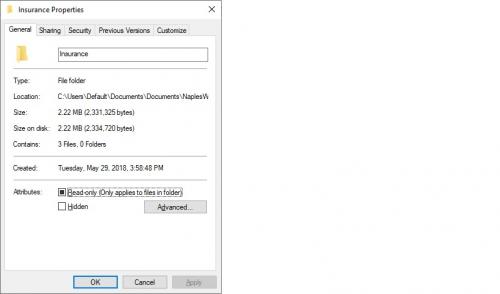
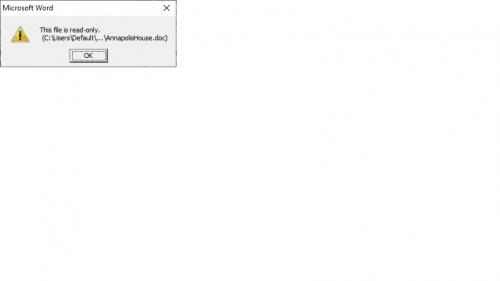




 Sign In
Sign In Create Account
Create Account

