Hi, I’m having problems with Win10 Bootup.
After another drive in my PC became inaccessible for a while, ( A seperate drive containing files,-I am not sure how it recovered), I found that Bootup was very slow, sometimes sticking on the ‘Welcome Page’ for some time, and then no icons on the Desktop or taskbar would respond when clicked on. The taskbar with icons shows whilst the Welcome Page was still showing’. It is only when I start Task Manager that they then respond. 'Sometimes' it Boots as normal, but still the icons don’t work.
I can’t access the recovery options using my Window pen drive (it goes to blue screen saying: The boot configuration data file doesn't contain valid info for OS.), and using a Macrium Reflect rescue disk to rebuild the boot files doesn’t work.
I also restored a Macrium Reflect disk image but it didn’t make any difference and may have been saved with problem included, if that is possible.
Can anyone suggest how to fix this? Thanks.
Steve.






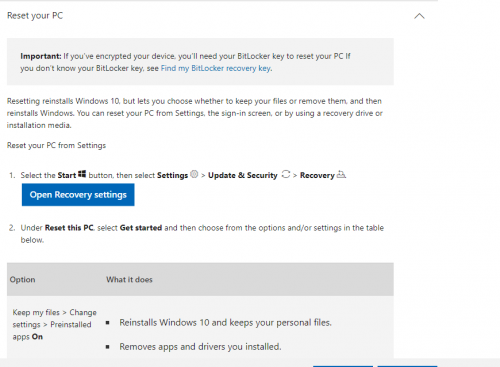











 Sign In
Sign In Create Account
Create Account

