All four of those were uninstalled.
Can't think of any other questions other than the ones I posted earlier.
thnx

Need help with your computer or device? Want to learn new tech skills? You're in the right place!
Geeks to Go is a friendly community of tech experts who can solve any problem you have. Just create a free account and post your question. Our volunteers will reply quickly and guide you through the steps. Don't let tech troubles stop you. Join Geeks to Go now and get the support you need!

All four of those were uninstalled.
Can't think of any other questions other than the ones I posted earlier.
thnx

Hello.
About Malwarebytes, do you have the Licence Key/Licence ID for your lifetime subscription? If no, you will need to sign in to your Malwarebytes account here. Let me know if you were able to do that.
Now, since there are no other questions...
The following tool will remove the tools we used as well as reset system restore points:
Download KpRm by kernel-panik and save it to your desktop.

re Malwarebytes - I have the original disk which has the product ID & Key on it.
Ran into a problem with KpRm.
Tried this twice and the results were the same. I got it download to the desktop, but when attempting to get it to run the pc would freeze up with the small spinning circle replacing the mouse cursor.
Couldn't get Ctrl-Alt-Delete to come up or get the pc to shut down - had to force a shutdown again.
It didn't completely freeze up the processor, but there was clearly something going on that wasn't normal.

I have the original disk which has the product ID & Key on it.
So you can use them to activate the Premium version (Open Malwarebytes, click the little gear at the top right, then the tab Account. It should have the option to activate).
Ran into a problem with KpRm.
I hope you gave it some time.
It wouldn't hurt to do the following, then try KpRm again:
Run Deployment Image Servicing and Management (DISM)
DISM /Online /Cleanup-Image /RestoreHealth
When DISM finishes, you can then run SFC from the same command prompt window, but full instructions as if starting fresh:
sfc /scannow
Windows Resource Protection did not find any integrity violations Windows Resource Protection found corrupt files and successfully repaired them Windows Resource Protection found corrupt files but was unable to fix some of them Windows Resource Protection could not perform the requested operationPlease post the result you got (screenshot).


SFC found corrupted files and corrected them. No need to post the log.
Try to run KpRm now.


Good!
Every obstacle is for good!
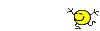
Now your computer is clean, here are some final tips about your computer's security from now on:
Some of the following, are from Klein's (2005) article, So how did I get infected in the first place. Since then, the article has been reproduced or linked to in dozens of locations. As a result, many malware experts have continued updating it, to include current operating systems and software program information. My source is Security Garden, and I marked for you the following:
1. Keep your Windows updated!
It is important always to keep current with the latest security fixes from Microsoft. This can patch many of the security holes through which attackers can infect your computer.
2. Update 3rd Party Software Programs
Third Party software programs have long been targets for malware creators. It has been stated that "Adobe’s Reader and Flash and all versions of Java are together responsible for a total of 66 percent of the vulnerabilities in Windows systems exploited by malware.'' It's important to keep everything updated.
3. Update the browsers you use
Many malware infections install themselves by exploiting security holes in the Internet browser that you use. So... Keep them updated.
4. Be careful about what you download and what you open!
5. Avoid questionable web sites!
Visit web sites that are trustworthy and reputable. Many disreputable sites will attempt to install malware on your system through "drive-by" exploits just by visiting the site in your browser. Lyrics sites, free software sites (especially ones that target young children), cracked software sites, and pornography sites are some of the worst offenders. Also, never give out personal information of any sort online or click "OK" to a pop-up unless it is signed by a reputable company and you know what it is.
6. Registry cleaners/driver boosters/system optimizers
I do not recommend registry cleaners, system optimizers, driver boosters and the like. It is your computer and certainly your choice. However, please consider that modifying registry keys incorrectly can cause Windows instability, or make Windows unbootable. With registry cleaner and system optimization software programs, the potential is ever present to cause more problems than they claim to fix. Do note, however, that Microsoft does not support the use of registry cleaners. See Microsoft support policy for the use of registry cleaning utilities.
7. PC means personal computer!
Don't give access to your computer to friends or family who appear to be clueless about what they are doing.
8. Back-up your work!
Make back-ups of your personal files frequently. You never know when you'll have to reformat and start from scratch. You can always reformat and reinstall programs, but you cannot replace your data if you haven't made backups.
9. Must-Have Software
An anti-virus and an anti-spyware program is a necessity for the security of your computer. Be sure that you keep them updated, and that real time protection is enabled. You have now the built-in Windows 10 antivirus, Windows Defender. Together with Malwarebytes, if you run it occasionally, depending on how often you use your computer, can keep you safe.
Happy safe computing. 
I'm glad I was able to help you.

All good.
Activated Malwarebytes Premium - the product ID and Key worked. Thnx for that suggestion.
I'm guessing you would recommend having all four Real Time Protections on and running (web, malware, ransomware, and exploit)?
Again, thnx for your help and really appreciate your prompt replies to my posts!
Excellent experience

I'm guessing you would recommend having all four Real Time Protections on and running (web, malware, ransomware, and exploit)?
I have the Exploit on. Where do you see the other options?
Since your main antivirus solution is Microsoft Defender, you have to make sure that in Settings (Security tab selected), the option under the title Windows Security Center is NOT checked.
Also, it's good to have these settings:


Oh, absolutely! I was looking in Settings. Yes, to all.
![]()

Excellent.

Excellent experience
And you are most welcome!
0 members, 0 guests, 0 anonymous users







Community Forum Software by IP.Board
Licensed to: Geeks to Go, Inc.