Edited by End, 13 July 2005 - 01:29 PM.
Hard Drive Space...
Started by
End
, Jul 13 2005 01:28 PM
#1

 Posted 13 July 2005 - 01:28 PM
Posted 13 July 2005 - 01:28 PM

#2

 Posted 13 July 2005 - 02:38 PM
Posted 13 July 2005 - 02:38 PM

Do you have SP1 or higher installed on your system?
Is the drives full size recognised correctly in the bios?
Is the drives full size recognised correctly in the bios?
#3

 Posted 13 July 2005 - 03:14 PM
Posted 13 July 2005 - 03:14 PM

formatting doesnt really get rid of the data so some stuff could be persisting in the system. (not likely to take up that much space..but you never know)
#4

 Posted 13 July 2005 - 03:52 PM
Posted 13 July 2005 - 03:52 PM

Simplest thing to do? Send it back for replacement if you can, sounds like a physical problem. It can also be a software problem. Update all your drivers and especially motherboard Bios. Also chipset drivers.
Good luck!
Best,
Alphaethan
Good luck!
Best,
Alphaethan
#5

 Posted 13 July 2005 - 04:55 PM
Posted 13 July 2005 - 04:55 PM

Samm: I have SP2 with all the updates (just got new ones today). Where should I be looking in the BIOS?
dsenette: I don't know how to go and get rid of this stuff.
alphaethan: I don't know how to flash the bios, but really I heard it is hard to do. All other drivers are up to date, no conflicts in my device manager, and nothing is disabled (besides my SCSI Disk Device, which I don't have).\
EDIT: I have a ASUS A7V8X motherboard with a VIA KT400 Chipset DDR400.
dsenette: I don't know how to go and get rid of this stuff.
alphaethan: I don't know how to flash the bios, but really I heard it is hard to do. All other drivers are up to date, no conflicts in my device manager, and nothing is disabled (besides my SCSI Disk Device, which I don't have).\
EDIT: I have a ASUS A7V8X motherboard with a VIA KT400 Chipset DDR400.
Edited by End, 14 July 2005 - 02:33 PM.
#6

 Posted 13 July 2005 - 07:01 PM
Posted 13 July 2005 - 07:01 PM

For your system to recognise any drive larger than 137GB, it must be 48-bit LBA compliant. This means the bios must support 48-bit LBA addressing and so must windows (XP SP1 should be 48-bit capable)
Go into the bios->main, highlight the primary master entry and press enter. You should then see the drive capacity listed. If the size is correct, then your bios is 48-bit compatible.
Also check the jumpers on the rear of the drive. Some drives have a size clip jumper than forces the system to recognise only part of the total drive capacity.
Go into the bios->main, highlight the primary master entry and press enter. You should then see the drive capacity listed. If the size is correct, then your bios is 48-bit compatible.
Also check the jumpers on the rear of the drive. Some drives have a size clip jumper than forces the system to recognise only part of the total drive capacity.
#7

 Posted 14 July 2005 - 02:30 PM
Posted 14 July 2005 - 02:30 PM

Ok, so this is what my BIOS says currently for my Maxtor:
Type: Auto (But changed back to the harddrive name after I pressed escape)
Cylinders: 1024 (space before the 1, it looked like this [ 1024] )
Head: 255
Sector: 63
CHS Capacity: 8422MB
Maximum Capacity: 203931MB
Multi-Sector Transfers: Maximum
Smart Monitoring: Enabled
Pio Mode: 4
Extra DMA Mode: 6
Type: Auto (But changed back to the harddrive name after I pressed escape)
Cylinders: 1024 (space before the 1, it looked like this [ 1024] )
Head: 255
Sector: 63
CHS Capacity: 8422MB
Maximum Capacity: 203931MB
Multi-Sector Transfers: Maximum
Smart Monitoring: Enabled
Pio Mode: 4
Extra DMA Mode: 6
Edited by End, 14 July 2005 - 02:31 PM.
#8

 Posted 14 July 2005 - 03:10 PM
Posted 14 July 2005 - 03:10 PM

OK, looks like the bios is recognising the drive correctly.
Next thing to try is go into control panel->administrative tools->computer management->disk management
Have a look in there to see if the remaining 80GB of hard drive is recognised as unpartitioned space or whether XP thinks the drive is only 130GB in size.
Also, have a read through this article :
http://support.micro...kb;en-us;303013
Its easier than me trying to explain it all & you may find it useful.
Next thing to try is go into control panel->administrative tools->computer management->disk management
Have a look in there to see if the remaining 80GB of hard drive is recognised as unpartitioned space or whether XP thinks the drive is only 130GB in size.
Also, have a read through this article :
http://support.micro...kb;en-us;303013
Its easier than me trying to explain it all & you may find it useful.
#9

 Posted 14 July 2005 - 07:01 PM
Posted 14 July 2005 - 07:01 PM

#10

 Posted 16 July 2005 - 10:14 PM
Posted 16 July 2005 - 10:14 PM

You should be able to extend the current partition to include the unallocated space (in theory). If you can't do it with disk management, Partition Magic should be able to. Backup any data you have on the drive first though.
Failing that, then creating a second partition in the unallocated space will work.
Failing that, then creating a second partition in the unallocated space will work.
#11

 Posted 17 July 2005 - 02:51 AM
Posted 17 July 2005 - 02:51 AM

Heh, that's easier said than done, because I don't have Partition Magic, and knowing my DOS skills, I can't get it through Disk Management even though I've partitioned many hard-drives. I guess I'll make the unallocated space a new partition, I could use it for random oddities I guess. Or maybe just leave it alone until next format and attempt to put all the disk space avalible into one partition, which I've done before aswell. Thanks for the help.
Similar Topics
0 user(s) are reading this topic
0 members, 0 guests, 0 anonymous users
As Featured On:











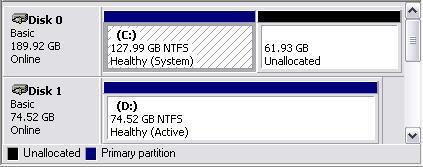




 Sign In
Sign In Create Account
Create Account

