http://t.swapx.cc/h.php?aid=484..
hopefully someone can offer some help to me : :) please thanks
Hijack Log:
Logfile of HijackThis v1.98.2
Scan saved at 4:56:45 PM, on 10/30/2004
Platform: Windows XP SP1 (WinNT 5.01.2600)
MSIE: Internet Explorer v6.00 SP1 (6.00.2800.1106)
Running processes:
C:\WINDOWS\System32\smss.exe
C:\WINDOWS\system32\csrss.exe
C:\WINDOWS\system32\winlogon.exe
C:\WINDOWS\system32\services.exe
C:\WINDOWS\system32\lsass.exe
C:\WINDOWS\system32\svchost.exe
C:\WINDOWS\System32\svchost.exe
C:\WINDOWS\System32\svchost.exe
C:\WINDOWS\System32\svchost.exe
C:\WINDOWS\Explorer.EXE
C:\WINDOWS\system32\spoolsv.exe
C:\Program Files\ATI Technologies\ATI Control Panel\atiptaxx.exe
C:\WINDOWS\AGRSMMSG.exe
C:\Program Files\Trend Micro\Internet Security 2005\pccguide.exe
C:\WINDOWS\System32\l?gonui.exe
C:\Program Files\Messenger\msmsgs.exe
C:\Program Files\Spyware Doctor\spydoctor.exe
C:\PROGRA~1\TRENDM~1\INTERN~1\PcCtlCom.exe
C:\PROGRA~1\TRENDM~1\INTERN~1\Tmntsrv.exe
C:\PROGRA~1\TRENDM~1\INTERN~1\tmproxy.exe
C:\PROGRA~1\TRENDM~1\INTERN~1\TmPfw.exe
C:\WINDOWS\System32\wuauclt.exe
C:\Program Files\Internet Explorer\iexplore.exe
C:\hijackthis\HijackThis.exe
R1 - HKCU\Software\Microsoft\Internet Explorer\Main,Search Page = about:blank
R0 - HKCU\Software\Microsoft\Internet Explorer\Main,Start Page = http://win-eto.com/hp.htm?id=484
R1 - HKCU\Software\Microsoft\Internet Explorer\Search,SearchAssistant = about:blank
O2 - BHO: (no name) - {467FAEB2-5F5B-4c81-BAE0-2A4752CA7F4E} - C:\WINDOWS\System32\6D0OZG~1.DLL
O4 - HKLM\..\Run: [ATIModeChange] Ati2mdxx.exe
O4 - HKLM\..\Run: [ATIPTA] C:\Program Files\ATI Technologies\ATI Control Panel\atiptaxx.exe
O4 - HKLM\..\Run: [AGRSMMSG] AGRSMMSG.exe
O4 - HKLM\..\Run: [pccguide.exe] "C:\Program Files\Trend Micro\Internet Security 2005\pccguide.exe"
O4 - HKCU\..\Run: [Btsr] C:\Documents and Settings\Administrator.WWNSL\Application Data\ormd.exe
O4 - HKCU\..\Run: [Dbnavoy] C:\WINDOWS\System32\l?gonui.exe
O4 - HKCU\..\Run: [MSMSGS] "C:\Program Files\Messenger\msmsgs.exe" /background
O4 - HKCU\..\Run: [Spyware Doctor] "C:\Program Files\Spyware Doctor\spydoctor.exe" /Q
O20 - AppInit_DLLs: sw7jgp3u1kc.dll



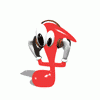











 Sign In
Sign In Create Account
Create Account

