Logfile of HijackThis v1.99.1
Scan saved at 3:54:40 PM, on 8/1/05
Platform: Windows 98 Gold (Win9x 4.10.1998)
MSIE: Internet Explorer v6.00 SP1 (6.00.2800.1106)
Running processes:
C:\WINDOWS\SYSTEM\KERNEL32.DLL
C:\WINDOWS\SYSTEM\MSGSRV32.EXE
C:\WINDOWS\SYSTEM\MPREXE.EXE
C:\WINDOWS\SYSTEM\mmtask.tsk
C:\WINDOWS\EXPLORER.EXE
C:\WINDOWS\TASKMON.EXE
C:\WINDOWS\SYSTEM\SYSTRAY.EXE
C:\WINDOWS\TWAIN_32\PAPRPORT\3100B\FLATBED.EXE
C:\WINDOWS\LOADQM.EXE
C:\WINDOWS\SYSTEM\MSWHEEL.EXE
C:\WINDOWS\SYSTEM\QTTASK.EXE
C:\PROGRAM FILES\COMMON FILES\REAL\UPDATE_OB\REALSCHED.EXE
C:\WINDOWS\TEMP\DW.EXE
C:\PROGRAM FILES\MSN APPS\UPDATER\01.03.0000.1005\EN-US\MSNAPPAU.EXE
C:\WINDOWS\TEMP\DW.EXE
C:\WINDOWS\SYSTEM\CKCD30.EXE
C:\WINDOWS\SYSTEM\DDHELP.EXE
C:\PROGRAM FILES\APRPS\CXTPLS.EXE
C:\THE PRINT SHOP PRODUCTS\THE PRINT SHOP PREMIER EDITION 5.0\PSPE5.EXE
C:\WINDOWS\SYSTEM\SPOOL32.EXE
C:\WINDOWS\SYSTEM\RNAAPP.EXE
C:\WINDOWS\SYSTEM\TAPISRV.EXE
C:\UNZIPPED\HIJACKTHIS\HIJACKTHIS.EXE
R1 - HKCU\Software\Microsoft\Internet Explorer\Main,Default_Search_URL = about:blank
R0 - HKCU\Software\Microsoft\Internet Explorer\Main,Start Page = http://www.cornhusker.net/
R1 - HKLM\Software\Microsoft\Internet Explorer\Main,Search Bar = about:blank
R1 - HKCU\Software\Microsoft\Internet Explorer\Search,SearchAssistant = about:blank
R0 - HKCU\Software\Microsoft\Internet Explorer\Toolbar,LinksFolderName =
R3 - URLSearchHook: (no name) - {20EC3D2D-33C1-4C9D-BC37-C2D500688DA2} - (no file)
O2 - BHO: BrowserHelper Class - {EBCDDA60-2A68-11D3-8A43-0060083CFB9C} - C:\WINDOWS\SYSTEM\NZDD.DLL
O2 - BHO: AcroIEHlprObj Class - {06849E9F-C8D7-4D59-B87D-784B7D6BE0B3} - C:\PROGRAM FILES\ADOBE\ACROBAT 5.0\READER\ACTIVEX\ACROIEHELPER.OCX
O2 - BHO: REALBAR - {4E7BD74F-2B8D-469E-C0FF-FD60B590A87D} - C:\PROGRA~1\COMMON~1\REAL\TOOLBAR\REALBAR.DLL
O2 - BHO: Band Class - {C5183ABC-EB6E-4E05-B8C9-500A16B6CF94} - C:\PROGRAM FILES\SEP\SEP.DLL
O2 - BHO: (no name) - SOFTWARE - (no file)
O2 - BHO: (no name) - {8DA5457F-A8AA-4CCF-A842-70E6FD274094} - C:\PROGRA~1\COMMON~1\WINTOOLS\WTOOLST.DLL
O2 - BHO: (no name) - {53707962-6F74-2D53-2644-206D7942484F} - C:\PROGRA~1\SPYBOT~1\SDHELPER.DLL
O2 - BHO: Band Class - {CC378B83-9577-44D0-B4F8-0DD965E176FC} - C:\PROGRAM FILES\ESYNDICATE\ESYN.DLL
O2 - BHO: Google Toolbar Helper - {AA58ED58-01DD-4d91-8333-CF10577473F7} - c:\program files\google\googletoolbar2.dll
O2 - BHO: MSNToolBandBHO - {BDBD1DAD-C946-4A17-ADC1-64B5B4FF55D0} - C:\PROGRAM FILES\MSN APPS\MSN TOOLBAR\01.02.3000.1001\EN-US\MSNTB.DLL
O2 - BHO: ST - {9394EDE7-C8B5-483E-8773-474BF36AF6E4} - C:\PROGRAM FILES\MSN APPS\ST\01.02.3000.1002\EN-XU\STMAIN.DLL
O2 - BHO: (no name) - {016235BE-59D4-4CEB-ADD5-E2378282A1D9} - C:\PROGRAM FILES\APRPS\CXTPLS.DLL
O3 - Toolbar: REALBAR - {4E7BD74F-2B8D-469E-C0FF-FD60B590A87D} - C:\PROGRA~1\COMMON~1\REAL\TOOLBAR\REALBAR.DLL
O3 - Toolbar: Band Class - {C5183ABC-EB6E-4E05-B8C9-500A16B6CF94} - C:\PROGRAM FILES\SEP\SEP.DLL
O3 - Toolbar: &Radio - {8E718888-423F-11D2-876E-00A0C9082467} - C:\WINDOWS\SYSTEM\MSDXM.OCX
O3 - Toolbar: &Google - {2318C2B1-4965-11d4-9B18-009027A5CD4F} - c:\program files\google\googletoolbar2.dll
O3 - Toolbar: MSN - {BDAD1DAD-C946-4A17-ADC1-64B5B4FF55D0} - C:\PROGRAM FILES\MSN APPS\MSN TOOLBAR\01.02.3000.1001\EN-US\MSNTB.DLL
O4 - HKLM\..\Run: [ScanRegistry] c:\windows\scanregw.exe /autorun
O4 - HKLM\..\Run: [TaskMonitor] c:\windows\taskmon.exe
O4 - HKLM\..\Run: [SystemTray] SysTray.Exe
O4 - HKLM\..\Run: [LoadPowerProfile] Rundll32.exe powrprof.dll,LoadCurrentPwrScheme
O4 - HKLM\..\Run: [TIPS] C:\PROGRA~1\MICROS~2\tips\mouse\tips.exe
O4 - HKLM\..\Run: [POINTER] C:\PROGRA~1\MICROS~2\point32.exe
O4 - HKLM\..\Run: [PP3100B] c:\windows\twain_32\paprport\3100b\flatbed.exe
O4 - HKLM\..\Run: [VsecomrEXE] C:\Program Files\McAfee\VirusScan\VSECOMR.EXE
O4 - HKLM\..\Run: [DXM6Patch_981116] C:\WINDOWS\p_981116.exe /Q:A
O4 - HKLM\..\Run: [LoadQM] loadqm.exe
O4 - HKLM\..\Run: [QuickTime Task] "C:\WINDOWS\SYSTEM\QTTASK.EXE" -atboottime
O4 - HKLM\..\Run: [TkBellExe] "C:\Program Files\Common Files\Real\Update_OB\realsched.exe" -osboot
O4 - HKLM\..\Run: [Dw] C:\WINDOWS\TEMP\DW.EXE
O4 - HKLM\..\Run: [AutoUpdater] "c:\Program Files\AutoUpdate\AutoUpdate.exe"
O4 - HKLM\..\Run: [Upsfc] C:\WINDOWS\TEMP\APP2260.TMP
O4 - HKLM\..\Run: [mdac_runonce] C:\WINDOWS\SYSTEM\runonce.exe
O4 - HKLM\..\Run: [msnappau] "c:\program files\MSN Apps\Updater\01.03.0000.1005\en-us\msnappau.exe"
O4 - HKLM\..\Run: [Dw.exe] C:\WINDOWS\TEMP\DW.EXE
O4 - HKLM\..\Run: [AutoLoadervF5s1OJQaPaX] "C:\WINDOWS\SYSTEM\BNR13N.EXE" /HideUninstall /PC="WB.POP"
O4 - HKLM\..\Run: [AutoLoadervF5a1OJQaPaX] "C:\WINDOWS\SYSTEM\CPPMQSVR.EXE"
O4 - HKLM\..\Run: [vsmQ34U] CPPMQSVR.EXE
O4 - HKLM\..\RunServices: [LoadPowerProfile] Rundll32.exe powrprof.dll,LoadCurrentPwrScheme
O4 - HKCU\..\Run: [RealJukeboxSystray] C:\PROGRAM FILES\REAL\REALJUKEBOX\TSYSTRAY.EXE
O4 - HKCU\..\Run: [eB54RQY8l] CKCD30.EXE
O4 - Startup: EPSON Background Monitor.lnk = C:\ESM2\Stms.exe
O4 - Startup: PowerReg Scheduler.exe
O4 - Startup: RealDownload.lnk = C:\Program Files\REAL\RealDownload\REALDOWNLOAD.EXE
O8 - Extra context menu item: &Google Search - res://C:\PROGRAM FILES\GOOGLE\GOOGLETOOLBAR2.DLL/cmsearch.html
O8 - Extra context menu item: Cached Snapshot of Page - res://C:\PROGRAM FILES\GOOGLE\GOOGLETOOLBAR2.DLL/cmcache.html
O8 - Extra context menu item: Similar Pages - res://C:\PROGRAM FILES\GOOGLE\GOOGLETOOLBAR2.DLL/cmsimilar.html
O8 - Extra context menu item: Backward Links - res://C:\PROGRAM FILES\GOOGLE\GOOGLETOOLBAR2.DLL/cmbacklinks.html
O8 - Extra context menu item: Translate into English - res://C:\PROGRAM FILES\GOOGLE\GOOGLETOOLBAR2.DLL/cmtrans.html
O9 - Extra button: Related - {c95fe080-8f5d-11d2-a20b-00aa003c157a} - C:\WINDOWS\web\related.htm
O9 - Extra 'Tools' menuitem: Show &Related Links - {c95fe080-8f5d-11d2-a20b-00aa003c157a} - C:\WINDOWS\web\related.htm
O9 - Extra button: (no name) - {120E090D-9136-4b78-8258-F0B44B4BD2AC} - C:\WINDOWS\SYSTEM\ms.exe (file missing)
O9 - Extra 'Tools' menuitem: MaxSpeed - {120E090D-9136-4b78-8258-F0B44B4BD2AC} - C:\WINDOWS\SYSTEM\ms.exe (file missing)
O12 - Plugin for .spop: C:\PROGRA~1\INTERN~1\Plugins\NPDocBox.dll
O12 - Plugin for .pdf: C:\PROGRA~1\INTERN~1\PLUGINS\nppdf32.dll
O16 - DPF: {BA0B385E-7143-11D1-BA8C-00600827878D} - http://www.alexa.com...oad/alexa20.cab

 This topic is locked
This topic is locked

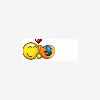











 Sign In
Sign In Create Account
Create Account

