My laptop and computer there connected through a LAN, Linksys Router
i want them to be able to share files and send them through eachother easily wich is what networking is right?
They are bolth running Windows XP SP2

Need help with your computer or device? Want to learn new tech skills? You're in the right place!
Geeks to Go is a friendly community of tech experts who can solve any problem you have. Just create a free account and post your question. Our volunteers will reply quickly and guide you through the steps. Don't let tech troubles stop you. Join Geeks to Go now and get the support you need!
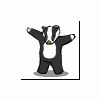










Edited by Syke, 07 September 2005 - 12:55 AM.




0 members, 0 guests, 0 anonymous users







Community Forum Software by IP.Board
Licensed to: Geeks to Go, Inc.