I know I can get it by right clicking on the Start Button and then selecting "Explore", but that takes a while. Is there a way to have a Quick Launch button for this?
Also, when I launch Explore, it always goes to 'Documents and settings/Startmenu" folder, it there a way to change the default location it starts in?




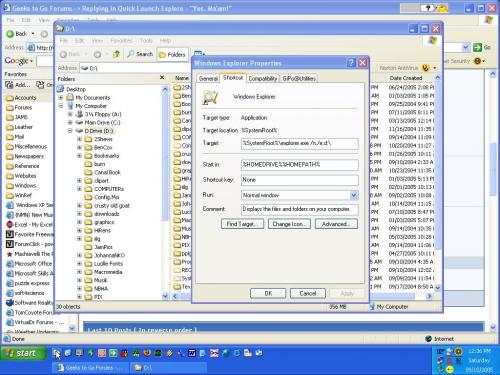











 Sign In
Sign In Create Account
Create Account

