For your information, there are 3 desktop pc's in my house plus one laptop. I have a D-Link (DI-524) wireless router. The 3 pc's are wired to the router, and the laptop is a wireless connection. Forgive me if I don't describe everything you need to know, but I am fairly new to networking. I did contact my ISP, they checked everything from their end, and said everything was working fine. I have high speed internet. I don't know if there is anything else you need to know. Can anyone help? I would appreciate it.
Oh, I guess you might also want to know that I am running Windows XP and Windows Firewall. Thanks




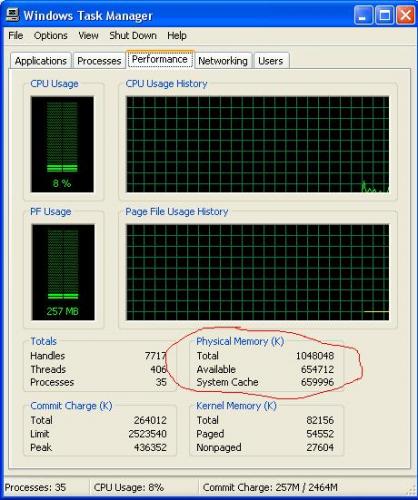











 Sign In
Sign In Create Account
Create Account

