Topic-Hardware Search
Date- 13th Oct-2005
Poster-Petrusik
Hi Welcome
Well I looked at the attached Report It looks like you have a [Bluetooth Wireless] Device which you have attempted to Install many times Possibly on IEEE 1394 Interface And/or via USB
And as a result you seem to have a conflict with your Video Card and this Device -
I believe the Root Cause of your problem is ACPI
(Advanced Configuration and Power Interface) A power management specification developed by Intel, Toshiba and Microsoft that makes hardware status information available to the operating system. ACPI enables a PC to turn its peripherals on and off for improved power management especially in portables.
This usually gets in the way during an Installation of Certain Devices and needs to be [Disabled]
1st - You need to [Disable] ACPI in your BIOS [Power Management Setup] Section
2nd You need to set {Device Manager] to show [Non Present Devices] so you can Uninstall the [Bluetooth] problem Device/s (??)
Here is a Procedure (Contains 2 Phases) That will prep [Device Manager] to View [Non Present Devices] In order to view them for the [un-installation/s]
____________________________________________________________
Preparation Process for [DEVICE MANAGER] to View [Non Present Devices] This is a 2 Step process that needs to be done only once
Step 1 Set [Folder Options] to [Show Hidden Files & Folders]
Step 2 Set [Device Manager] to [Show Non Present Devices]
______________________________________________________________
Step 1 Open [Control Panel] and set [Folder Options] to show [Hidden Files & Folders] (1 time process)
(1) Click [Start] Button
(2) Scroll up to [SETTINGS] > Click on [CONTROL PANEL]
(3) Open [Folder Options]
(4) Click on [VIEW] Tab
(5) Scroll down to [Hidden Files & Folders]
(6) Click the [SHOW HIDDEN FILES & FOLDER] Option
(7) Deselect OPTION [Hide Protected OS Files Recommended]
(8) Click [OK]
(9) Close [Control Panel]
_________________________________________________________________
Step 2 Prep [DEVICE MANAGER] to view [Non Present Devices] ( 1 time process)
(1) Right Click [MY COMPUTER] > Click [PROPERTIES] on Drop Down Menu
(2) Click [ADVANCED] Tab (on System Properties)
(3) Click [ENVIRONMENT VARIABLES] Tab -
(4) Under [SYSTEM VARIABLES] Section Click [NEW] Tab
(5) In [NAME] Section Type devmgr_show_nonpresent_devices
(6) In [VALUE] Section Type the number 1
(7) Close out by Clicking [OK] Tabs 3 Times (3 levels/panels to close)
(8) Click on [START] Button > Then click on [RUN]
(9) Type devmgmt.msc and then Click [OK] This will open [DEVICE MANAGER]
(10) Click [VIEW] on Menu > Click [Show Hidden Devices] on Pop Down Menu
(11) View [Hidden Devices] Indicated by Faded Gray Print (Close when completed)
(12) Restart Computer (To ensure a good [Initial] beginning -
_________________________________________________________________
After Windows is Running
Open [Device Manager] in Normal manner & Set [VIEW] options to [SHOW HIDDEN DEVICES]
Standard Process to Open [DEVICE MANAGER] with [Show Hidden Devices] Option set -
(1) Right Click [MY COMPUTER]
(2) Browse down [Menu] to [Properties] > Double Click to Open Properties Page
(3) Click on [HARDWARE] Tab
(4) Click on [Device Manager] Tab
(5) Click on [View} on Menu Bar
(6) **Click on [Show Hidden Files]**
(7) Expand Folders as reqyired
(8) You need to double left click or right click each line to reveal additional info
(9) [Non Present Devices] will be denoted by (Light/faded gray print)
** Step 6 will have to be set to [Show Hidden Files] on each opening of [Device Manager] **
___________________________________________________________________
Expand Folders You should be able to see [Non Present Devices] which are Indicated/Represented by the [Faded/Muted Light Gray Print] [Present Devices] are the ones listed with [Bold Print] You are also looking to see any Devices that have [Yellow Warning] Signs posted -
Now This is about all the further I can go at this point I need more info Post back a summary of what you see with [Device Manager] some more info on the Devices that you are trying to install
I need verification Am I addressing your problem or did I make a wrong turn somewhere
Here is a Link that may help with Installation -
http://www.bluetooth.com/Jack123
Edited by Jack123, 13 October 2005 - 02:56 PM.

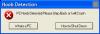














 Sign In
Sign In Create Account
Create Account

