instal.exe doesn't start
Started by
drago
, Nov 05 2005 10:46 PM
#16

 Posted 08 November 2005 - 01:15 AM
Posted 08 November 2005 - 01:15 AM

#17

 Posted 08 November 2005 - 01:23 AM
Posted 08 November 2005 - 01:23 AM

You probably need to install the drive to another PC as a slave drive, back up any data you need then wipe the drive
http://www.helpwithp...-hard-drive.htm
http://www.helpwithp...-hard-drive.htm
#18

 Posted 08 November 2005 - 01:32 AM
Posted 08 November 2005 - 01:32 AM

my computer has two hardrives and I tryied them both seperately. I also tryied a different hardrive from different PC, the same thing. I also found out that my Cd-rom is only working on the slave plug, not on the master. Maybe the whole thing is in those cables.
I also found this, maybe thi is some clue, cause I have CMOS and I thing SCSI hard disk instead of IDO.
Issue:
Hard drive is not being detected when using a boot diskette.
Cause:
Below we have listed reasons why a hard disk drive may not be detected when using a bootable diskette:
Disk drive overlay or other software utility is being used on the hard disk drive.
Hard drive is a SCSI hard disk drive.
Hard disk drive is not properly setup in CMOS.
Hard disk drive is bad, not formatted.
I also found this, maybe thi is some clue, cause I have CMOS and I thing SCSI hard disk instead of IDO.
Issue:
Hard drive is not being detected when using a boot diskette.
Cause:
Below we have listed reasons why a hard disk drive may not be detected when using a bootable diskette:
Disk drive overlay or other software utility is being used on the hard disk drive.
Hard drive is a SCSI hard disk drive.
Hard disk drive is not properly setup in CMOS.
Hard disk drive is bad, not formatted.
#19

 Posted 08 November 2005 - 01:39 AM
Posted 08 November 2005 - 01:39 AM

If you get the same with a different drive, it is more likely the wiring or the set up in CMOS
#20

 Posted 08 November 2005 - 01:44 AM
Posted 08 November 2005 - 01:44 AM

#21

 Posted 08 November 2005 - 01:48 AM
Posted 08 November 2005 - 01:48 AM

maybe i should change the master and slave in CMOS but I don't know what to change there
#22

 Posted 08 November 2005 - 01:50 AM
Posted 08 November 2005 - 01:50 AM

The link in post 17 shows the connections
Can you see what the drive does in another PC as the slave
Can you see what the drive does in another PC as the slave
#23

 Posted 08 November 2005 - 01:56 AM
Posted 08 November 2005 - 01:56 AM

I am not sure what should I do?
#24

 Posted 08 November 2005 - 02:00 AM
Posted 08 November 2005 - 02:00 AM

See post 17 to install the drive to the other PC, this is to check the drive is OK
If you think it is not so easy, then taking it to a PC shop will be cheaper and quicker than damaging anything
If you think it is not so easy, then taking it to a PC shop will be cheaper and quicker than damaging anything
#25

 Posted 08 November 2005 - 02:02 AM
Posted 08 November 2005 - 02:02 AM

I'll try it.
#26

 Posted 08 November 2005 - 02:13 AM
Posted 08 November 2005 - 02:13 AM

I got some results. On of the hard drives anly made funny noise, like trying to load something over and over but the other , i think the one with the C drive and windows files said:
WINDOWS 2000 COULD NOT START BECAUSE THE FOLLOWING FILE IS MISSING OR CORRUPT:
<WINDOWS 2000 ROOT>/SYSTEM 32/NTOSKRNL.EXE
WINDOWS 2000 COULD NOT START BECAUSE THE FOLLOWING FILE IS MISSING OR CORRUPT:
<WINDOWS 2000 ROOT>/SYSTEM 32/NTOSKRNL.EXE
#27

 Posted 08 November 2005 - 03:13 AM
Posted 08 November 2005 - 03:13 AM

Use the Repair Console tool to replace the backup copy of the System hive from the repair folder. If the Repair Console tool is not installed on your computer, you can run it from the Emergency Repair process:
1. Use the Windows 2000 CD-ROM or the Windows 2000 Startup disk to start the computer.
2. When you see the "Welcome to Setup" message, press R for "repair."
3. Press C to run the Recovery Console tool.
4. Select the installation that you want to repair.
5. Type the administrator password.
6. At the Recovery Console command prompt, type the following commands, pressing ENTER after you type each command:
cd system32\config
ren system system.old
ren system.alt systemalt.old
7. If you have run the Emergency Repair Disk Wizard from Windows Backup and Recovery tools, copy the backup of the System hive from the %SystemRoot%\Repair\Regback folder.
If you have not run the Emergency Repair Disk Wizard, copy the default System hive from the %SystemRoot%\Repair folder.
IMPORTANT: You need to restore the most recent copy of the System hive. You also need to reinstall any hardware device drivers or programs that run as services that you installed since the last time that you updated your Emergency Repair Disk.
To copy the default System hive, type the following command, and then press ENTER:
copy c:\winnt\repair\system c:\winnt\system32\config
To copy the System hive that was backed up the last time that you ran the Emergency Repair Disk Wizard, type the following command, and then press ENTER:
copy c:\winnt\repair\regback\system c:\winnt\system32\config
8. At the command prompt, type exit, and then press ENTER to restart your computer.
1. Use the Windows 2000 CD-ROM or the Windows 2000 Startup disk to start the computer.
2. When you see the "Welcome to Setup" message, press R for "repair."
3. Press C to run the Recovery Console tool.
4. Select the installation that you want to repair.
5. Type the administrator password.
6. At the Recovery Console command prompt, type the following commands, pressing ENTER after you type each command:
cd system32\config
ren system system.old
ren system.alt systemalt.old
7. If you have run the Emergency Repair Disk Wizard from Windows Backup and Recovery tools, copy the backup of the System hive from the %SystemRoot%\Repair\Regback folder.
If you have not run the Emergency Repair Disk Wizard, copy the default System hive from the %SystemRoot%\Repair folder.
IMPORTANT: You need to restore the most recent copy of the System hive. You also need to reinstall any hardware device drivers or programs that run as services that you installed since the last time that you updated your Emergency Repair Disk.
To copy the default System hive, type the following command, and then press ENTER:
copy c:\winnt\repair\system c:\winnt\system32\config
To copy the System hive that was backed up the last time that you ran the Emergency Repair Disk Wizard, type the following command, and then press ENTER:
copy c:\winnt\repair\regback\system c:\winnt\system32\config
8. At the command prompt, type exit, and then press ENTER to restart your computer.
Similar Topics
0 user(s) are reading this topic
0 members, 0 guests, 0 anonymous users
As Featured On:









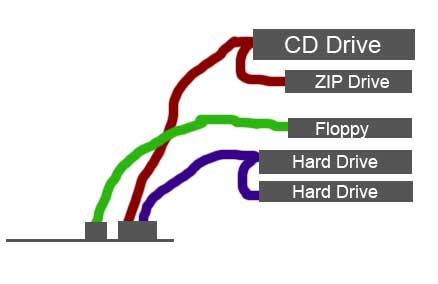




 Sign In
Sign In Create Account
Create Account

