I remember first learning Flash, and it was very anti-logical... the main problem is there aren't a lot of 'this button does this' things in Flash.
VERY very basic tutorial...
Open Flash MX
on the bottom, where it says Properties, click to open that window (It might already be open)... click the Size button and choose 468 wide and 60 high
Now, up on top (called the Timeline, right click where it says Layer 1, and choose Insert Layer
Now, click in the first frame on the timeline of layer 2 (it will turn black)
Now, click the A (text tool) in the Tools menu on the left, and click in the center of your workspace (called Scene1)
Type in "Hello World"... if you didn't get it in the center, move your mouse slowly away from the text and the pointer will turn into an Arrow pointer with a smaller 4-way arrow... then, you can move the whole text area around till it's centered (you can also just click the Black arrow on the Tools menu and move it around... clicking the A again, then clicking on your text will put you back into text edit mode)
Now, go back to the Tools menu and click the black arrow
Now, in the timeline, right click in the 15th frame of Layer Two, and from the menu choose Insert Keyframe
Now, you should see the timeline turn gray between the 1st and 15th frame
Now, right click on the 14th frame (there will be a little box on it) and choose Create Motion Tween
the space between 1st and 15th frame should turn lilac and have a long arrow through it
Now, you actually have a movie... the problem is, of course, both the starting frame and the ending frame are the same, so the movie doesn't look like much (you can test it by clicking Control at the top and Play)
So, we want to change the final frame to something so we can see animation. Left click on the 15th frame, and then in your Scene 1 window, click on the black part of the lettering (any place there's a letter, just not on any white area). This selects the text, then right click on it and choose 'Scale" from the list. Now, you can drag a corner and make the text a lot bigger (you can left click on any black area while in the scale mode to drag the text back to the center). When you're satified, just click anywhere outside the white scene box (it should be surrounded by gray)
Now, play your movie...
This is the most basic thing you can do, but understand you can do this on as many new layers as you want to make... so, it's actually one of the most powerful things you can do in Flash because it's a building block to complete flash movies...
You don't have to tween to a different size... if you also click to create a tween in frame 15, for example (two tweens, 1-14, and 15), you can fade the text in or out, change colors, etc...
You can also do this exact same thing with an image... when you create the Layer 2 and click in the first frame, click on File at the top and choose "Import", you can bring a graphic file into the movie, then tween it and resize, or move it across the movie Scene, etc
You can also import a graphic into layer 1 and it will act as a background (in the above movie, being 15 frames long, we'd want to right click on the 15th frame of layer 1 and choose to insert a keyframe... what this does is just duplicate frame 1 over and over on all the frames between 1 and 15)
Anything you import stays with the movie, so, you can also import mp3 files for music, etc... to import an mp3, just make a new layer, click on frame 1 of it, and in the Properties box below, click on sound, and choose the mp3 you've imported
to create a flash movie that plays in web browser, just click File and Publish
See, Flash is very easy... it's just not very logical :-) I would suggest one of the Visual Quickstart Guide books... they're great at getting you up and running without all the theory...




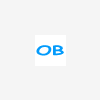











 Sign In
Sign In Create Account
Create Account

