I am having this issue where the area around the icons on my desktop is blue and square, but only when I select any theme other than classic. When I select classic everthing is as it should be... I have attached an image that shows what I am refering too. It should be known that I have reciently recovered from a malware iffection that was resolved on these boards. Any help you can provide will be greatly appreciated.
Thanks in advance,
-Sin
Edited by sinisfun, 24 November 2005 - 05:39 PM.





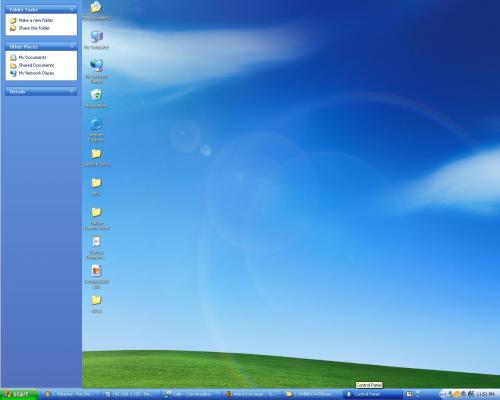


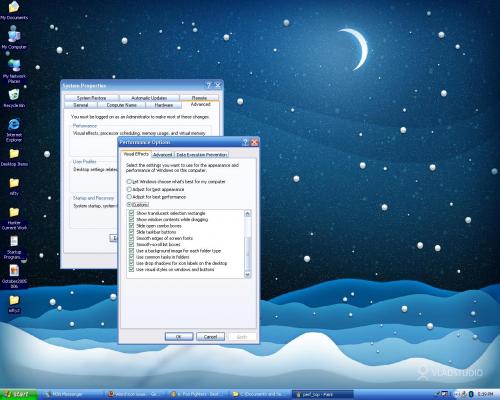











 Sign In
Sign In Create Account
Create Account

