Every time I ask it to log off or shutdown, it has trouble closing the programs. Sometimes, I wake up in the middle of the night and wonder why my computer is still on. I turn the monitor on, and see a end now notice. It is very frustrating, and I hope some of you have a suggestion--as for I'm at my wits end with standing by computer before it shuts down.
-Thanks, Stephen V.

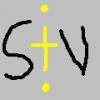













 Sign In
Sign In Create Account
Create Account

