Any
MSN Messemger
Started by
regulator
, Jan 07 2006 02:18 PM
#1

 Posted 07 January 2006 - 02:18 PM
Posted 07 January 2006 - 02:18 PM

Any
#2

 Posted 07 January 2006 - 02:43 PM
Posted 07 January 2006 - 02:43 PM

ok here what to do:-
START>CONTROL PANEL>WINDOWS FIREWALL>EXCEPTIONS TAB
scroll down the list and msn messenger box supposed to be ticked if its not click on it and click ok if its not there.
Click on add program look through the list and look for msn messenger if its not there click on browse and then:-
MY COMPUTER>C >DRIVE PROGRAM FILES>MESSENGER
clik on the msn icon and then click open then you shall see the msn icon on the list then clik on it and then click ok .
that should help
START>CONTROL PANEL>WINDOWS FIREWALL>EXCEPTIONS TAB
scroll down the list and msn messenger box supposed to be ticked if its not click on it and click ok if its not there.
Click on add program look through the list and look for msn messenger if its not there click on browse and then:-
MY COMPUTER>C >DRIVE PROGRAM FILES>MESSENGER
clik on the msn icon and then click open then you shall see the msn icon on the list then clik on it and then click ok .
that should help
Edited by finalmad, 07 January 2006 - 02:46 PM.
#3

 Posted 07 January 2006 - 02:51 PM
Posted 07 January 2006 - 02:51 PM

#4

 Posted 07 January 2006 - 02:57 PM
Posted 07 January 2006 - 02:57 PM

ok here it goes again:-
START>CONTROL PANEL>NETWORK CONNECTIONS
you shall see change fire wall settings on the side cilck on it then click on EXCEPTIONS TAB
scroll down the list and msn messenger box supposed to be ticked if its not click on it and click ok if its not there.
Click on add program look through the list and look for msn messenger if its not there click on browse and then:-
MY COMPUTER>C >DRIVE PROGRAM FILES>MESSENGER
clik on the msn icon and then click open then you shall see the msn icon on the list then clik on it and then click ok .
that should help
START>CONTROL PANEL>NETWORK CONNECTIONS
you shall see change fire wall settings on the side cilck on it then click on EXCEPTIONS TAB
scroll down the list and msn messenger box supposed to be ticked if its not click on it and click ok if its not there.
Click on add program look through the list and look for msn messenger if its not there click on browse and then:-
MY COMPUTER>C >DRIVE PROGRAM FILES>MESSENGER
clik on the msn icon and then click open then you shall see the msn icon on the list then clik on it and then click ok .
that should help
#5

 Posted 07 January 2006 - 02:58 PM
Posted 07 January 2006 - 02:58 PM

Also make sure you have SP2 installed and the latest version of messenger.
#6

 Posted 07 January 2006 - 02:58 PM
Posted 07 January 2006 - 02:58 PM

If your firewall does allow msn through then there could be another reason....this happened to me once and i contacted hotmail about it, luckily i still have the response which helped me fix the problem. the problem with mine was that i had the incorrect date set on.
Heres the response:
Thank you for contacting MSN Messenger Technical Support. My name is John and Ill be glad to assist you with your concern.
Based on the information I received, I understand that you cannot sign in to MSN Messenger saying your firewall may be blocking your incoming network connection. Then you went to reset your firewall to allow MSN Messenger but it still it won't allow you to sign in. I apologize if this has inconvenienced you in any way and I can imagine how important it is for you to have this issue resolved immediately. Rest assured that I will give my best efforts to provide a resolution to your issue
When you try to sign in to MSN Messenger, you may receive the following error messages:
1. Failed to connect to the service. This could be due to improper proxy or firewall settings. Please review your proxy and firewall settings. Proxy settings can be accessed through Messenger Options. For Firewall settings, please see the retailer's instructions.
2. This may be because a software firewall or other program is preventing MSN Messenger from accessing the Internet. Please verify that you have the latest updates for any firewall programs you might be running, and refer to the documentation for each program to verify that the program is set up to allow communication using a new version of MSN Messenger.
The reason/s for the above error messages and the error messages you have received could be the following:
1. Firewall settings are blocking MSN Messenger. You have to enable MSN Messenger through your firewall. I have provided below the steps on how to enable it through a firewall.
2. MSN Messenger proxy settings are incorrect.
3. Security settings are blocking MSN Messenger.
4. Your date and time settings may be incorrect.
5. You are trying to sign in with an incorrect password or e-mail address.
6. An anti-spy ware program or an anti virus program may be conflicting with MSN Messenger.
7. Files required to make a successful Internet connection may be corrupted.
8. You my be using a portable computer and are experiencing a problem when switching between network environments.
Shuya, as you can see, there are more than one reason why you cannot sign in to MSN Messenger. While you have received the message regarding your firewall (and which you have responded quickly by enabling MSN Mesenger through it), it may not be sufficient to resolve it. I provided below steps on how to resolve the issues and allow you to sign in and use your MSN Messenger. The following instructions are quite lengthy but it is important that you follow them carefully to ensure your concern is resolved. I am asking you to do these step by step so that we can eliminate other factors that might be causing this error. I know how some lengthy steps can be confusing but I would really appreciate your patience in taking the time to accomplish each step in the order that they are listed:
1. Verify that you can connect to the Internet by going to http://www.microsoft.com. If you are having trouble connecting, please contact your Internet Service provider or your local network administrator for assistance. If you have a successful connection, proceed to the next step.
2. If you receive an error related to your sign-in name or password skip to Step 11 below.
3. Use the Connection Troubleshooter to fix the problem. To run the troubleshooter in MSN Messenger 7.5, follow these steps:
a. Start MSN Messenger.
b. Click "Tools," and then "Options."
c. Click "Connection," and then click "Start" under "Connection Troubleshooter."
d. Follow the steps in the Connection Troubleshooter to identify and fix the sign-in issues.
4. Enable MSN Messenger through a firewall. While you have mentioned that you have reset your firewall settings (based on the screen shot that you have provided us you are using Windows Firewall), I am providing you additional steps on how to properly enable MSN Messenger through this firewall.
1.Click Start, click Run, type FIREWALL. CPL , and then press ENTER.
2.On the General tab, if the On check box is selected, the Windows Firewall is enabled. If this option is not selected, then ignore the rest of the steps below.
3.Click the Exceptions tab.
4.Under Programs and Services, select MSN Messenger if it appears in the list, and then click Delete.
5.Click Add Program, click Browse, and then locate the C:\Program Files\MSN Messenger folder.
6.Double-click the Msnmsgr file. Note: The computer settings determine whether the file name is followed by the extension ".exe."
7.Make sure that the Msnmsgr file is added to the Programs and Services list and that MSN Messenger is selected.
8.Click OK to save the changes.
5. Adjust the proxy settings in Microsoft Internet Explorer. To do this, follow these steps:
a. Start Internet Explorer.
b. On the "Tools" menu, click "Internet Options."
c. Click the "Connections" tab, and then click "LAN Settings."
d. Clear the 'Automatically detect settings" check box.
e. Click "OK" two times.
6. Clear the proxy settings in MSN Messenger 7.5. To do this, follow these steps.
a. Start MSN Messenger 7.5.
b. On the "Tools" menu, click "Options."
c. Click "Connection," and then click "Advanced Settings."
d. Delete the entries under "SOCKS."
e. Click "OK" two times to save the settings.
7. Adjust the Microsoft Internet Explorer security settings:
a. Start Internet Explorer.
b. On the "Tools" menu, click" Internet Options," and then click the "Advanced" tab.
c. In the "Security" section, verify the following settings:
-Clear the "Check for server certificate revocation" check box.
-Select the "Use SSL 2.0" check box.
-Select the "Use SSL 3.0" check box.
d. Click "OK" to close the window.
e. Reregister SSL security libraries. To do this, click "Start," click "Run," and then follow the steps for the operating system that you are using.
Note: After each command is executed successfully, you will receive a "DllRegisterServer succeeded" message. Wait until you receive this message before you continue to the next command.
-Microsoft Windows XP:
i.Type %windir%\system32\REGSVR32 softpub.dll, and then press ENTER.
ii.Type %windir%\system32\REGSVR32 wintrust.dll, and then press ENTER.
iii.Type %windir%\system32\REGSVR32 initpki.dll, and then press ENTER.
f. If you are running Windows XP, clear the Secure Sockets Layer (SSL) state and the AutoComplete history:
i.Start Internet Explorer.
ii.On the "Tools" menu, click "Internet Options," and then click the "Content" tab.
iii.Under "Certificates," click "Clear SSL State."
iv.When you receive the message that states that the SSL cache was successfully cleared, click "OK."
8. If you are using MSN Messenger v 7.5 try the following additional steps:
a. MSN Messenger may fail to connect because the security certificates to connect to the Passport Network are out-of-date. Double-click the clock in the notification area to verify that the date and time settings on your computer are correct.
b. MSN Messenger requires that the XML library files are registered correctly. Click Start and Run and type in %windir%\system32\regsvr32 %windir%\system32\msxml3.dll (without the quotes) and hit ENTER. You will see a success message popup after the registration is successful.
c. If you were connected on a dial-up network and are now connecting in a different network which is not a dial-up, verify the following Internet connection settings:
i.Open an Internet Explorer window.
ii.Click Tools followed by Internet Options.
iii.In the Internet Options window, click the Connections tab.
iv.Ensure Always dial my default connection is not selected but, Dial whenever a network connection is not present is selected.
9. If you have any anti-spy ware programs that are running, try to disable them, and then verify that you can sign in to MSN Messenger. If you can sign in to MSN Messenger, contact the software manufacturer or see the software documentation to determine how to fix the conflicting issue.
10. Try to sign in to MSN Messenger again.
11. If you receive an error related to you sign-in name or password, make sure that you are using the correct user name and password to sign in to MSN Messenger. To verify that you can log on to any site by using the same credentials, visit http://www.passport.com. Click "Sign In." If you are successfully signed in, you will see the "Sign Out" button. If this step does not work, try to change or reset your password. To do this, visit http://memberservice...et/default.srf/. If this method works, continue to make sure that the same user e-mail address and password are being used to log on to MSN Messenger. To make sure that you are using the correct credentials in MSN Messenger, follow these steps:
- MSN Messenger 7.5:
a. In the MSN Messenger sign-in window, clear the "Remember my password" check box to make the "Password" box available.
b. Type the password.
c. Select "Remember my password" to store the new password.
d. Select "Sign me in automatically" to turn on automatic sign-in.
12. Update the files required for authentication. The correct files will be re-installed on the next sign-in. Follow the steps below to delete these files.
a. Click Start and RUN and type in CMD and hit ENTER to open the command prompt window.
b. In the command prompt type the following commands. Hit ENTER at the end of each command to execute it.
i. CD %ALLUSERSPROFILE%\Application Data\MICROSOFT\IDENTITYCRL\*.*
ii. DEL *.dll
iii. If any files exist in this folder, you will be prompted to confirm. If so hit y, else ignore the information.
iii. CD %APPDATA%\MICROSOFT\IDENTITYCRL\*.*
IV. DEL *.dll
V. If any files exist in this folder, you will be prompted to confirm. If so hit y, else ignore the information.
13. If you still sign in to MSN Messenger, the .NET Messenger Service may be temporarily unavailable. Wait several minutes, and then try to sign in again. Or, visit http://messenger.msn.com/status.aspx to find out the status of the server.
Shuya, I hope these steps resolve your issue with MSN Messenger. If you need further assistance, please free to contact us through http://support.msn.com and for additional help, visit http://messenger.msn.com/Help/.
Thank you for contacting MSN Messenger Technical Support. Have a great day.
Sincerely,
John
MSN Messenger Technical Support
Heres the response:
Thank you for contacting MSN Messenger Technical Support. My name is John and Ill be glad to assist you with your concern.
Based on the information I received, I understand that you cannot sign in to MSN Messenger saying your firewall may be blocking your incoming network connection. Then you went to reset your firewall to allow MSN Messenger but it still it won't allow you to sign in. I apologize if this has inconvenienced you in any way and I can imagine how important it is for you to have this issue resolved immediately. Rest assured that I will give my best efforts to provide a resolution to your issue
When you try to sign in to MSN Messenger, you may receive the following error messages:
1. Failed to connect to the service. This could be due to improper proxy or firewall settings. Please review your proxy and firewall settings. Proxy settings can be accessed through Messenger Options. For Firewall settings, please see the retailer's instructions.
2. This may be because a software firewall or other program is preventing MSN Messenger from accessing the Internet. Please verify that you have the latest updates for any firewall programs you might be running, and refer to the documentation for each program to verify that the program is set up to allow communication using a new version of MSN Messenger.
The reason/s for the above error messages and the error messages you have received could be the following:
1. Firewall settings are blocking MSN Messenger. You have to enable MSN Messenger through your firewall. I have provided below the steps on how to enable it through a firewall.
2. MSN Messenger proxy settings are incorrect.
3. Security settings are blocking MSN Messenger.
4. Your date and time settings may be incorrect.
5. You are trying to sign in with an incorrect password or e-mail address.
6. An anti-spy ware program or an anti virus program may be conflicting with MSN Messenger.
7. Files required to make a successful Internet connection may be corrupted.
8. You my be using a portable computer and are experiencing a problem when switching between network environments.
Shuya, as you can see, there are more than one reason why you cannot sign in to MSN Messenger. While you have received the message regarding your firewall (and which you have responded quickly by enabling MSN Mesenger through it), it may not be sufficient to resolve it. I provided below steps on how to resolve the issues and allow you to sign in and use your MSN Messenger. The following instructions are quite lengthy but it is important that you follow them carefully to ensure your concern is resolved. I am asking you to do these step by step so that we can eliminate other factors that might be causing this error. I know how some lengthy steps can be confusing but I would really appreciate your patience in taking the time to accomplish each step in the order that they are listed:
1. Verify that you can connect to the Internet by going to http://www.microsoft.com. If you are having trouble connecting, please contact your Internet Service provider or your local network administrator for assistance. If you have a successful connection, proceed to the next step.
2. If you receive an error related to your sign-in name or password skip to Step 11 below.
3. Use the Connection Troubleshooter to fix the problem. To run the troubleshooter in MSN Messenger 7.5, follow these steps:
a. Start MSN Messenger.
b. Click "Tools," and then "Options."
c. Click "Connection," and then click "Start" under "Connection Troubleshooter."
d. Follow the steps in the Connection Troubleshooter to identify and fix the sign-in issues.
4. Enable MSN Messenger through a firewall. While you have mentioned that you have reset your firewall settings (based on the screen shot that you have provided us you are using Windows Firewall), I am providing you additional steps on how to properly enable MSN Messenger through this firewall.
1.Click Start, click Run, type FIREWALL. CPL , and then press ENTER.
2.On the General tab, if the On check box is selected, the Windows Firewall is enabled. If this option is not selected, then ignore the rest of the steps below.
3.Click the Exceptions tab.
4.Under Programs and Services, select MSN Messenger if it appears in the list, and then click Delete.
5.Click Add Program, click Browse, and then locate the C:\Program Files\MSN Messenger folder.
6.Double-click the Msnmsgr file. Note: The computer settings determine whether the file name is followed by the extension ".exe."
7.Make sure that the Msnmsgr file is added to the Programs and Services list and that MSN Messenger is selected.
8.Click OK to save the changes.
5. Adjust the proxy settings in Microsoft Internet Explorer. To do this, follow these steps:
a. Start Internet Explorer.
b. On the "Tools" menu, click "Internet Options."
c. Click the "Connections" tab, and then click "LAN Settings."
d. Clear the 'Automatically detect settings" check box.
e. Click "OK" two times.
6. Clear the proxy settings in MSN Messenger 7.5. To do this, follow these steps.
a. Start MSN Messenger 7.5.
b. On the "Tools" menu, click "Options."
c. Click "Connection," and then click "Advanced Settings."
d. Delete the entries under "SOCKS."
e. Click "OK" two times to save the settings.
7. Adjust the Microsoft Internet Explorer security settings:
a. Start Internet Explorer.
b. On the "Tools" menu, click" Internet Options," and then click the "Advanced" tab.
c. In the "Security" section, verify the following settings:
-Clear the "Check for server certificate revocation" check box.
-Select the "Use SSL 2.0" check box.
-Select the "Use SSL 3.0" check box.
d. Click "OK" to close the window.
e. Reregister SSL security libraries. To do this, click "Start," click "Run," and then follow the steps for the operating system that you are using.
Note: After each command is executed successfully, you will receive a "DllRegisterServer succeeded" message. Wait until you receive this message before you continue to the next command.
-Microsoft Windows XP:
i.Type %windir%\system32\REGSVR32 softpub.dll, and then press ENTER.
ii.Type %windir%\system32\REGSVR32 wintrust.dll, and then press ENTER.
iii.Type %windir%\system32\REGSVR32 initpki.dll, and then press ENTER.
f. If you are running Windows XP, clear the Secure Sockets Layer (SSL) state and the AutoComplete history:
i.Start Internet Explorer.
ii.On the "Tools" menu, click "Internet Options," and then click the "Content" tab.
iii.Under "Certificates," click "Clear SSL State."
iv.When you receive the message that states that the SSL cache was successfully cleared, click "OK."
8. If you are using MSN Messenger v 7.5 try the following additional steps:
a. MSN Messenger may fail to connect because the security certificates to connect to the Passport Network are out-of-date. Double-click the clock in the notification area to verify that the date and time settings on your computer are correct.
b. MSN Messenger requires that the XML library files are registered correctly. Click Start and Run and type in %windir%\system32\regsvr32 %windir%\system32\msxml3.dll (without the quotes) and hit ENTER. You will see a success message popup after the registration is successful.
c. If you were connected on a dial-up network and are now connecting in a different network which is not a dial-up, verify the following Internet connection settings:
i.Open an Internet Explorer window.
ii.Click Tools followed by Internet Options.
iii.In the Internet Options window, click the Connections tab.
iv.Ensure Always dial my default connection is not selected but, Dial whenever a network connection is not present is selected.
9. If you have any anti-spy ware programs that are running, try to disable them, and then verify that you can sign in to MSN Messenger. If you can sign in to MSN Messenger, contact the software manufacturer or see the software documentation to determine how to fix the conflicting issue.
10. Try to sign in to MSN Messenger again.
11. If you receive an error related to you sign-in name or password, make sure that you are using the correct user name and password to sign in to MSN Messenger. To verify that you can log on to any site by using the same credentials, visit http://www.passport.com. Click "Sign In." If you are successfully signed in, you will see the "Sign Out" button. If this step does not work, try to change or reset your password. To do this, visit http://memberservice...et/default.srf/. If this method works, continue to make sure that the same user e-mail address and password are being used to log on to MSN Messenger. To make sure that you are using the correct credentials in MSN Messenger, follow these steps:
- MSN Messenger 7.5:
a. In the MSN Messenger sign-in window, clear the "Remember my password" check box to make the "Password" box available.
b. Type the password.
c. Select "Remember my password" to store the new password.
d. Select "Sign me in automatically" to turn on automatic sign-in.
12. Update the files required for authentication. The correct files will be re-installed on the next sign-in. Follow the steps below to delete these files.
a. Click Start and RUN and type in CMD and hit ENTER to open the command prompt window.
b. In the command prompt type the following commands. Hit ENTER at the end of each command to execute it.
i. CD %ALLUSERSPROFILE%\Application Data\MICROSOFT\IDENTITYCRL\*.*
ii. DEL *.dll
iii. If any files exist in this folder, you will be prompted to confirm. If so hit y, else ignore the information.
iii. CD %APPDATA%\MICROSOFT\IDENTITYCRL\*.*
IV. DEL *.dll
V. If any files exist in this folder, you will be prompted to confirm. If so hit y, else ignore the information.
13. If you still sign in to MSN Messenger, the .NET Messenger Service may be temporarily unavailable. Wait several minutes, and then try to sign in again. Or, visit http://messenger.msn.com/status.aspx to find out the status of the server.
Shuya, I hope these steps resolve your issue with MSN Messenger. If you need further assistance, please free to contact us through http://support.msn.com and for additional help, visit http://messenger.msn.com/Help/.
Thank you for contacting MSN Messenger Technical Support. Have a great day.
Sincerely,
John
MSN Messenger Technical Support
Edited by The Brotherhood, 07 January 2006 - 03:00 PM.
#7

 Posted 07 January 2006 - 03:34 PM
Posted 07 January 2006 - 03:34 PM

Ok ... I don't have SP2 on my machine as it used to conflict with my router at home. (Didn't allow me to connect to the internet)
------------------------------------------------------------------------------
Brotherhood, I tried those long list and got errors on 2 occasions:
Step3) the error says the default gateway is offline when I click fix, it gives me the error message attached.
Step4) It says command doesn't exist.
Step 12) No files found.
---------------------------------------------------------------------------------
Finalmad ... I tried looking for the firewall setting but still no luck
If its any help, my ISP is Bulldog.
------------------------------------------------------------------------------
Brotherhood, I tried those long list and got errors on 2 occasions:
Step3) the error says the default gateway is offline when I click fix, it gives me the error message attached.
Step4) It says command doesn't exist.
Step 12) No files found.
---------------------------------------------------------------------------------
Finalmad ... I tried looking for the firewall setting but still no luck
If its any help, my ISP is Bulldog.
Edited by regulator, 07 January 2006 - 03:35 PM.
#8

 Posted 07 January 2006 - 03:38 PM
Posted 07 January 2006 - 03:38 PM

i think i had a similar problem here use this program it might help
http://www.snapfiles...nsockxpfix.html
http://www.snapfiles...nsockxpfix.html
#9

 Posted 07 January 2006 - 03:40 PM
Posted 07 January 2006 - 03:40 PM

what virus detection program do you have by the way?
#10

 Posted 07 January 2006 - 03:52 PM
Posted 07 January 2006 - 03:52 PM

Tried the patch, no luck. 
I am using CA's etrust anti-virus. It came with the machine.
I find it odd why this isn't working as Msn 6.2 used to work fine. It just stopped working after I upgraded it.
I am using CA's etrust anti-virus. It came with the machine.
I find it odd why this isn't working as Msn 6.2 used to work fine. It just stopped working after I upgraded it.
#11

 Posted 07 January 2006 - 03:57 PM
Posted 07 January 2006 - 03:57 PM

take a screen shot of the virus progam for me i wanna check something
#12

 Posted 07 January 2006 - 04:03 PM
Posted 07 January 2006 - 04:03 PM

#13

 Posted 07 January 2006 - 04:05 PM
Posted 07 January 2006 - 04:05 PM

look in advanced tab and then look for any thing pertainin to fire wall add pic and take a pick of in each tab for me i know its annoying but im trying to help
#14

 Posted 07 January 2006 - 04:14 PM
Posted 07 January 2006 - 04:14 PM

how do i send the file ... its rather larger and this webpage wont let me upload a zipped RAR file.
#15

 Posted 07 January 2006 - 04:15 PM
Posted 07 January 2006 - 04:15 PM

just send pic by pic
Similar Topics
0 user(s) are reading this topic
0 members, 0 guests, 0 anonymous users
As Featured On:









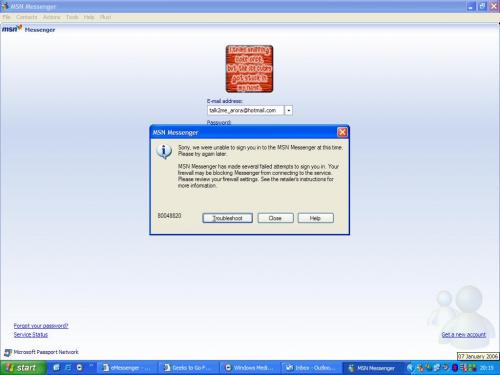

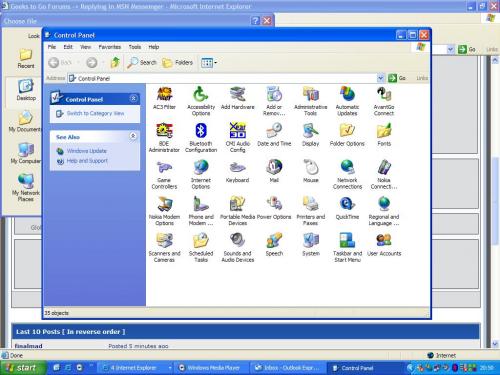

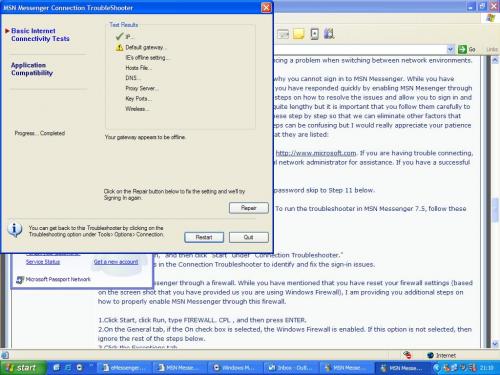
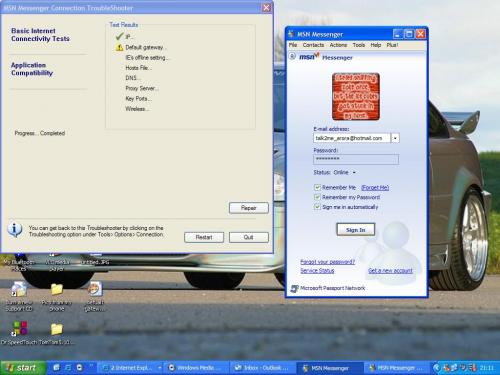
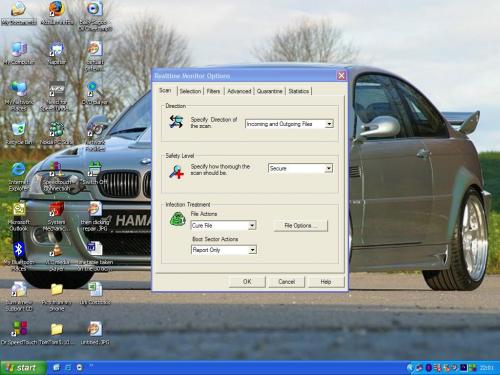




 Sign In
Sign In Create Account
Create Account

