Also, how can I clean up the start up menu? It takes forever for this machine to get going.
How to Clean Registry on XP operating system
Started by
judelle
, Jan 09 2006 06:58 PM
#1

 Posted 09 January 2006 - 06:58 PM
Posted 09 January 2006 - 06:58 PM

Also, how can I clean up the start up menu? It takes forever for this machine to get going.
#2

 Posted 09 January 2006 - 07:45 PM
Posted 09 January 2006 - 07:45 PM

Hi judelle!
Slow bootup and slow performance while running usually means that your computer has some sort of malware on it.
I suggest you go to the Malware Forum and run all the steps located in the START HERE. These self-help tools will help you clean up 70% of problems on your own. If you are still having problems after doing the steps, then please post a HiJackThis Log in THAT forum.
If you are still having problems after being given a clean bill of health from the malware expert, then please return to THIS thread and we will pursue other options to help you solve your current problem(s).
Fenor
Slow bootup and slow performance while running usually means that your computer has some sort of malware on it.
I suggest you go to the Malware Forum and run all the steps located in the START HERE. These self-help tools will help you clean up 70% of problems on your own. If you are still having problems after doing the steps, then please post a HiJackThis Log in THAT forum.
If you are still having problems after being given a clean bill of health from the malware expert, then please return to THIS thread and we will pursue other options to help you solve your current problem(s).
Fenor
#3

 Posted 09 January 2006 - 09:04 PM
Posted 09 January 2006 - 09:04 PM

I actually have already done that. I ran all of the preliminary steps plus a couple of extra spy ware type software (the beta thing from Microsoft and the spyware part of PC-cillin Internet Security). Nada. I posted my hijackthis log and am waiting for a response. I agree that the PC is obviously distracted but none of the recommended software has found anything. I am thinking that maybe I should reformat my hard drive and reinstall XP. In preparation for this possibility I just backed up my data files ... what took 9 minutes to back up to an external drive last month, now took 1 hour 15 minutes. It's like the PC is doing something else in the background.
#4

 Posted 09 January 2006 - 09:17 PM
Posted 09 January 2006 - 09:17 PM

Download Speedfan, using the link in my signature (The download link is in the first line of the second paragraph), and install it. Once it's installed, run the program and post here the temperatures it shows. The information I want you to post is the stuff that is circled in the example picture I have attached.
Fenor
Fenor
#5

 Posted 09 January 2006 - 09:30 PM
Posted 09 January 2006 - 09:30 PM

Super odd. The program only gave one reading. HDO:49C in the upper right block. While I was sitting there the little icon in front of the reading turned into a red flame and I think it said HDO:50 ... I was so startled I didn't write it down. The lower left block was blank and never showed any data.
It is a maxtor 80 gig drive.
It is a maxtor 80 gig drive.
#6

 Posted 09 January 2006 - 09:40 PM
Posted 09 January 2006 - 09:40 PM

Open the side panel on your computer case and tell me how many fans you have, not including the one on the heatsink for your processor. The panel you want to remove is the one on the left side if you are looking at the front of your computer case. Tell me the location of each fan and whether they are blowing air into the case or blowing air out of the case, which you can tell by putting your hand next to it, being careful not to touch it. It can't really hurt you since it's plastic, but it could give you a little cut or damage the fan itself if you accidentally touch it. Also tell me where your hard drive is located and if there is anything directly above it or below it, like a CD-ROM or floppy disk drive....
Fenor
Fenor
#7

 Posted 09 January 2006 - 10:10 PM
Posted 09 January 2006 - 10:10 PM

I am not real good with hardware and to complicate matters this is one of those Dell 5100C. They look really cool but they are a compact version tower. I actually do not see any fan but I can feel air blowing out of the front of the case. I don't know if this fan is the one you referred to as the heat sink fan or not. My best guess as I look at the inside is that:
1. There is a fan that blows air out of the case. It may or may not be the heat sink fan because I don't know what that is and I cannot see this fan anyway.
2. The hard drive is located at the rear of the case directly behind the box that covers the fan. In other words, the hard drive is at the back of the box and the fan is at the front of the box.
3. I see no other fan.
4. The maxtor drive is hot to the touch.
1. There is a fan that blows air out of the case. It may or may not be the heat sink fan because I don't know what that is and I cannot see this fan anyway.
2. The hard drive is located at the rear of the case directly behind the box that covers the fan. In other words, the hard drive is at the back of the box and the fan is at the front of the box.
3. I see no other fan.
4. The maxtor drive is hot to the touch.
#8

 Posted 09 January 2006 - 10:13 PM
Posted 09 January 2006 - 10:13 PM

Removing the side cover from the compact tower has caused the temperature reading to drop one degree to 48.
#9

 Posted 09 January 2006 - 10:16 PM
Posted 09 January 2006 - 10:16 PM

I'm heading toward the fact that the hard drive is getting too hot and that is causing the computer to slow down. A computer should always have one fan in the front blowing air in and one in the back blowing air out. Proper air circulation is crucial in consistent and healthy running of a computer. I suggest if you can, get another fan put in the back of the computer and have it blow air in (since the one in the front is blowing air out).
Fenor
Fenor
#10

 Posted 09 January 2006 - 10:23 PM
Posted 09 January 2006 - 10:23 PM

I forgot to describe what is around the hard drive:
The memory appears to be above the hard drive and slightly forward from it. The mother board runs up behind the hard drive. The CD rom is as far away from the hard drive as it can get in this small box.
I forgot to mention that this is a SATA drive. I already have had one of the Dell compact profile PCs burn up its SATA drive within 6 months. They replaced the entire PC with this one. But the symptoms are similar of the beginning of the other hard drive failure. An outside source who took the drive to recover data for me said that their examination led them to believe the hard drive was physically damaged from overheating.
The memory appears to be above the hard drive and slightly forward from it. The mother board runs up behind the hard drive. The CD rom is as far away from the hard drive as it can get in this small box.
I forgot to mention that this is a SATA drive. I already have had one of the Dell compact profile PCs burn up its SATA drive within 6 months. They replaced the entire PC with this one. But the symptoms are similar of the beginning of the other hard drive failure. An outside source who took the drive to recover data for me said that their examination led them to believe the hard drive was physically damaged from overheating.
#11

 Posted 09 January 2006 - 10:26 PM
Posted 09 January 2006 - 10:26 PM

I was told that there is no space in this compact box to add a fan. Should I just leave the side off (I note that the temperature reading has now dropped another degree making the drop a total of 2 points)? Should I buy a little stand up fan and place it near the PC with the side off?
Should I turn the PC off when it is not in use overnight to give it a chance to cool down?
Should I turn the PC off when it is not in use overnight to give it a chance to cool down?
#12

 Posted 09 January 2006 - 10:27 PM
Posted 09 January 2006 - 10:27 PM

Yeah, those compact cases are horrible for heat. SATA drivers especially don't like heat since they spin so fast. Is the Sata cable that is connected to your hard drive long enough to have it lay outside the computer case? Of course you'll need a power plug that would reach that far as well. I'm guessing that neither of them do since they are probably just long enough to reach the hard drive but have barely any give in any direction. Might be worth buy a longer sata cable and a power connector extension and leaving the hard drive outside the case instead of inside.
Fenor
Fenor
#13

 Posted 09 January 2006 - 10:31 PM
Posted 09 January 2006 - 10:31 PM

I can ask someone who is better with hardware than I am to try to get the hard drive to operate from outside the case. You guessed it ... the cable is just barely long enough to get the hard drive snapped into the case and I can't see the power source.
For now do you think leaving the side open will be enough?
Do you think turning the PC off at night will help?
For now do you think leaving the side open will be enough?
Do you think turning the PC off at night will help?
#14

 Posted 09 January 2006 - 10:45 PM
Posted 09 January 2006 - 10:45 PM

I would leave it off at night when you are sleeping and are not using it. I would also leave it off when you are at work/school, until you get the hard drive set outside the case.
The best method would be to transport the entire computer to a bigger more airy case, but if you can't do that, then what I suggested is the best alternative. I would still get the second fan and put it in the back like I suggested.
Fenor
The best method would be to transport the entire computer to a bigger more airy case, but if you can't do that, then what I suggested is the best alternative. I would still get the second fan and put it in the back like I suggested.
Fenor
#15

 Posted 09 January 2006 - 10:49 PM
Posted 09 January 2006 - 10:49 PM

Thanks ... I'll try to get someone to come to the office to help me with this hardware.
Similar Topics
0 user(s) are reading this topic
0 members, 0 guests, 0 anonymous users
As Featured On:










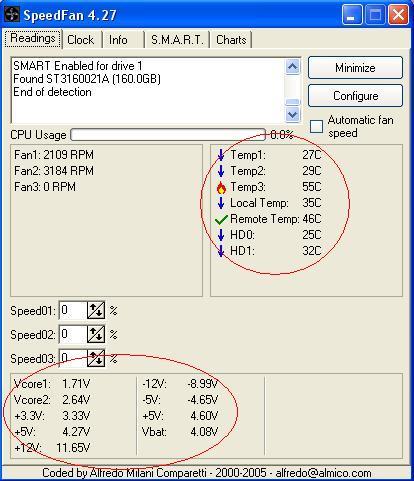




 Sign In
Sign In Create Account
Create Account

