About a month ago, I set up my home wireless network with a Netgear router. Its ADSL I believe. Prior to that I was using a wired ethernet connection in the back of my laptop. Set up was successful and beautiful (mobility always is). The problem then occurred the following day when I took my laptop to the school where I work. Where I had previously been able to connect to their wireless internet. Now I was having issues. Everytime I would connect to the wireless there, it would say "Limited or No Connectivity" and that there was an error renewing the IP address every time I clicked the repair button. Well I tried different things but nothing seemed to work for a few days. Then one day I was at school NOT using the internet or trying to fix anything and suddenly I was connected, with full connectivity. I was in Word at the time, so there was no way that I did anything to fix anything. And I was in the room with the wireless router and no one went anywhere near it. Suffice it to say, I did not question this miracle, I only used the internet. Thereafter, I had mostly good days, with the occasional "Limited or No Connectivity" day.
Now that I have returned after the new year break I have gone to school for three days. Two of those days were non-connective, while the third worked with no problems. I have not had any connection problems in my home at all. Its becoming a minor issue as my work capabilities are quite limited when I have no internet. My computer says that its the school's wireless being the problem, but my own intuition says different when there was no problem prior to my setup of the Netgear. The other problem is that I am currently in Japan, and my own communication skills do not range toward the technical. There is no way that I can play with the schools wireless router and try to see whats going on (in fact I think the other teachers would frown on it). I would suspect that it was bad weather or something, but I am a scant ten feet away from the router at my desk, and there are no other teachers with connectivity issues.
Additional info: there is a password to my ADSL, it is programmed into the wireless software. this is a six month old computer, McAfee virus scans frequently as well as Microsoft anti-spyware sweeps three times a week. completely updated with all windows updates, i cant think of anything else that might be pertinent. sorry
Please help, it is making my job much more difficult now that I cannot connect to the internet and I have to be continually apologetic to my supervisors for not being able to do the work they want me to do until I return home at night (also I'm kind of not enjoying having to do all my work AFTER I get home from work)
Thank you very much for your time, I realize this was a long post (Im a little chatty, and I dont get to speak english so often) In the future, Ill try to keep post length down to a minimum.
sincerely,
nippon ni intaneto nai




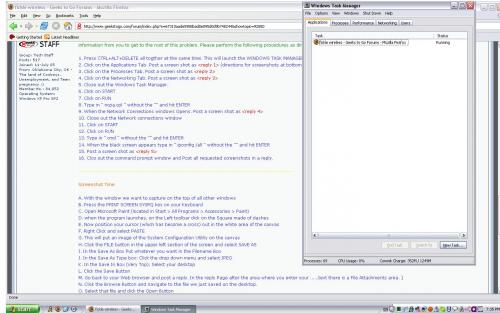
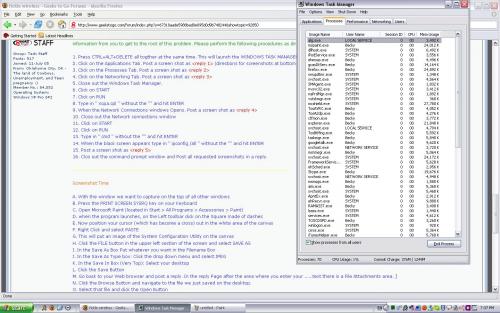
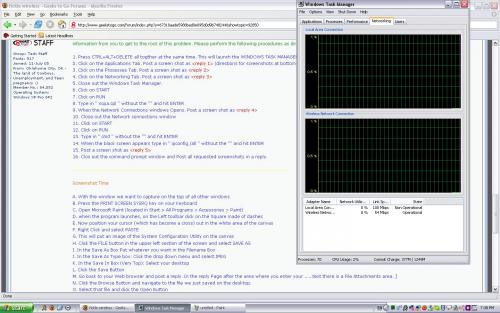
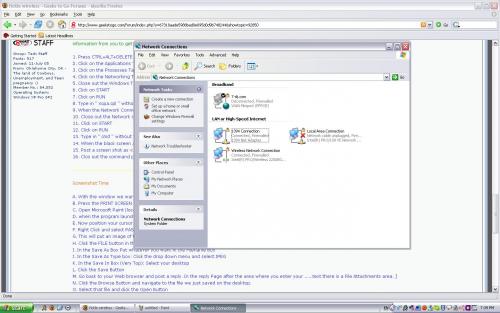











 Sign In
Sign In Create Account
Create Account

