Ok. I was unable to do the network setup wizard on my other computer due to an error. I did everything else you said to do, which I will post below. When pinging what you told me to ping, I got 4 sent and 4 received on everything except google.com, and I think my DNS servers. I hope this is everything you asked for!
Under Network Adaptors, the DIAG GUI said it failed. This is what I copied for you.
ArpAlwaysSourceRoute = (empty)
ArpUseEtherSNAP = (empty)
Caption = [00000008] NVIDIA nForce MCP Networking Controller
DatabasePath = %SystemRoot%\System32\drivers\etc
DeadGWDetectEnabled = (empty)
DefaultIPGateway = 192.168.2.12(Same Subnet) (PASSED)
Pinging 192.168.2.12 with 32 bytes of data:
Reply from 192.168.2.12: bytes=32 time=1ms TTL=1
Reply from 192.168.2.12: bytes=32 time=1ms TTL=1
Reply from 192.168.2.12: bytes=32 time=1ms TTL=1
Reply from 192.168.2.12: bytes=32 time=1ms TTL=1
Ping statistics for 192.168.2.12:
Packets: Sent = 4, Received = 4, Lost = 0 (0% loss)
Approximate round trip times in milli-seconds:
Minimum = 1ms, Maximum = 1ms, Average = 1ms
DefaultTOS = (empty)
DefaultTTL = (empty)
Description = NVIDIA nForce MCP Networking Controller - Packet Scheduler Miniport
DHCPEnabled = TRUE
DHCPLeaseExpires = 9:14:07 PM 1/18/2038
DHCPLeaseObtained = 6:07:33 PM 1/20/2006
DHCPServer = 192.168.2.12 (PASSED)
Pinging 192.168.2.12 with 32 bytes of data:
Reply from 192.168.2.12: bytes=32 time=1ms TTL=1
Reply from 192.168.2.12: bytes=32 time=1ms TTL=1
Reply from 192.168.2.12: bytes=32 time=1ms TTL=1
Reply from 192.168.2.12: bytes=32 time=1ms TTL=1
Ping statistics for 192.168.2.12:
Packets: Sent = 4, Received = 4, Lost = 0 (0% loss)
Approximate round trip times in milli-seconds:
Minimum = 1ms, Maximum = 1ms, Average = 1ms
DNSDomain = Belkin
DNSDomainSuffixSearchOrder = (empty)
DNSEnabledForWINSResolution = FALSE
DNSHostName = your-6vw4av77q6
DNSServerSearchOrder (FAILED)
85.255.113.139 (FAILED)
Pinging 85.255.113.139 with 32 bytes of data:
Destination host unreachable.
Destination host unreachable.
Destination host unreachable.
Destination host unreachable.
Ping statistics for 85.255.113.139:
Packets: Sent = 4, Received = 4, Lost = 0 (0% loss)
Approximate round trip times in milli-seconds:
Minimum = 0ms, Maximum = 0ms, Average = 0ms
85.255.112.89 (FAILED)
Pinging 85.255.112.89 with 32 bytes of data:
Destination host unreachable.
Destination host unreachable.
Destination host unreachable.
Destination host unreachable.
Ping statistics for 85.255.112.89:
Packets: Sent = 4, Received = 4, Lost = 0 (0% loss)
Approximate round trip times in milli-seconds:
Minimum = 0ms, Maximum = 0ms, Average = 0ms
DomainDNSRegistrationEnabled = FALSE
ForwardBufferMemory = (empty)
FullDNSRegistrationEnabled = TRUE
GatewayCostMetric = 20
IGMPLevel = (empty)
Index = 8
IPAddress = 192.168.2.76 (PASSED)
Pinging 192.168.2.76 with 32 bytes of data:
Reply from 192.168.2.76: bytes=32 time<1ms TTL=0
Reply from 192.168.2.76: bytes=32 time<1ms TTL=0
Reply from 192.168.2.76: bytes=32 time<1ms TTL=0
Reply from 192.168.2.76: bytes=32 time<1ms TTL=0
Ping statistics for 192.168.2.76:
Packets: Sent = 4, Received = 4, Lost = 0 (0% loss)
Approximate round trip times in milli-seconds:
Minimum = 0ms, Maximum = 0ms, Average = 0ms
IPConnectionMetric = 20
IPEnabled = TRUE
IPFilterSecurityEnabled = FALSE
IPPortSecurityEnabled = (empty)
IPSecPermitIPProtocols = 0
IPSecPermitTCPPorts = 0
IPSecPermitUDPPorts = 0
IPSubnet = 255.255.255.0
IPUseZeroBroadcast = (empty)
IPXAddress = (empty)
IPXEnabled = FALSE
IPXFrameType = (empty)
IPXMediaType = (empty)
IPXNetworkNumber = (empty)
IPXVirtualNetNumber = (empty)
KeepAliveInterval = (empty)
KeepAliveTime = (empty)
MACAddress = 00:40:CA:65:3F:5B
MTU = (empty)
NumForwardPackets = (empty)
PMTUBHDetectEnabled = (empty)
PMTUDiscoveryEnabled = (empty)
ServiceName = NVENET
SettingID = {10B07F2E-18AC-4895-8CBC-5797FE5C4B39}
TcpipNetbiosOptions = 0
TcpMaxConnectRetransmissions = (empty)
TcpMaxDataRetransmissions = (empty)
TcpNumConnections = (empty)
TcpUseRFC1122UrgentPointer = (empty)
TcpWindowSize = (empty)
WINSEnableLMHostsLookup = TRUE
WINSHostLookupFile = (empty)
WINSPrimaryServer = (empty)
WINSScopeID = (empty)
WINSSecondaryServer = (empty)
DNSServerSearchOrder (FAILED)
85.255.113.139 (FAILED)
Pinging 85.255.113.139 with 32 bytes of data:
Destination host unreachable.
Destination host unreachable.
Destination host unreachable.
Destination host unreachable.
Ping statistics for 85.255.113.139:
Packets: Sent = 4, Received = 4, Lost = 0 (0% loss)
Approximate round trip times in milli-seconds:
Minimum = 0ms, Maximum = 0ms, Average = 0ms
I got this from my DNS Servers in the the DIAG GUI, which also said failed.
DNSServerSearchOrder (FAILED)
85.255.113.139 (FAILED)
Pinging 85.255.113.139 with 32 bytes of data:
Destination host unreachable.
Destination host unreachable.
Destination host unreachable.
Destination host unreachable.
Ping statistics for 85.255.113.139:
Packets: Sent = 4, Received = 4, Lost = 0 (0% loss)
Approximate round trip times in milli-seconds:
Minimum = 0ms, Maximum = 0ms, Average = 0ms
In the screenshot, you can see the results on the netstat -rn.
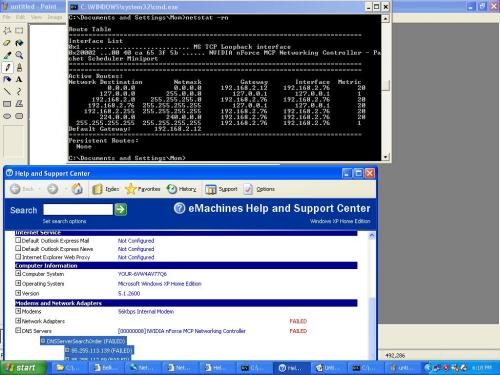
Hope this helps!



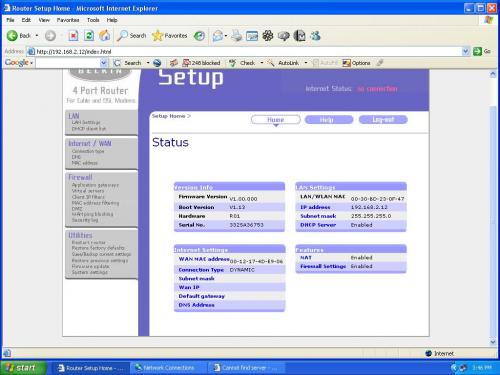
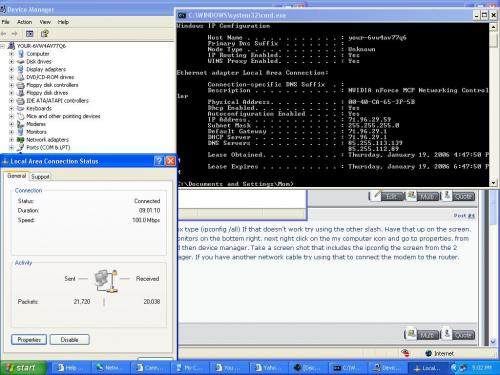
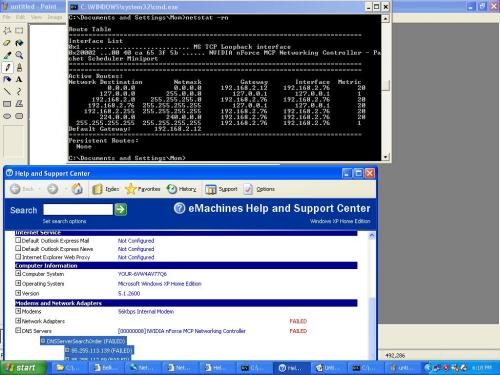











 Sign In
Sign In Create Account
Create Account

