Please help
CoD:UO only runs in safe mode and wont appear on the uninstall list
#1

 Posted 17 February 2006 - 12:09 PM
Posted 17 February 2006 - 12:09 PM

Please help
#2

 Posted 17 February 2006 - 12:48 PM
Posted 17 February 2006 - 12:48 PM

Do you get any error messages when trying to run the game in normal mode? If so, please describe them.
FKG
#3

 Posted 17 February 2006 - 01:28 PM
Posted 17 February 2006 - 01:28 PM

Hey, welcome to G2G!
Do you get any error messages when trying to run the game in normal mode? If so, please describe them.
FKG
Dude, i cant even run the game in regular mode. Only safe mode
#4

 Posted 17 February 2006 - 03:42 PM
Posted 17 February 2006 - 03:42 PM

ERROR:
Unpure Client Detected
Invalid .PK3 Files referenced!
C:/program files/Call of Duty/main/Pako.PK3
#5

 Posted 17 February 2006 - 03:59 PM
Posted 17 February 2006 - 03:59 PM

Does the COD disk have a re-install option? If so run it, if not, I'd treat it like a mac, find the root directory physically delete ALL of the files, open your registry and delete the file for it as well. Then, simply re-install. Ive done this before with Kingpin:Life of crime. It re-installed just fine, with no ill effects to the performance of the machine. \
ONLY do that if youve exhausted all other means.
-Pete.
#6

 Posted 17 February 2006 - 04:48 PM
Posted 17 February 2006 - 04:48 PM

#7

 Posted 17 February 2006 - 05:15 PM
Posted 17 February 2006 - 05:15 PM

#8

 Posted 19 February 2006 - 06:26 AM
Posted 19 February 2006 - 06:26 AM

#9

 Posted 19 February 2006 - 02:08 PM
Posted 19 February 2006 - 02:08 PM

Uninstall the game and then reinstall it.
Did you listen>? I have windows xp, and when i do go to uninstall it, it dosent appear on the uninstall list
#10

 Posted 20 February 2006 - 05:28 AM
Posted 20 February 2006 - 05:28 AM

This answer is for an Advanced user. Please do not attempt the below solution if you are not comfortable editing the Registry. Damaging the Registry could result in very adverse effects to your system. USE AT YOUR OWN RISK.
First it will be necessary to remove the registry keys the game creates. Please be cautious when working with the registry as it is very sensitive. Deleting the wrong thing can result in complete operating system failure.
1) Click Start button > Run.
2) At the prompt type: REGEDIT. The registry editor will open.
3) Click the "+" next to HKEY_LOCAL_MACHINE.
4) Click the "+" next to SOFTWARE.
5) Click the "+" next to ACTIVISION.
6) Right-click on the CALL OF DUTY United Offensive folder and select Delete.
7) Close the registry editor.
Once the registry keys are removed, we'll need to remove the game files from your hard drive. These instructions assume you've installed the game in the default directory.
8) Double-click the My Computer icon.
9) Double-click the C:\ drive.
10) Double-click Program Files.
11) Double-click on the Call of Duty folder
12) Right-click on the UO folder and select Delete.
Remove the CoDUO.INI file from your hard drive.
13) Click the Start button > Find (or Search) > Files & Folders.
14) Search your C:\ drive for a file named CoDUO.INI.
15) The file should be located in C:\WINDOWS.
16) Delete this file.
17) Reboot your machine. At this point the game is completely removed from your system.
Similar Topics
0 user(s) are reading this topic
0 members, 0 guests, 0 anonymous users
As Featured On:









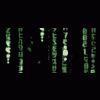





 Sign In
Sign In Create Account
Create Account

