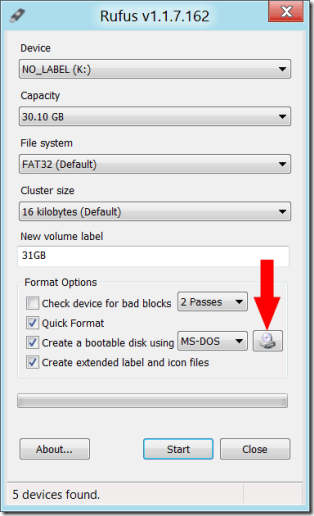Rufus – the fast and easy way to create a bootable USB drive
Rufus is a tiny and lightweight program that helps format and create bootable USB drives.
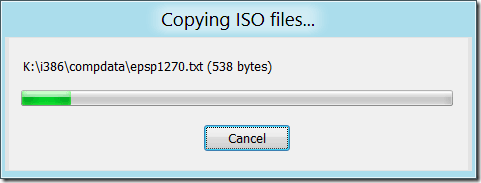
In this scenario we’ll take an ISO of Windows XP and create a bootable USB that could be used to install Windows on a system with no optical drive, or to repair an unbootable system. Another common use for bootable USB drives is to flash a BIOS or other firmware.
- The first step is to download Rufus (154KB).
- Double-click rufus_v1.1.7.exe (or latest version number) to start.
- If User Account Control elevation is requested, allow it.
- Select the USB device to make bootable. In our example it’s K:, a 32GB drive.
- Select File System. We’ll use the default (FAT32) for our Windows XP bootable drive.
- Cluster size, again the default (16 kilobytes)
- Enter a volume name (optional)
- To create a bootable disk from an ISO file, the ISO button must be clicked (see red arrow).
- Select the ISO file on your system from the file explorer, and click the Start button.
- That’s it! Sit back and wait for your bootable drive to be created.
How fast is Rufus? Here’s a comparison from the developer’s page:
Time to create Windows 7 x64: en_windows_7_ultimate_with_sp1_x64_dvd_618240.iso
Windows 7 USB/DVD Download Tool v1.0.30 8 mins 10s Universal USB Installer v1.8.7.5 7 mins 10s UNetbootin v1.1.1.1 6 mins 20s RMPrepUSB 4 mins 10s WiNToBootic v1.2 3 mins 35s Rufus v1.1.1 3 mins 25s
Rufus should work with any ISO. Have a CD or DVD but no ISO file? CDBurnerXP is free and can be used to create an ISO from either a CD or DVD.
Rufus is open source, you can find out more information on this handy little utility from the developers page: http://rufus.akeo.ie/