I was directed here from the Security: Virus, Spyware and Trojan Removal. I received great help over there with a major infection, as seen in this thread:
http://www.geekstogo...rs-t268391.html
I had first started out by doing a repair in XP, so once we got everything cleaned up, I had to do an extensive Windows update. Once it rebooted, I got this box:
It says "status" at the top, and in the box, it says "The feature you are trying to use is on a CD-ROM or other removable disk that is not available. Insert the "status" disk and click OK. Then under that is "use source" with dropdown menu, and the only available option is "1."
I'm wondering what disk they're asking for and what to do next. Thank you!



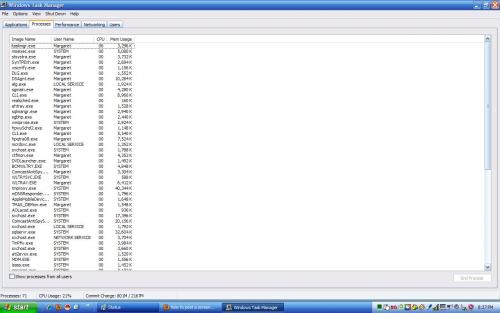
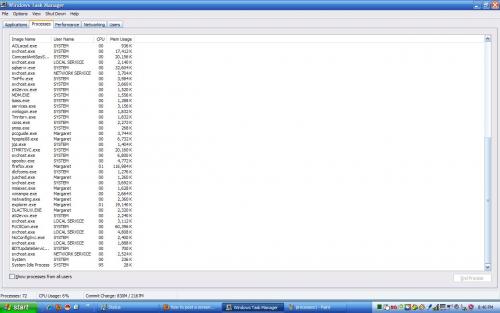











 Sign In
Sign In Create Account
Create Account

