Just a general guide for everyone, not a comprehensive one though I may add
Hope this is of use to you !
An introduction to shortcut keys for windows XP
What are shortcut keys and why are they used ?
Shortcut keys are a way of navigating certain menu's and features by using the keyboard instead of manually searching through various menu's. This can speed up the way you use your computer, all it takes is a little practice and getting used to.
How to use shortcut keys
Lets take the following combination - ctrl & a - this is the shortcut keys for selecting all text on the page.
To utilise this, first press, and hold down the ctrl key, then, while pressing down the ctrl key press the a key
This, if done correctly will now highlight all text on this page
Word of note:
i) Although this document is entitled for windows XP and above - a big majority of these keys will work under other versions of Microsoft Operating systems and are global keys.
ii) In this document I will be referring to the Winkey (Windows Key) to avoid any confusion please note that the winkey on certain keyboards (such as microsoft keyboards) is shown as the start key, on other keyboards it may simply have the windows flag logo imprinted onto it. The Winkey is the key next to the ctrl key on the left hand side of your keyboard
iii) This is not a comprehensive list - just a list of the most commonly used keys
List of shortcut keys and what they do
General Windows Shortcut Keys
F1 - Universal Help key - Works in all Microsoft based programs
F2 - Rename files or Folders
F3 - Opens up the Find dialogue
F5 - Refresh contents in current application
Winkey & D - This will mimimise all windows you have open and take you to the desktop. by pressing it again this can be reversed
Winkey & E - This will open up the Windows Explorer file browser window
Winkey & TAB - This will cycle through open programs through the taskbar.
Winkey & F - This will open up the windows search feature
Winkey & CTRL & F - This will open up the search for computers window.
Winkey & F1 - This will open up the Microsoft Help and Support Centre
Winkey & R - This will bring up the run box dialogue
Winkey & L - This will lock the computer and take you to the sign in screen
General Editing Keys
ALT & F - Opens up the file menu
ALT & E - Opens up the edit menu
Ctrl & A - Highlights all text
Ctrl & C - Copys highlighted selected text
Ctrl & X -Cuts highlighted selected text
Ctrl & V - Pastes text from clipboard into document
Ctrl & Z - Reverses last action
Ctrl & P - Brings up the print dialogue
Ctrl & B - Enbolden Text
Ctrl & I - Place text in italics
Ctrl & U - Underline text
Insert - Toggles between overtype mode and normal mode
Ctrl & Insert - Copys selected text
Shift & Delete - Cuts highlighted selected text
Shift & Insert - Pastes text from clipboard into document
Shift & Home - Selects the text from current cursor position to beggining of line
Shift & End - Selects the text from current cursor position to end of line
Ctrl & Left Arrow - Move the cursor backword one word
Ctrl & Right Arrow - Move the cursor forward one word
Home Key - Goes to beggining of current line
End Key - Goes to end of current line
Ctrl & Home - Goes to top of document
Ctrl & End - Goes to end of document
Other Misc Keys
Alt & Tab - Cycles through current open applications
Alt & F4 - Closes the current open application
Ctrl & Escape - Brings up the start menu
Shift & Del - When deleting a selected highlighted item - this will bypass the recycle bin
Holding Shift Key - While inserting a CD/DVD will bypass the auto play feature
F8 - While pressing this key on boot up will bring you to the boot up options screen - handy for entering safe mode










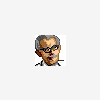













 Sign In
Sign In Create Account
Create Account

