gears of war lag
Started by
J-Nard
, Mar 03 2008 05:27 PM
#1

 Posted 03 March 2008 - 05:27 PM
Posted 03 March 2008 - 05:27 PM

#2

 Posted 03 March 2008 - 05:59 PM
Posted 03 March 2008 - 05:59 PM

Try this:
Open My Documents\My Games\Gears of War for Windows\WarGame\Config\WarEngineUserSettings.ini
Change OnlyStreamInTextures=FALSE to OnlyStreamInTextures=TRUE
If that doesn't help, could you list your system specs?
Open My Documents\My Games\Gears of War for Windows\WarGame\Config\WarEngineUserSettings.ini
Change OnlyStreamInTextures=FALSE to OnlyStreamInTextures=TRUE
If that doesn't help, could you list your system specs?
#3

 Posted 03 March 2008 - 08:54 PM
Posted 03 March 2008 - 08:54 PM

ok, the game still lags a lot, though it dose seem a little better.
here's my specs:
toshiba satellite x205
intel core 2 duo cpu T5450 @ 1.66Hz (2 cpus), ~1.7GHz
2046mb ram
directx 10
nvidia geforce 8600 gt
chip type: geforce 8700 gt
approx. total mem: 1008 mb
main driver: nvd3dum.dll,nvwgf2um.dll
version: 7.15.0011.6928
and im running vista home premium
here's my specs:
toshiba satellite x205
intel core 2 duo cpu T5450 @ 1.66Hz (2 cpus), ~1.7GHz
2046mb ram
directx 10
nvidia geforce 8600 gt
chip type: geforce 8700 gt
approx. total mem: 1008 mb
main driver: nvd3dum.dll,nvwgf2um.dll
version: 7.15.0011.6928
and im running vista home premium
#4

 Posted 04 March 2008 - 10:15 AM
Posted 04 March 2008 - 10:15 AM

at what resolution are you playing it at?
because a 8600gt won't be able to play it at very high settings.
Lowering your resolution might help.
another problem could be your processor is too weak (1.66ghz)
try lowering effects that you think might be CPU dependent.
for example. if i had a weak CPU and was running Crysis, i would lower:
because a 8600gt won't be able to play it at very high settings.
Lowering your resolution might help.
another problem could be your processor is too weak (1.66ghz)
try lowering effects that you think might be CPU dependent.
for example. if i had a weak CPU and was running Crysis, i would lower:
- post processing
- game effects
- particles
- physics
- water effects
#5

 Posted 06 March 2008 - 04:51 PM
Posted 06 March 2008 - 04:51 PM

i have 1440X900 res, postprocess display setting is at intense, and postprocess quality is high, decals are set to static, dx 10 and v-sync are on, and the rest is set to the highest it can go.
#6

 Posted 06 March 2008 - 05:01 PM
Posted 06 March 2008 - 05:01 PM

Unfortunately, Gears of War is more graphically intense than the other games you have listed. I think this is a framerate issue. To verify this, start playing the game and hit the ~ key. (It's below the Esc key.) Then type in stat fps and hit enter. What does the FPS counter read when you experience stuttering? If it is in the yellow or red, that indicates that your graphics card cannot handle the game on your chosen settings.
Best ways increase FPS:
I would also change the post-processing effect to default. This doesn't affect the FPS, but it just makes the game look better. Everything looks all washed out on intense.
Best ways increase FPS:
- Decrease resolution.
- Change Post-Processing to Low.
- Change to DX9 mode.
- Lower other settings.
I would also change the post-processing effect to default. This doesn't affect the FPS, but it just makes the game look better. Everything looks all washed out on intense.
Edited by stettybet0, 06 March 2008 - 05:02 PM.
#7

 Posted 04 April 2008 - 05:08 PM
Posted 04 April 2008 - 05:08 PM

I got rid of the stuttering by playing around in the config file. I forget what I did exactly, but I replaced this
Code:
[TextureLODSettings]
TEXTUREGROUP_World=(MinLODSize=128,MaxLODSize=1024,LODBias=1)
TEXTUREGROUP_WorldNormalMap=(MinLODSize=128,MaxLODSize=512,LODBias=1)
TEXTUREGROUP_WorldSpecular=(MinLODSize=128,MaxLODSize=512,LODBias=1)
TEXTUREGROUP_Character=(MinLODSize=128,MaxLODSize=1024,LODBias=1)
TEXTUREGROUP_CharacterNormalMap=(MinLODSize=128,MaxLODSize=512,LODBias=1)
TEXTUREGROUP_CharacterSpecular=(MinLODSize=128,MaxLODSize=512,LODBias=1)
TEXTUREGROUP_Weapon=(MinLODSize=128,MaxLODSize=1024,LODBias=1)
TEXTUREGROUP_WeaponNormalMap=(MinLODSize=128,MaxLODSize=512,LODBias=1)
TEXTUREGROUP_WeaponSpecular=(MinLODSize=128,MaxLODSize=512,LODBias=1)
TEXTUREGROUP_Vehicle=(MinLODSize=128,MaxLODSize=1024,LODBias=1)
TEXTUREGROUP_VehicleNormalMap=(MinLODSize=128,MaxLODSize=512,LODBias=1)
TEXTUREGROUP_VehicleSpecular=(MinLODSize=128,MaxLODSize=512,LODBias=1)
TEXTUREGROUP_Effects=(MinLODSize=128,MaxLODSize=1024,LODBias=1)
TEXTUREGROUP_Skybox=(MinLODSize=128,MaxLODSize=1024,LODBias=1)
TEXTUREGROUP_UI=(MinLODSize=128,MaxLODSize=4096,LODBias=0)
TEXTUREGROUP_LightAndShadowMap=(MinLODSize=128,MaxLODSize=1024,LODBias=1)
TEXTUREGROUP_RenderTarget=(MinLODSize=1,MaxLODSize=4096,LODBias=0)
you must copy the code above in the folowing files:
in My Documents/My games/Gears OF War/War game/Config:
1) DefaultEngineUserSettings.ini
2)WarEngineUserSettings.ini
and in the game directory: in Gears of war /Engine/Config:
1)BaseEngineUserSettings.ini
2)BaseEngine.ini
Have fun guys!!!
Code:
[TextureLODSettings]
TEXTUREGROUP_World=(MinLODSize=128,MaxLODSize=1024,LODBias=1)
TEXTUREGROUP_WorldNormalMap=(MinLODSize=128,MaxLODSize=512,LODBias=1)
TEXTUREGROUP_WorldSpecular=(MinLODSize=128,MaxLODSize=512,LODBias=1)
TEXTUREGROUP_Character=(MinLODSize=128,MaxLODSize=1024,LODBias=1)
TEXTUREGROUP_CharacterNormalMap=(MinLODSize=128,MaxLODSize=512,LODBias=1)
TEXTUREGROUP_CharacterSpecular=(MinLODSize=128,MaxLODSize=512,LODBias=1)
TEXTUREGROUP_Weapon=(MinLODSize=128,MaxLODSize=1024,LODBias=1)
TEXTUREGROUP_WeaponNormalMap=(MinLODSize=128,MaxLODSize=512,LODBias=1)
TEXTUREGROUP_WeaponSpecular=(MinLODSize=128,MaxLODSize=512,LODBias=1)
TEXTUREGROUP_Vehicle=(MinLODSize=128,MaxLODSize=1024,LODBias=1)
TEXTUREGROUP_VehicleNormalMap=(MinLODSize=128,MaxLODSize=512,LODBias=1)
TEXTUREGROUP_VehicleSpecular=(MinLODSize=128,MaxLODSize=512,LODBias=1)
TEXTUREGROUP_Effects=(MinLODSize=128,MaxLODSize=1024,LODBias=1)
TEXTUREGROUP_Skybox=(MinLODSize=128,MaxLODSize=1024,LODBias=1)
TEXTUREGROUP_UI=(MinLODSize=128,MaxLODSize=4096,LODBias=0)
TEXTUREGROUP_LightAndShadowMap=(MinLODSize=128,MaxLODSize=1024,LODBias=1)
TEXTUREGROUP_RenderTarget=(MinLODSize=1,MaxLODSize=4096,LODBias=0)
you must copy the code above in the folowing files:
in My Documents/My games/Gears OF War/War game/Config:
1) DefaultEngineUserSettings.ini
2)WarEngineUserSettings.ini
and in the game directory: in Gears of war /Engine/Config:
1)BaseEngineUserSettings.ini
2)BaseEngine.ini
Have fun guys!!!
#8

 Posted 08 April 2008 - 02:12 PM
Posted 08 April 2008 - 02:12 PM

The above simply decreases the quality of the textures, which will obviously help framerates but hurt quality. Also, the quality can be adjusted via the ingame menu, so I recommend doing it that way. It's funny when people say they can now run the game maxed out with this "tweak". The maximum quality textures are being overwritten to very low quality.
Similar Topics
1 user(s) are reading this topic
0 members, 1 guests, 0 anonymous users
As Featured On:









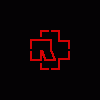




 Sign In
Sign In Create Account
Create Account

