wallpaper only, no icons
Started by
mamasa
, Apr 27 2008 08:49 PM
#1

 Posted 27 April 2008 - 08:49 PM
Posted 27 April 2008 - 08:49 PM

#2

 Posted 28 April 2008 - 08:47 AM
Posted 28 April 2008 - 08:47 AM

Try this:
Boot the computer normally. Open Task Manager and in the 'Applications' tab click on 'New Task'.
Type in "explorer.exe" without the quotes and click OK.
If the desktop icons and taskbar appear, try rebooting. If the icons and taskbar are again missing examine what else is loading at Startup that might be interfering with explorer.exe loading at boot.
Perform clean boot troubleshooting.
http://support.micro....aspx/kb/310353
http://support.microsoft.com/kb/316434
Boot the computer normally. Open Task Manager and in the 'Applications' tab click on 'New Task'.
Type in "explorer.exe" without the quotes and click OK.
If the desktop icons and taskbar appear, try rebooting. If the icons and taskbar are again missing examine what else is loading at Startup that might be interfering with explorer.exe loading at boot.
Perform clean boot troubleshooting.
http://support.micro....aspx/kb/310353
http://support.microsoft.com/kb/316434
Edited by Kniht, 28 April 2008 - 08:48 AM.
#3

 Posted 28 April 2008 - 10:13 AM
Posted 28 April 2008 - 10:13 AM

Can I do this in safe mode? when i boot it in normal mode, i don't have a start menu, or anything at all. I can't even do a contol/alt/delete and get any info.
I will try this when i get home and see if anything happens. thank you so much for the tip!!
I will try this when i get home and see if anything happens. thank you so much for the tip!!
#4

 Posted 28 April 2008 - 11:02 AM
Posted 28 April 2008 - 11:02 AM

When you boot normal can you bring up 'Run' by pressing the Windows key + r? If so, type "msconfig" without the quotes and click OK. Follow the instructions on the links from there.
If the Windows key + r don't work in normal boot you can access msconfig in Safe Mode.
If the Windows key + r don't work in normal boot you can access msconfig in Safe Mode.
#5

 Posted 28 April 2008 - 12:01 PM
Posted 28 April 2008 - 12:01 PM

when i did the ctrl-alt-del it came up and i entered the explorer.exe in new app, but nothing happened. i am in regular mode now, trying the windows r trick. so far, nothing is coming up.
#6

 Posted 28 April 2008 - 12:04 PM
Posted 28 April 2008 - 12:04 PM

ok., as soon as i try to type anything on the keyboard, it locks up and i have to turn off the pc and restart.
when i restart, the first screen that comes up says keyboard failure. i have an old keyboard, should i try that one? we haven't had keyboard problems before this.
i can get the boot device menu, can i do anything from there?
i can get to safe mode, but it won't let me online or type anything.
when i restart, the first screen that comes up says keyboard failure. i have an old keyboard, should i try that one? we haven't had keyboard problems before this.
i can get the boot device menu, can i do anything from there?
i can get to safe mode, but it won't let me online or type anything.
#7

 Posted 28 April 2008 - 12:27 PM
Posted 28 April 2008 - 12:27 PM

Go ahead and try the other keyboard. Try booting normal with the other keyboard. When changing keyboards be sure the PC is off.
May want to read this:
http://www.pcguide.c...rrGBER33-c.html
May want to read this:
http://www.pcguide.c...rrGBER33-c.html
#8

 Posted 28 April 2008 - 12:41 PM
Posted 28 April 2008 - 12:41 PM

i switched keyboards, didn't work. i still came up with nothing on the regular start.
i only get that keyboard failure if i try to boot in safe mode. maybe that's why? i don't know.
i am in regular mode, can get the task manager to come up, ran ctrl-alt-del and tried to enter explorer.exe as a new task, and it doesn't do anything. explorer.exe is on the process tab though.
the windows button with R does nothing at all.
i'm going to try to restart in safe mode, and try to get online again. it wouldn't let me last time, but it seems to have a mind of its own, and works sometimes and sometimes not at all. system restore has worked twice, but took three or four times of failing first.
i can't type anything with either keyboard, it locks up as soon as i try, in safe mode. it won't let me get to run in regular mode.
i only get that keyboard failure if i try to boot in safe mode. maybe that's why? i don't know.
i am in regular mode, can get the task manager to come up, ran ctrl-alt-del and tried to enter explorer.exe as a new task, and it doesn't do anything. explorer.exe is on the process tab though.
the windows button with R does nothing at all.
i'm going to try to restart in safe mode, and try to get online again. it wouldn't let me last time, but it seems to have a mind of its own, and works sometimes and sometimes not at all. system restore has worked twice, but took three or four times of failing first.
i can't type anything with either keyboard, it locks up as soon as i try, in safe mode. it won't let me get to run in regular mode.
Edited by mamasa, 28 April 2008 - 12:51 PM.
#9

 Posted 28 April 2008 - 01:40 PM
Posted 28 April 2008 - 01:40 PM

Boot into Safe Mode with networking.
#10

 Posted 28 April 2008 - 01:49 PM
Posted 28 April 2008 - 01:49 PM

While in Safe Mode right click on My Computer and select 'Properties'.
Select 'Hardware' tab.
Click on 'Device Manager'.
In Device Manager look for a black exclamation point on yellow or red x. (possibly keyboard).
Double click on the device that has the exclamation mark to open the Device Properties.
Under 'Device Status' look for an error code and a description of the problem.
Select 'Hardware' tab.
Click on 'Device Manager'.
In Device Manager look for a black exclamation point on yellow or red x. (possibly keyboard).
Double click on the device that has the exclamation mark to open the Device Properties.
Under 'Device Status' look for an error code and a description of the problem.
#11

 Posted 29 April 2008 - 02:01 PM
Posted 29 April 2008 - 02:01 PM

there isn't anything next to any of the items on device manager. I am running a ccleaner - it found a lot of files in the cleaner and the registry. now i am doing another system restore......
well, scratch that. it lockd up as soon as i tried to type. had to shut down and start over. it seems like i can't do anything, even in safe mode, if it involves the keyboard. just started a system restore but it takes a long time to get it to work.
well, scratch that. it lockd up as soon as i tried to type. had to shut down and start over. it seems like i can't do anything, even in safe mode, if it involves the keyboard. just started a system restore but it takes a long time to get it to work.
Edited by mamasa, 29 April 2008 - 02:06 PM.
#12

 Posted 30 April 2008 - 12:14 PM
Posted 30 April 2008 - 12:14 PM

it just keeps getting worse! now i can't do a system restore, it said that it is turned off and to turn it back on in normal mode. i actually got it to that screen in normal mode, but then when i do it, nothing happens. so it still wont system restore.
i did get to type msconfig in normal mode, and in safe mode, using the onscreen keyboard. but i don't know what to do once i get there. you said to follow the links, but it comes up with several tabs on the top, and i'm not sure what i should do.
thanks again for the help!!!
i did get to type msconfig in normal mode, and in safe mode, using the onscreen keyboard. but i don't know what to do once i get there. you said to follow the links, but it comes up with several tabs on the top, and i'm not sure what i should do.
thanks again for the help!!!
#13

 Posted 30 April 2008 - 01:57 PM
Posted 30 April 2008 - 01:57 PM

once you type in msconfig...click on the start tab...then uncheck everything...reboot...
no joy...
Running chkdsk on your Windows XP or 2000 system can repair minor Windows problems
There are several different methods that can be used to run chkdsk
start with this one.....
1. Click the Start button then... Run
2. In the Run window's Open box... type in ... cmd
3. Click OK and an MS-DOS-style black screen will appear in a new window
4. Run chkdsk by typing one of the the following commands where the cursor is blinking...
chkdsk c: /f /r and then press ...ENTER...
typing chkdsk c... /f /r will both fix errors and recover lost data. Running chkdsk with both the /f and /r options can often take a considerable amount of time depending upon the size of your hard drive and the amount of data stored on it
OR
chkdsk c: /f and then press ...ENTER...
Typing chkdsk c: /f will only fix errors that are encountered but its much faster
5. With either command, a message will appear that says...chkdsk cannot run because the volume is in use by another process. Would you like to schedule this volume to be checked the next time the system restarts? <y/n>"
6. Type y (for "yes") and then press ...ENTER...
7. A message will appear that will say...This volume will be checked the next time the system restarts
8. Type exit and then press ...ENTER...
9. Reboot the computer as you normally would and chkdsk will automatically begin running after your reboot... While chkdsk is running you will see a light blue window with a dark blue band at the top and bottom. Chkdsk will display the specific stage it is checking as well as the percentage of completion of the stage.
You cannot do anything else on your computer while chkdsk is running. When chkdsk is finished, it will automatically reboot your computer.
no joy...
Running chkdsk on your Windows XP or 2000 system can repair minor Windows problems
There are several different methods that can be used to run chkdsk
start with this one.....
1. Click the Start button then... Run
2. In the Run window's Open box... type in ... cmd
3. Click OK and an MS-DOS-style black screen will appear in a new window
4. Run chkdsk by typing one of the the following commands where the cursor is blinking...
chkdsk c: /f /r and then press ...ENTER...
typing chkdsk c... /f /r will both fix errors and recover lost data. Running chkdsk with both the /f and /r options can often take a considerable amount of time depending upon the size of your hard drive and the amount of data stored on it
OR
chkdsk c: /f and then press ...ENTER...
Typing chkdsk c: /f will only fix errors that are encountered but its much faster
5. With either command, a message will appear that says...chkdsk cannot run because the volume is in use by another process. Would you like to schedule this volume to be checked the next time the system restarts? <y/n>"
6. Type y (for "yes") and then press ...ENTER...
7. A message will appear that will say...This volume will be checked the next time the system restarts
8. Type exit and then press ...ENTER...
9. Reboot the computer as you normally would and chkdsk will automatically begin running after your reboot... While chkdsk is running you will see a light blue window with a dark blue band at the top and bottom. Chkdsk will display the specific stage it is checking as well as the percentage of completion of the stage.
You cannot do anything else on your computer while chkdsk is running. When chkdsk is finished, it will automatically reboot your computer.
#14

 Posted 01 May 2008 - 05:35 AM
Posted 01 May 2008 - 05:35 AM

i tried that, it didn't do anything when it was finished.
i tried to reset it to let me do a system restore, but it locks up when i get to the point of restarting after telling it to enable system restore.
anything else i can try? thanks!
i tried to reset it to let me do a system restore, but it locks up when i get to the point of restarting after telling it to enable system restore.
anything else i can try? thanks!
#15

 Posted 01 May 2008 - 06:57 AM
Posted 01 May 2008 - 06:57 AM

is this after running chkdsk..or after unchecking everything in the startup tab using msconfig..i tried that, it didn't do anything when it was finished.
please tell us what you try and what the results are...and be clear
can you borrow a usb keyboard to make sure its not the PS/2 keyboard port thats bad
Similar Topics
0 user(s) are reading this topic
0 members, 0 guests, 0 anonymous users
As Featured On:









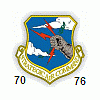




 Sign In
Sign In Create Account
Create Account

