I'd really like to learn how to do this. Of all the things I do know... this isn't one!
My home video camera is a Sony which records to miniature DVDs. On our recent holidays, we managed to use three discs. The problem is, each one only runs for about 25 minutes, and then I have to change the disc over. I'd like to put them all into the one large movie file (if possible). I don't mind if I have to convert them.
When I perform the "finalize" option on the camera before the DVDs can be played, it literally creates a proper DVD structure - .vob files etc...
So currently I have 3x 1GB folders in my Movies folder that I would like to merge together.
Any ideas on how this can be done?
Troy



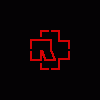











 Sign In
Sign In Create Account
Create Account

