After following some professional-looking instructions on making a dual boot, I came to a halt when I couldn't shrink my partition enough.
I followed another set of instructions to enable me to shrink my partition, which ended up being a very bad idea.
Exactly what I did can be found here: http://forums.techar...help/688371.htm under post number 9
I ended up disabling System Restore, hibernation, pagefiles, and the kernel memory dump, as suggested.
Then I ran the suggested utility that defragged my drive...
I tried to open up control panel, and it is a blank window that disappears after about 5 seconds. I did some searching and found it was the Software Licensing service that stopped working. I tried to restart it but it says the file cannot be found error: 80070570. I can't run system restore, because there is no more restore point left (why did i do this...)
I do have an external hard drive that I made a backup copy of my entire hd before all of this about 10 days ago. I found the system restore files on it, but I can't open them from my current system.
I also tried reinstalling SP1. I can't uninstall SP1 (no system restore). I really don't care about making a dual boot anymore. I just want to be able to see my control panel again. Thanks
Edited by nrhine1, 23 May 2009 - 04:08 PM.



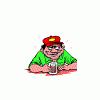












 Sign In
Sign In Create Account
Create Account

