I cannot edit images that are on the external drives: the program says "Error writing to file" or "Access denied". Looking at the Images folder, I saw it had the "Read only" attribute - so I changed that to "Read and write".
Tried again - same error message. Looking at the attributes for the folder again - it was back to "Read only"!
Another W Seven "feature"?

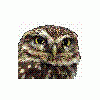














 Sign In
Sign In Create Account
Create Account

