It goes; logging off, shutting down and then stays at shutting down for about 5 minutes EVERY TIME.
I have disabled services in msconfig I do not need.
I have changed wait to kill service to 2000 in regedit.
I have 6GB of RAM.
I have no problem with startup, that starts up in under a minute from entering log in password.
I will provide information you need, just ask.
Please can you help? Thanks.





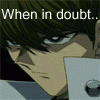











 Sign In
Sign In Create Account
Create Account

