Backup issues
Started by
greco2009
, Feb 03 2012 10:47 AM
#16

 Posted 05 February 2012 - 12:04 PM
Posted 05 February 2012 - 12:04 PM

#17

 Posted 05 February 2012 - 01:08 PM
Posted 05 February 2012 - 01:08 PM

This may help then (A copy/paste from MS)
To view and manage your backup disk space;
1. Open Backup and Restore by clicking the Start button , clicking Control Panel, clicking System and Maintenance, and then clicking Backup and Restore.
2. Click Manage space. If you're prompted for an administrator password or confirmation, type the password or provide confirmation.
Note
If you haven't set up backup, you won't see Manage space.
3. To change the amount of space that is used by file backups, under Data file backup, click View backups.
You can then select and delete older file backups.
4. To change the amount of space that is used by system image backups, under System image, click Change settings.
You can then choose to have Windows save older system image backups or just the most recent system image backup.
Don`t delete anything anything you are unsure of ask first and make sure you are working on the D: drive only.
To view and manage your backup disk space;
1. Open Backup and Restore by clicking the Start button , clicking Control Panel, clicking System and Maintenance, and then clicking Backup and Restore.
2. Click Manage space. If you're prompted for an administrator password or confirmation, type the password or provide confirmation.
Note
If you haven't set up backup, you won't see Manage space.
3. To change the amount of space that is used by file backups, under Data file backup, click View backups.
You can then select and delete older file backups.
4. To change the amount of space that is used by system image backups, under System image, click Change settings.
You can then choose to have Windows save older system image backups or just the most recent system image backup.
Don`t delete anything anything you are unsure of ask first and make sure you are working on the D: drive only.
#18

 Posted 05 February 2012 - 01:45 PM
Posted 05 February 2012 - 01:45 PM

No, I haven't set up a backup. Should I still continue setting up the disk space, or should I create a restore point..?? thank you for your time.
#19

 Posted 05 February 2012 - 01:57 PM
Posted 05 February 2012 - 01:57 PM

You need to delete some of the older back up folders you have, see the screenshot in post #18, open the older folders and the newer folders to make sure that they both have your back up data on them, if they do delete the older ones, from my earlier reply;
3. To change the amount of space that is used by file backups, under Data file backup, click View backups.
You can then select and delete older file backups.
4. To change the amount of space that is used by system image backups, under System image, click Change settings.
You can then choose to have Windows save older system image backups or just the most recent system image backup.
Don`t delete anything you are unsure of ask first and make sure you are working on the D: drive only.
3. To change the amount of space that is used by file backups, under Data file backup, click View backups.
You can then select and delete older file backups.
4. To change the amount of space that is used by system image backups, under System image, click Change settings.
You can then choose to have Windows save older system image backups or just the most recent system image backup.
Don`t delete anything you are unsure of ask first and make sure you are working on the D: drive only.
#20

 Posted 07 February 2012 - 11:44 AM
Posted 07 February 2012 - 11:44 AM

thank you!.... I'm working on it... 
Edited by greco2009, 07 February 2012 - 11:45 AM.
#21

 Posted 07 February 2012 - 12:16 PM
Posted 07 February 2012 - 12:16 PM

Ok thanks 
Similar Topics
0 user(s) are reading this topic
0 members, 0 guests, 0 anonymous users
As Featured On:









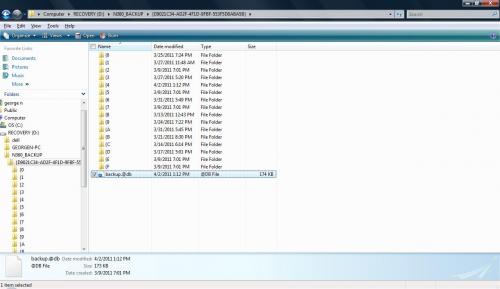





 Sign In
Sign In Create Account
Create Account

