What is Security Scanner?
The Malwarebytes research team has determined that Security Scanner is a fake anti-malware application. These so-called "rogues" use intentional false positives to convince users that their systems have been compromised. Then they try to sell you their software, claiming it will remove these threats. In extreme cases the false threats are actually the very trojans that advertise or even directly install the rogue. You are strongly advised to follow our removal instructions below.
How do I know if I am infected with Security Scanner?
This is how the main screen of the rogue application looks:
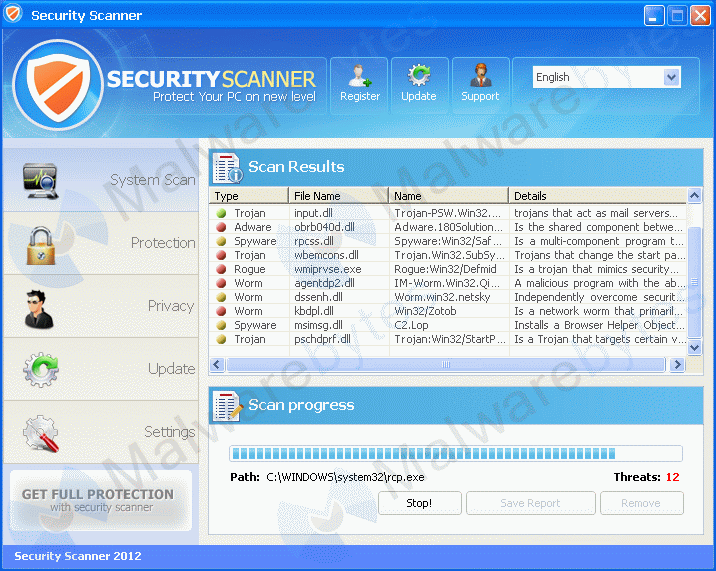
You will find these icons in your taskbar:
And see these warnings:
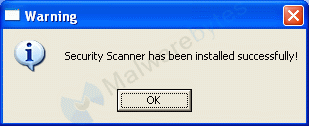
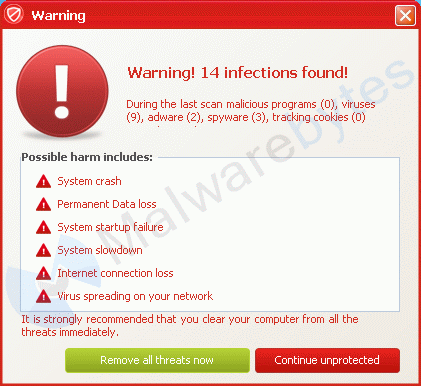
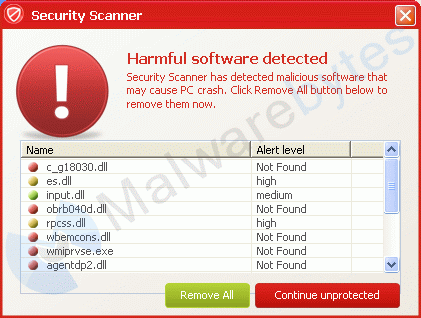
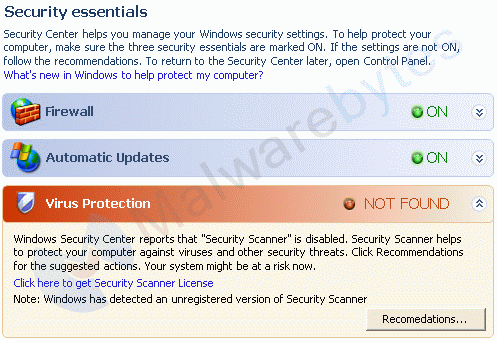

How did Security Scanner get on my computer?
Rogue programs use different methods for spreading themselves. This particular one was offered as a flash player.
How do I remove Security Scanner?
Our program Malwarebytes Anti-Malware can detect and remove this rogue application.
Because this rogue blocks the mormal use of programs we will use Chameleon to remove it.
- If Malwarebytes Anti-Malware is not installed on the infected computer.
In order for this to work, you will need a second PC which is not infected and a USB flash drive or blank CD and CD burner or some other means to transfer files from one computer to the other.
- From your clean computer, download and install Malwarebytes Anti-Malware from here
- Once installed, open the folder where the program was installed (usually C:\Program Files\Malwarebytes' Anti-Malware or C:\Program Files (x86)\Malwarebytes' Anti-Malware)
- Once there, right-click on the Chameleon folder and choose Copy
- Close the Malwarebytes' Anti-Malware folder
- Right-click on your USB flash drive or blank CD and choose Paste and proceed to burn the CD if using a blank CD or remove your flash drive if using a flash drive
- Now, insert your USB flash drive or CD which should now contain the Chameleon folder into the infected PC
- Open the USB flash drive or CD and copy/paste the Chameleon folder from the drive to the desktop of your infected PC
- Make certain that your infected PC is connected to the internet and then open the Chameleon folder which now resides on the desktop of your infected computer and double-click on svchost.exe.
- Follow the onscreen instructions to press a key to continue and Chameleon will proceed to download and install Malwarebytes Anti-Malware for you
- Once it has done this, it will attempt to update Malwarebytes Anti-Malware, click OK when it says that the database was updated successfully
- Next, Malwarebytes Anti-Malware will automatically open and perform a Quick scan
- Upon completion of the scan, if anything has been detected, click on Show Results
- Have Malwarebytes Anti-Malware remove any threats that are detected and click Yes if prompted to reboot your computer to allow the removal process to complete
- After your computer restarts, open Malwarebytes Anti-Malware and perform one last Quick scan to verify that there are no remaining threats
- If Malwarebytes Anti-Malware is already installed on the infected computer.
In order for this to work, you must already have Malwarebytes Anti-Malware version 1.60 or later already installed on your infected PC.
- Open the program folder for Malwarebytes Anti-Malware (normally C:\Program Files\Malwarebytes' Anti-Malware or C:\Program Files (x86)\Malwarebytes' Anti-Malware)
- Once there, open the Chameleon folder
- Next, double-click on svchost.exe. This should result in a black DOS/command prompt window opening up.
- Press any key to continue as it says in the window
- Malwarebytes Chameleon will proceed to update Malwarebytes Anti-Malware, so ensure that you are connected to the internet if possible
- Once the update completes and it says your database is updated, click on OK
- Malwarebytes Chameleon will then terminate any threats running in memory, which may take a while, so please be patient
- Upon completion, Malwarebytes Anti-Malware will open automatically and perform a Quick scan
- Once the scan is complete, click on Show Results and remove any threats that are found by clicking Remove Selected
- If prompted to restart your computer to complete the removal process, click Yes
- After your computer restarts, open Malwarebytes Anti-Malware and perform one last Quick scan to verify that there are no remaining threats
Is there anything else I need to do to get rid of Security Scanner?
No, Malwarebytes Anti-Malware removes Security Scanner completely.
How would the full version of Malwarebytes Anti-Malware help protect me?
We hope our application has helped you eradicate this malicious software. If your current security solution let this infection through, you might please consider purchasing the FULL version of Malwarebytes Anti-Malware for additional protection.
As you can see below the full version of Malwarebytes Anti-Malware would have protected you against the Security Scanner rogue. It would have warned you before the rogue could install itself, giving you a chance to stop it before it became too late.
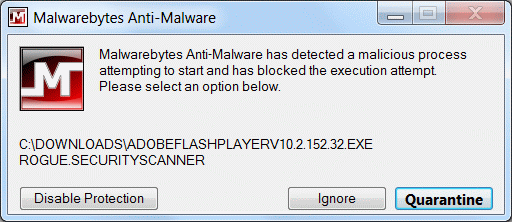
Signs in a HijackThis log:
Running processes:
C:\DOCUME~1\{username}1\LOCALS~1\APPLIC~1\fyfsjfeg.exe
Note: the filename is random
Alterations made by the installer:
File System
===============
In the existing folder C:\Documents and Settings\{username}\Local Settings\Application Data
Adds the file fyfsjfeg.exe"="09:46 15/02/12 423936 bytes
Malwarebytes' Anti-Malware log:
Malwarebytes Anti-Malware 1.60.1.1000
www.malwarebytes.org
Database version: v2012.02.15.01
Windows XP Service Pack 3 x86 NTFS
Internet Explorer 8.0.6001.18702
:: MBAM-D3E8C91ACC [administrator]
2/15/2012 9:57:08 AM
mbam-log-2012-02-15 (09-57-08).txt
Scan type: Quick scan
Scan options enabled: Memory | Startup | Registry | File System | Heuristics/Extra | Heuristics/Shuriken | PUP | PUM
Scan options disabled: P2P
Objects scanned: 154439
Time elapsed: 1 minute(s),
Memory Processes Detected: 0
(No malicious items detected)
Memory Modules Detected: 0
(No malicious items detected)
Registry Keys Detected: 0
(No malicious items detected)
Registry Values Detected: 0
(No malicious items detected)
Registry Data Items Detected: 0
(No malicious items detected)
Folders Detected: 0
(No malicious items detected)
Files Detected: 1
C:\Documents and Settings\{username}\Local Settings\Application Data\fyfsjfeg.exe (Rogue.SecurityScanner) -> Delete on reboot.
(end)
As mentioned before the full version of Malwarebytes' Anti-Malware could have protected your computer against this threat.
We use different ways of protecting your computer(s):
- Dynamically Blocks Malware Sites & Servers
- Malware Execution Prevention








 Back to top
Back to top





 Sign In
Sign In Create Account
Create Account

