help me plz
Started by
johnpatsy12
, Mar 17 2012 12:46 PM
#1

 Posted 17 March 2012 - 12:46 PM
Posted 17 March 2012 - 12:46 PM

#2

 Posted 17 March 2012 - 01:01 PM
Posted 17 March 2012 - 01:01 PM

Your video chip uses the system Ram for resources so the more Ram you have the better;
Use the Crucial system scanner tool to find the best recommended Ram for your system, no need to purchase from there, write down the details and shop around for the best deal http://www.crucial.c...ner/?click=true let us know what is suggested and we can also look for you.
Do you mean tidy up the HDD etc.im trying to clean my laptop up
Please explain as this has two possible answers 1: Format the HDD and do a fresh install of the OS 2: Go into the BIOS and select the restore default settings option.i need to try to restore it to factory settings
We can help you with this.and maybe get it to run faster
#3

 Posted 17 March 2012 - 01:08 PM
Posted 17 March 2012 - 01:08 PM

hello and thank you for responding number 2 is ok if you can help me with the steps to do that
#4

 Posted 17 March 2012 - 01:20 PM
Posted 17 March 2012 - 01:20 PM

i am asking this as i have only like 3gb left on c drive and i dont wanna delete files that i dont know what they are for. my total for c drive is 55.7gb so plz if u can help me it would be greatly appreciated
#5

 Posted 17 March 2012 - 01:23 PM
Posted 17 March 2012 - 01:23 PM

Not all Dell computers use the same method to enter the BIOS but many do use F2 so when you next boot up keep tapping F2 - if you get into the BIOS you will need to navigate the pages until you find the Restore Default Settings - select/highlight it - Save (F10) and then Y to accept the new changes.
What about my other questions!
What about my other questions!
#6

 Posted 17 March 2012 - 01:27 PM
Posted 17 March 2012 - 01:27 PM

i just wanna get rid of files that i dont need for windows to run and the last one how would i speed up my laptop. also i get this chkdisk thing every time i start up so i dont know whats that about
#7

 Posted 17 March 2012 - 02:01 PM
Posted 17 March 2012 - 02:01 PM

Go to Start and then to Run
Type in Chkdsk /r Note the space between k and /
Click Enter ...It will probably ask if you want to do this on the next reboot...click Y
If the window doesn't shutdown on its own then reboot the system manually. On reboot the system will start the chkdsk operation
This one will take longer then chkdsk /f
Note... there are 5 stages...
It may appear to hang at a certain percent for a hour or more or even back up and go over the same area...this is normal...
DO NOT SHUT YOUR COMPUTER DOWN WHILE CHKDSK IS RUNNING OR YOU CAN HAVE SEVERE PROBLEMS
This can take several hours to complete.
When completed it will boot the system back into windows.
Thanks to RonShaffer61 for the above instructions.
Type in Chkdsk /r Note the space between k and /
Click Enter ...It will probably ask if you want to do this on the next reboot...click Y
If the window doesn't shutdown on its own then reboot the system manually. On reboot the system will start the chkdsk operation
This one will take longer then chkdsk /f
Note... there are 5 stages...
It may appear to hang at a certain percent for a hour or more or even back up and go over the same area...this is normal...
DO NOT SHUT YOUR COMPUTER DOWN WHILE CHKDSK IS RUNNING OR YOU CAN HAVE SEVERE PROBLEMS
This can take several hours to complete.
When completed it will boot the system back into windows.
Thanks to RonShaffer61 for the above instructions.
#8

 Posted 17 March 2012 - 02:23 PM
Posted 17 March 2012 - 02:23 PM

ok and when deleting files and programs what ones on the add remove programs list should i avoid deleting? i ask this because i dont have a windows OS disk to reload the windows program with.
#9

 Posted 17 March 2012 - 02:29 PM
Posted 17 March 2012 - 02:29 PM

Please do not delete anything at present as there is a procedure to follow which I will help you with.
This is a concern as it may suggest imminent HDD failure.also i get this chkdisk thing every time i start up so i dont know whats that about
#10

 Posted 17 March 2012 - 03:55 PM
Posted 17 March 2012 - 03:55 PM

i ran chkdsk /r and its running now anything else i need to do? and its running slower than before.
#11

 Posted 17 March 2012 - 04:03 PM
Posted 17 March 2012 - 04:03 PM

Did chkdsk /r run successfully?
Go to Start then to Run
Type in compmgmt.msc and click Enter
On left side click on Disk Management
On right side you will see your hard drive.
Now I need you to take a screenshot and attach it to your next reply. Do the following to take a screenshot while the above is open and showing on your desktop.
To capture and post a screenshot;
Click on the ALT key + PRT SCR key..its on the top row..right hand side..now click on start...all programs...accessories...paint....left click in the white area ...press CTRL + V...click on file...click on save...save it to your desktop...name it something related to the screen your capturing... BE SURE TO SAVE IT AS A .JPG ...otherwise it may be to big to upload...then after typing in any response you have... click on browse...desktop...find the screenshot..select it and click on the upload button...then on the lower left...after it says upload successful...click on add reply like you normally would.
Go to Start then to Run
Type in compmgmt.msc and click Enter
On left side click on Disk Management
On right side you will see your hard drive.
Now I need you to take a screenshot and attach it to your next reply. Do the following to take a screenshot while the above is open and showing on your desktop.
To capture and post a screenshot;
Click on the ALT key + PRT SCR key..its on the top row..right hand side..now click on start...all programs...accessories...paint....left click in the white area ...press CTRL + V...click on file...click on save...save it to your desktop...name it something related to the screen your capturing... BE SURE TO SAVE IT AS A .JPG ...otherwise it may be to big to upload...then after typing in any response you have... click on browse...desktop...find the screenshot..select it and click on the upload button...then on the lower left...after it says upload successful...click on add reply like you normally would.
#12

 Posted 17 March 2012 - 04:12 PM
Posted 17 March 2012 - 04:12 PM

#13

 Posted 17 March 2012 - 04:32 PM
Posted 17 March 2012 - 04:32 PM

Screenshot looks ok
My suggestion now is to tidy up the data on your HDD so please follow the directions provided below starting with Autoruns http://technet.micro...ernals/bb963902
1: Extract the Autoruns Zip file contents to a folder.
2: Double-click the "Autoruns.exe".
3: Click on the "Everything" tab
4: Go to File then to Export As or Save in some versions.
5: Save AutoRuns.txt file to known location like your Desktop.
6: Attach to your next reply.
2nd: Download and run TFC from http://www.geekstogo...ds&showfile=187 your computer should automatically re-boot on completion but if not do it manually.
3rd: Defrag your HDD http://www.auslogics...re/disk-defrag/ do this at least once a week in the future, a tidy drive is a faster drive, please note that I am not suggesting that you use any other product or service here.
Couple of other things to consider are what size HDD do you have and how much free storage space is available, you should always have between 12 and 15% of the overall capacity available, do not have more than 1 AV program running as it causes slowness as the programs fight for control of system resources, this can lead to instability and/or crashes.
What AV do you use, some use a lot more system resources than others Norton and AVG are excellent but very demanding.
To speed up your boot times find any unnecessary programs linked to start up "how to" below;
START -> RUN
type MSCONFIG in the RUN box
then click OK
Click on the start-up TAB
Look at each line that has a check in the box, these are start-up items, with the exception of Windows programs and your anti virus software uncheck the ones you do not want to run at start-
My suggestion now is to tidy up the data on your HDD so please follow the directions provided below starting with Autoruns http://technet.micro...ernals/bb963902
1: Extract the Autoruns Zip file contents to a folder.
2: Double-click the "Autoruns.exe".
3: Click on the "Everything" tab
4: Go to File then to Export As or Save in some versions.
5: Save AutoRuns.txt file to known location like your Desktop.
6: Attach to your next reply.
2nd: Download and run TFC from http://www.geekstogo...ds&showfile=187 your computer should automatically re-boot on completion but if not do it manually.
3rd: Defrag your HDD http://www.auslogics...re/disk-defrag/ do this at least once a week in the future, a tidy drive is a faster drive, please note that I am not suggesting that you use any other product or service here.
Couple of other things to consider are what size HDD do you have and how much free storage space is available, you should always have between 12 and 15% of the overall capacity available, do not have more than 1 AV program running as it causes slowness as the programs fight for control of system resources, this can lead to instability and/or crashes.
What AV do you use, some use a lot more system resources than others Norton and AVG are excellent but very demanding.
To speed up your boot times find any unnecessary programs linked to start up "how to" below;
START -> RUN
type MSCONFIG in the RUN box
then click OK
Click on the start-up TAB
Look at each line that has a check in the box, these are start-up items, with the exception of Windows programs and your anti virus software uncheck the ones you do not want to run at start-
#14

 Posted 17 March 2012 - 04:58 PM
Posted 17 March 2012 - 04:58 PM

i have done almost all those steps and am defragging now heres the file u wanted AutoRuns.txt 103.89KB
119 downloads
AutoRuns.txt 103.89KB
119 downloads
 AutoRuns.txt 103.89KB
119 downloads
AutoRuns.txt 103.89KB
119 downloads
#15

 Posted 17 March 2012 - 05:12 PM
Posted 17 March 2012 - 05:12 PM

oh and i use avast free antivirus btw
Similar Topics
0 user(s) are reading this topic
0 members, 0 guests, 0 anonymous users
As Featured On:










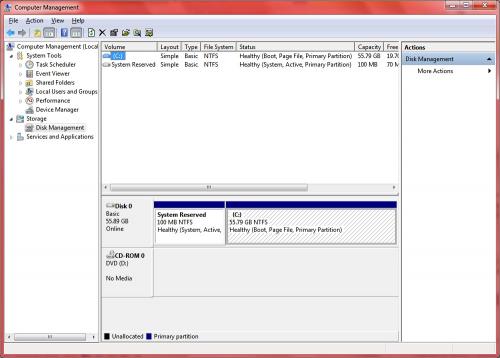




 Sign In
Sign In Create Account
Create Account

