isn't there a dell reset to factory settings thing that you can do at that restart screen where I hit F12 & would that help?
IDE drive diagnostic error code 7& computer won't boot
Started by
Donna Gardner
, Mar 20 2012 02:23 PM
#1

 Posted 20 March 2012 - 02:23 PM
Posted 20 March 2012 - 02:23 PM

isn't there a dell reset to factory settings thing that you can do at that restart screen where I hit F12 & would that help?
#2

 Posted 20 March 2012 - 05:21 PM
Posted 20 March 2012 - 05:21 PM

Donna,
What Dell model computer do you have? What operating system are you running? XP? Vista? 7?
That hard drive diagnostics code indicates a failing drive but it really doesn't say anything specific. I would advise running a Hard Drive diagnostic tool to better assess the drive's health. Do you have access to another computer to burn a CD? If so, download Seagate SeaTools and burn the ISO (.iso) to a blank CD and run a HDD test. http://www.seagate.c...000dd04090aRCRD
I would also like to say that not all power strips protect against power surges effectively. It is very possible for a power surge to fry single or multiple components in a computer. Hopefully we can get it figured out.
~ieee
What Dell model computer do you have? What operating system are you running? XP? Vista? 7?
That hard drive diagnostics code indicates a failing drive but it really doesn't say anything specific. I would advise running a Hard Drive diagnostic tool to better assess the drive's health. Do you have access to another computer to burn a CD? If so, download Seagate SeaTools and burn the ISO (.iso) to a blank CD and run a HDD test. http://www.seagate.c...000dd04090aRCRD
I would also like to say that not all power strips protect against power surges effectively. It is very possible for a power surge to fry single or multiple components in a computer. Hopefully we can get it figured out.
~ieee
Edited by eyetripoli, 20 March 2012 - 05:26 PM.
#3

 Posted 21 March 2012 - 09:29 AM
Posted 21 March 2012 - 09:29 AM

Can you get in to the bios setup area. It is usually del or esc. Look on the screen as it attempts to boot.
If you get in to bios, look to see if the hard drive is seen.
I kind of do suspect a bad hard drive.
If you get in to bios, look to see if the hard drive is seen.
I kind of do suspect a bad hard drive.
#4

 Posted 21 March 2012 - 10:01 AM
Posted 21 March 2012 - 10:01 AM

try running chkdsk /r...
Please download ARCDC.exe from Artellos.com.
if you don't have a burning program that will burn .ISO files go here and get burncdcc ..a small FAST no frills iso
burning program...
NOTE...do not put a blank cd in until burncdcc opens the tray for you
1. Start by clicking on BurnCDCC.exe
2. Browse to the ISO file you want to burn on cd/dvd ....in this case its XPRC
3. Select the ISO file
4. click on Start
put the cd into the problem computer and set the boot order in the bios to boot from the cd first then the hard drive...
once booted from the cd...When the "Welcome to Setup" screen appears, press R to start the Recovery Console...
When you are prompted, type the Administrator password. If the administrator password is blank, just press ENTER.
at the prompt type chkdsk /r and press enter...
NOTE the single space before the /
this can take a long time but it is neccessary to make sure there are no bad sectors on the hard drive...
it may appear to hang at a certain % or even backup and go over the same spot...let it run at least 2 hours after it appears to hang
it usually will complete unless you shut the computer off...
when its done reboot and see if the issue is gone...
Please download ARCDC.exe from Artellos.com.
- Double click ARCDC.exe
- Follow the dialog until you see 6 options. ..pick The Windows version of the system you need it for
- You will be prompted with a Terms of Use by Microsoft, please accept.
- You will see a few dos screens flash by, this is normal.
- Next you will be able to choose to add extra files if you want...not sure then you don't need any
- The last window will allow you to burn the disk using BurnCDCC
if you don't have a burning program that will burn .ISO files go here and get burncdcc ..a small FAST no frills iso
burning program...
NOTE...do not put a blank cd in until burncdcc opens the tray for you
1. Start by clicking on BurnCDCC.exe
2. Browse to the ISO file you want to burn on cd/dvd ....in this case its XPRC
3. Select the ISO file
4. click on Start
put the cd into the problem computer and set the boot order in the bios to boot from the cd first then the hard drive...
once booted from the cd...When the "Welcome to Setup" screen appears, press R to start the Recovery Console...
When you are prompted, type the Administrator password. If the administrator password is blank, just press ENTER.
at the prompt type chkdsk /r and press enter...
NOTE the single space before the /
this can take a long time but it is neccessary to make sure there are no bad sectors on the hard drive...
it may appear to hang at a certain % or even backup and go over the same spot...let it run at least 2 hours after it appears to hang
it usually will complete unless you shut the computer off...
when its done reboot and see if the issue is gone...
Similar Topics
1 user(s) are reading this topic
0 members, 1 guests, 0 anonymous users
As Featured On:









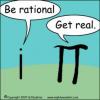





 Sign In
Sign In Create Account
Create Account

