
Defrag D Drive
Started by
debodun
, Jul 13 2012 09:41 AM
#1

 Posted 13 July 2012 - 09:41 AM
Posted 13 July 2012 - 09:41 AM

#2

 Posted 13 July 2012 - 10:00 AM
Posted 13 July 2012 - 10:00 AM

It looks to be a recovery partition of some sort. To see for sure please do the following.
Go to Start then to Run
Type in compmgmt.msc and click Enter
On left side click on Disk Management
On right side you will see you hard drive.
Male sure the window is open all the way on the top right so I can see all the info it has.
Now I need you to take a screenshot and attach it to your next reply. Do the following to take a screenshot while the above is open and showing on your desktop.
To do a screenshot please have click on your Print Screen on your keyboard. It is normally the key above your number pad between the F12 key and the Scroll Lock key
Now go to Start and then to All Programs
Scroll to Accessories and then click on Paint
In the Empty White Area click and hold the CTRL key and then click the V
Go to the File option at the top and click on Save as
Save as file type JPEG and save it to your Desktop
Make sure the window is open all the way so I can see everything on the top right window.
Attach it to your next reply
Go to Start then to Run
Type in compmgmt.msc and click Enter
On left side click on Disk Management
On right side you will see you hard drive.
Male sure the window is open all the way on the top right so I can see all the info it has.
Now I need you to take a screenshot and attach it to your next reply. Do the following to take a screenshot while the above is open and showing on your desktop.
To do a screenshot please have click on your Print Screen on your keyboard. It is normally the key above your number pad between the F12 key and the Scroll Lock key
Now go to Start and then to All Programs
Scroll to Accessories and then click on Paint
In the Empty White Area click and hold the CTRL key and then click the V
Go to the File option at the top and click on Save as
Save as file type JPEG and save it to your Desktop
Make sure the window is open all the way so I can see everything on the top right window.
Attach it to your next reply
#3

 Posted 13 July 2012 - 10:09 AM
Posted 13 July 2012 - 10:09 AM

#4

 Posted 13 July 2012 - 10:15 AM
Posted 13 July 2012 - 10:15 AM

Exactly and it is just as I thought. There is no need to defrag it as it does not get used unless you need to recover the system.
Is the system showing any issues that you thought may be related to that partition?
Is the system showing any issues that you thought may be related to that partition?
#5

 Posted 13 July 2012 - 10:23 AM
Posted 13 July 2012 - 10:23 AM

Thanks for your quick response. There are no issues, it just took me aback to see it was 26% fragmented. Tried to do a defrag, but like I already said, nothing happened. Thanks again, it's good to know there's something I DON'T have to do.
#6

 Posted 13 July 2012 - 10:25 AM
Posted 13 July 2012 - 10:25 AM

You are welcome and I am glad to be of help. 
Similar Topics
0 user(s) are reading this topic
0 members, 0 guests, 0 anonymous users
As Featured On:









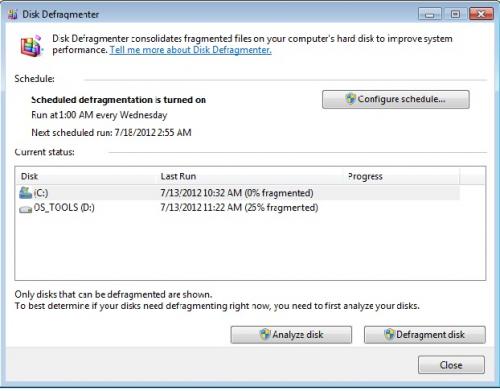

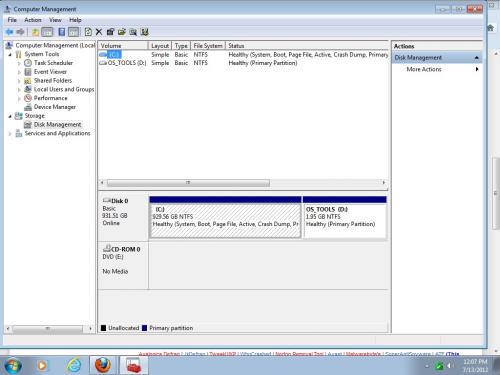




 Sign In
Sign In Create Account
Create Account

